Change Windows Phone 8 Default Search Provider
Windows Phone 8 users can change default search provider on their smartphone from Bing to Yandex search engine using Internet Explorer settings. If you are using a Nokia Lumia or HTC smartphone running Windows Phone 8 and if you are not happy with the search results of your default search provider, you can change it with an other search provider. Although many search engine provide localized search results for many countries, Bing may not have localized results for your requirements.
Since Google is the major search engine used by web users, many Internet Explorer users also changed their default search provider from Bing to Google on their PCs. Although it is possible to add Google as a search provider to IE10 on Windows 8 running notebooks or tablets, a Google search provider is not yet released for Windows Phone 8 devices. So the answer of the question "Is there a way to change default search engine provider from Bing to Google?" is NO :(
But there are some other search engines that you can still use instead of Bing, if you are not happy with search results of Bing on your Windows Phone 8 running device. Yandex search engine provider is one of them.
Here is how you can change Windows Phone 8 default search provider from Bing to Yandex. With increasing number of search providers for Windows Phone 8 Internet Explorer 10, WP8 users will have the chance of using Google, Yahoo or Ask, etc.
Open Settings app of your Windows Phone 8 device from apps list. When Settings app is opened, swipe to applications tab. Find Internet Explorer app in the list, tap on Internet Explorer application.
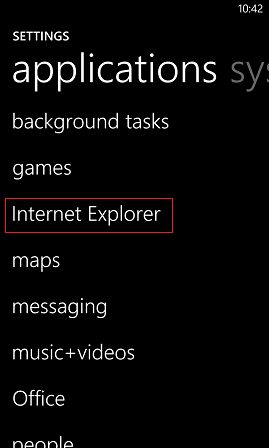
Windows Phone 8 Settings app for Internet Explorer configuration
Configuration settings screen of Internet Explorer running on your WP8 device can be managed on this screen. Search provider configuration can be managed from Advanced Settings screen. So tap on advanced settings button.
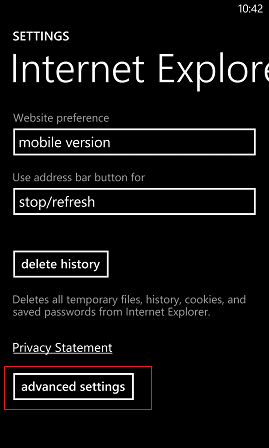
Windows Phone 8 Internet Explorer Advanced settings
You will see Default search provider on the screen. If you tap on it, a dropdown list containing the installed search providers will be shown. You can change default search provider from Bing to Yandex, or from one to another search provider (possibly to Google in near future) using this list.
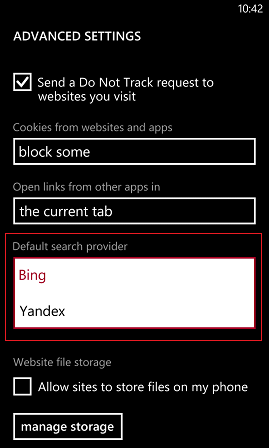
Windows Phone 8 Internet Explorer Advanced settings
After you make this change, whenever you press on Search key (Search button) on your Windows Phone 8 smartphone the new search provider will be launched for your search requirements.
If you are not satisfied with the current available search providers for Windows Phone 8, you can pin Google.com to Start screen.
To pin Google to Start screen, open Internet Explorer and navigate to http://www.google.com
When website is opened, tap on "..." on the bottom-right corner of Internet Explorer to display context menu options.
Choose pin to start from options list to pin website to Windows Phone 8 Start screen.
After now you can tap on Google tile on Start screen and make your search on Google.com or Yahoo.com, etc.
