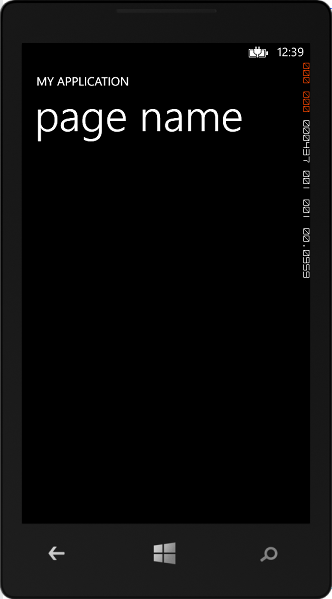Download Windows Phone SDK 8 for Visual Studio 2012 and Windows Phone Emulator
If developers want to develop Windows Phone apps for smartphones running Windows Phone 8 like Nokia Lumia series or HTC 8X, they can use Microsoft Visual Studio 2012 as software development environment. To create apps using VS2012 for Windows Phone 8 devices, first of all Windows Phone SDK 8.0 should be installed on development computer after Visual Studio 2012 is installed.
For Windows Phone app development, on a Windows 8 running PC Visual Studio 2012 with download Windows Phone SDK is required for application developers.
Recently I install Windows 8 (clean install) on my development PC and complete Visual Studio 2012 setup successfully for Windows Phone 8 app development.
After Microsoft Visual Studio 2012 Ultimate installation is completed I decided to install Windows Phone SDK 8.0
How to Install Windows Phone SDK 8.0
Visual Studio developers can install WP SDK for Windows Phone 8 within Visual Studio IDE.
In order to start Windows Phone 8 SDK, launch Visual Studio 2012 first.
Then follow listed menu options and selections in order:
New Project > Installed > Templates > Visual Basic > Windows Phone
Then as seen in below Visual Studio screenshot, choose option Install Windows Phone SDK 8.0 Visual Basic to start setup process.
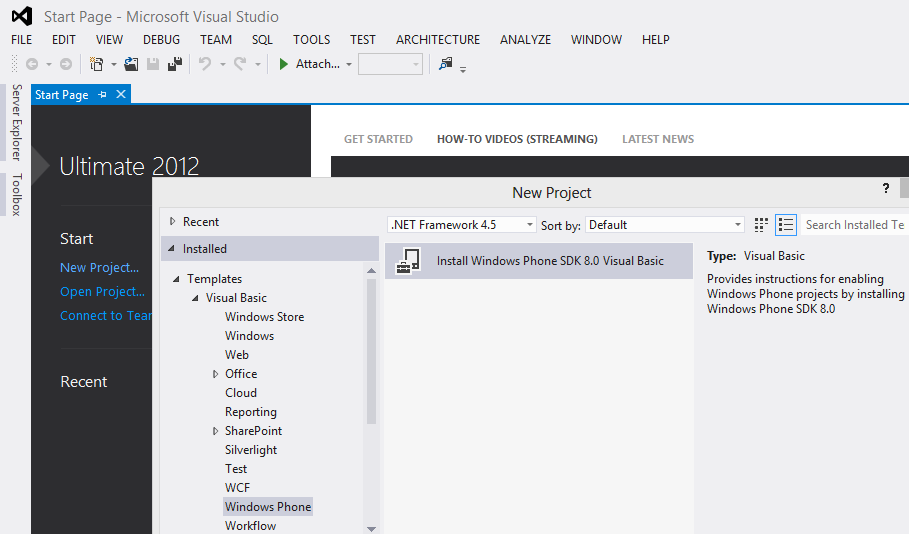
Install Windows Phone SDK 8.0 using Visual Studio 2012 Ultimate
Visual Studio developers will be directed to the following HTML page which informs the developer that the Windows Phone SDK 8.0 is used to build apps for Windows Phone 8 or Windows Phone 7.5 devices.
After Windows Phone 8 SDK is installed developers will have software tools required for apps for Windows Phone smartphones. These Visual Studio tools include Windows Phone app and library templates, Windows Phone Emulator to test your Windows Phone apps and performance analysis tools to test the performance of your app on real runtime conditions.
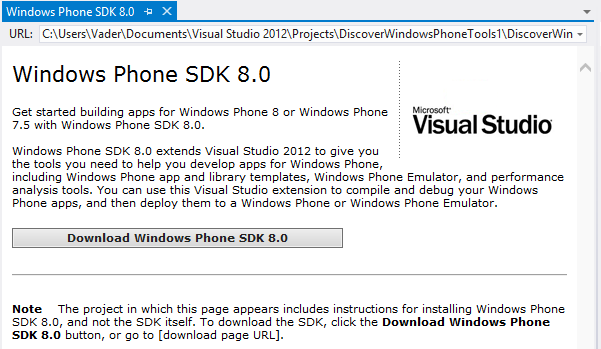
Install Windows Phone SDK to build apps for Windows Phone 8 smartphones and WP8 devices
Press Download Windows Phone SDK 8.0 button on the HTML page to start download and setup process. This button will redirect the Visual Studio developer to Microsoft Downloads portal or Windows Phone portal for SDK download.
When download page is displayed choose SDK 8.0 download option and press Download button.
You should be aware that the SDK download size may be up to 1.6 GB
First of you will be downloading an installer executable program named WPexpress_full.exe which is only 1.02 MB in size. WPexpress_full.exe will be managing download and setup process for Windows Phone 8 SDK which might be as big as 1.6 GB in size.
When the first setup configuration screen for Windows Phone 8 SDK is displayed, the developer should choose the installation directory and mark the checkbox that indicate he/she agrees to the license terms and conditions.
It is optional that you can join the Customer Experienc Improvement Program
Then press Install button which is enabled to start Windows Phone SDK 8.0 installation.
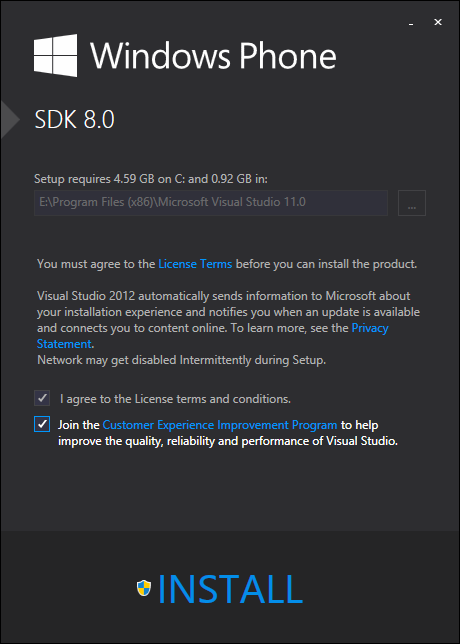
Windows Phone SDK setup for Windows Phone 8 app development using Visual Studio 2012
I must say that this setup step is too long. You can take your time to read some Windows Phone 8 app development with Visual Studio 2012 books or tutorials while the installation process completes.
Finally I could complete Windows Phone SDK 8.0 setup successfully.
Although all specified components have been installed successfully, there was an error report for Windows Phone Emulator 8.0 configuration status which was confusing me
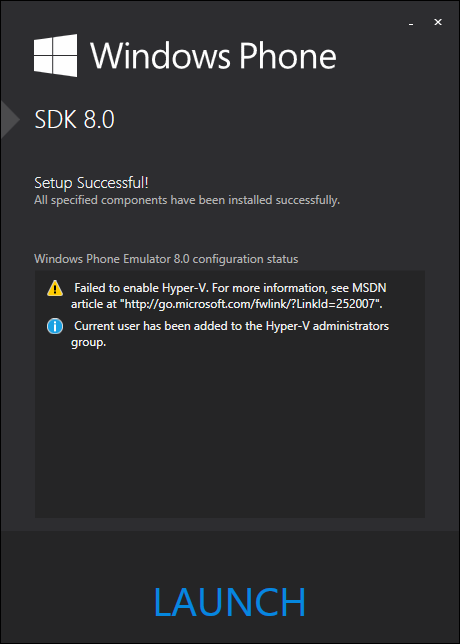
Windows Phone SDK 8.0 Setup successfully completed Windows Phone Emulator 8.0 configuration status: Failed to enable Hyper-V
The setup wizard message was as follows.
Windows Phone Emulator 8.0 configuration status
Failed to enable Hyper-V. For more information, see MSDN article at "http://go.microsoft.com/fwlink/?LinkId=252007"
Current user has been added to the Hyper-V administrators group.
In fact this was a warning message rather than being an error message. So I thought it should not be a big problem to solve. And I know that my BIOS configuration was supporting virtual machine installation. Because before clean Windows 8 installation, I had been running Windows 7 and Windows 8 Enterprise trial editions with running virtual machines on them. So it must not be related with my computer's BIOS configuration.
Then I realized that I might not enable the Windows Hyper-V feature
To enable Windows Hyper-V feature launch Control Panel then choose Turn Windows features on or off option.
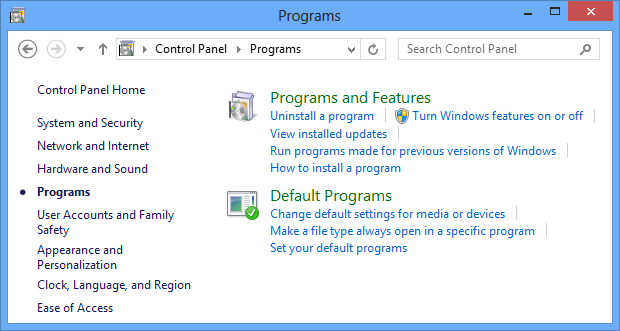
Turn Windows features on or off using Control Panel on Windows 8
When Windows Features management control is displayed, I realized that Hyper-V Platform feature was not turned on although the Hyper-V Management Tools option was already installed. So mark the checkbox beside Hyper-V Platform to enable this feature and press OK button to save changes.
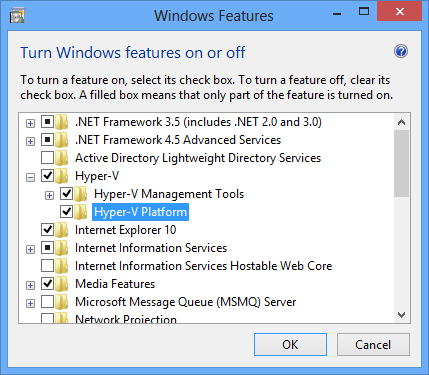
Turn on Windows Hyper-V Platform feature for Windows Phone Emulator configuration
Before rebooting Window 8 operating system, I launch Visual Studio 2012 and create a simple Windows Phone 8 app using recently installed templates.
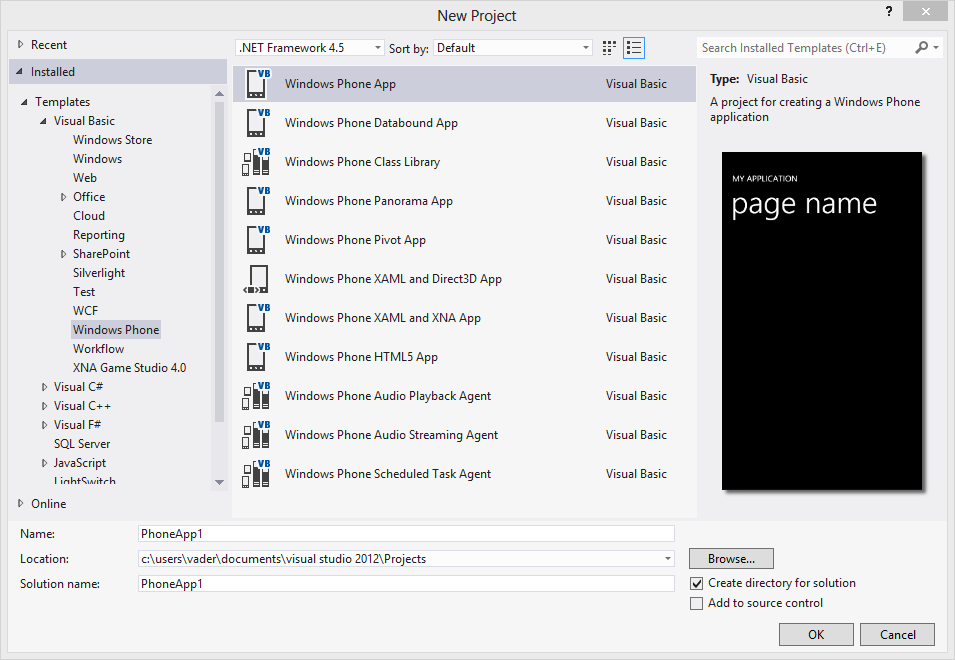
Create Windows Phone 8 app in Visual Studio 2012 using Windows Phone SDK 8.0 to test Windows Phone Emulator and Hyper-V Platform
After I create Windows Phone 8 app and build the WP8 app successfully, I started debug for debugging Windows Phone 8 app. But I got following error message.
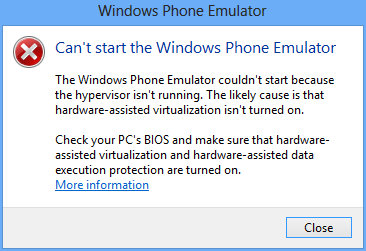
Can't start the Windows Phone Emulator
The Windows Phone Emulator couldn't start because the hypervisor isn't running. The likely cause is that hardware-assisted virtualization isn't turned on.
Check your PC's BIOS and make sure that hardware-assisted virtualization and hardware-assisted data execution protection are turned on.
More information
When I got this error I thought the Hyper-V Platform Windows 8 feature might not be activated yet. So I restarted my Windows 8 running PC and during reboot I opened BIOS features. I see that hardware-assisted virtualization is already turned on as I expected. During reboot Windows 8 updated itself. I think it was due to the new enabled Hyper-V feature.
After restart I launched Microsoft Visual Studio 2012 and open the same Windows Phone project. I started debugging Windows Phone app project once more. At first I got following message
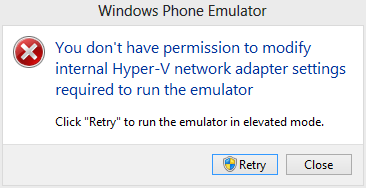
Windows Phone Emulator
You don't have permission to modify internal Hyper-V network adapter settings required to run the emulator.
Click "Retry" to run the emulator in elevated mode.
So I did what was requested from me and press Retry button