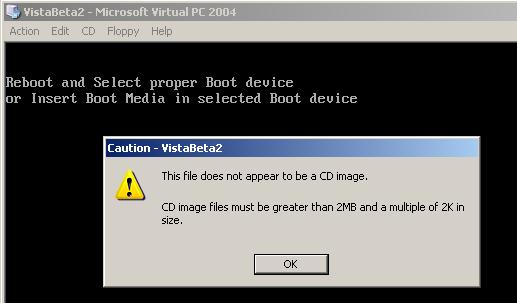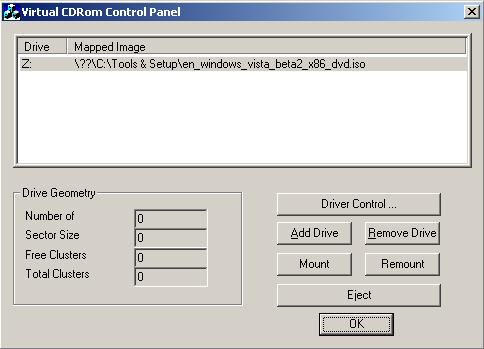This file does not appear to be a CD image
While I'm trying to install Windows Vista using an ISO image file (en_windows_vista_beta2_x86_dvd.iso) from my hard drive, I got the below error message:
Caution - VistaBeta2
This file does not appear to be a CD image.CD image files must be greater than 2MB and a multiple of 2K in size.
I select CD > Capture ISO Image... > then locate place of the Windows Beta2 Iso file, I get the error. One way to overcome this situation is burning the ISO file on a DVD or a CD. The other way is using Virtual CD-ROM applications to install the ISO files that are bigger than 2 GB. You can use the VCD ISO tool which can be downloaded from http://www.bartdesmet.net/download/vcd.zip. I several times used this tool for installing some other software than the Longhorn or Vista versions on my Virtual PC's. You can find detailed usage information on the readme file of the application. But I can list the steps as follows: First download the zip file. Then extract it on a local folder. Open the folder you have just extracted the contents of the zip file. Copy VCdRom.sys file to the %systemroot%\system32\drivers folder. After you have copied the VCdRom.sys file execute VCdControlTool.exe. On the screen, click "Driver control"
After you have finished all the steps described above, you can see the contents of the iso file by navigating to the drive you have mounted by using the Virtual CDRom application.