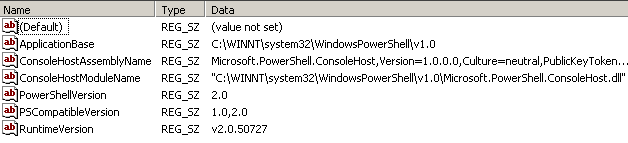How to Check Windows PowerShell Version Installed on a Computer
In order to check Windows PowerShell version installed on a computer, users can check the value of $PSVersionTable built-in variable.
If you print $PSVersionTable variable value on a Windows PowerShell screen, you can see the installed version of Windows PowerShell.
Here is a Windows 7 screen view of a Windows PowerShell 2.0 is installed.
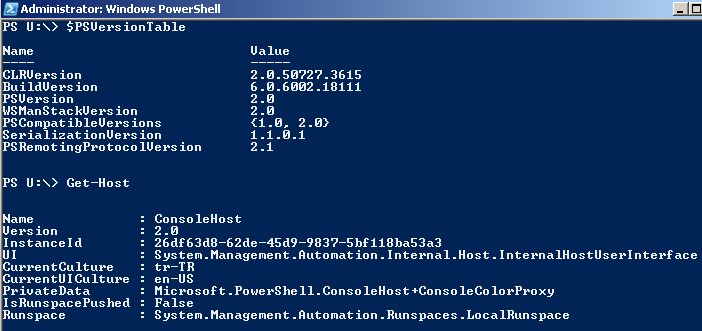
Another method is reading the RuntimeVersion or PowerShellVersion registry key value for installed Windows PowerShell version.
Open Windows 7 Registry Editor by typing and executing RegEdit in Run command.
Then please check the PowerShellVersion registry key using the following path :
HKEY_LOCAL_MACHINE > Software > Microsoft > PowerShell > 1 > PowerShellEngine > PowerShellVersion