Web DynPro Tutorial - How to create Web Dynpro Application (Web Dynpro Component)
In this Web DynPro tutorial, ABAP developers find answers for "How to create Web Dynpro Application (Web Dynpro Component)" This WebDynpro article is part of a Web Dynpro tutorial showing how to list and display spool requests of a SAP user on a Web Dynpro table element. You can also refer to the article series for the missing topics not covered in this section.
To summarize, this section will demonstrate how to create Web Dynpro application using SE80 ABAP Workbench editor for ABAP developers.
Let's start Web Dynpro tutorial by creating the WebDynPro component first.
First call ABAP transaction SE80 (ABAP Workbench editor).
Then in the Object Navigator window, choose Web Dynpro Comp./Intf. from dropdown.
Give a name to your web dynpro application.
For example I give the name "Z_WD_ListUserSpoolRequest" for Web Dynpro component which will list user spool request by querying TSP01 Spool Requests ABAP table
Then press Display button identified with red lines.
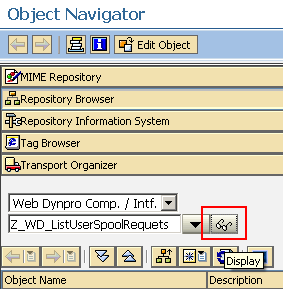
When you press Display icon, since there is no WebDynpro component named "Z_WD_ListUserSpoolRequest", the SE80 editor will ask you if you want to create a new Web Dynpro component with given name.
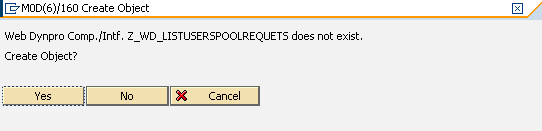
Click Yes button
When the Component / Create Interface screen is displayed, provide a descriptive text for your Web Dynpro component indicating the task of the Web Dynpro application
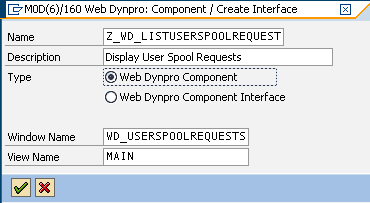
You can change the default Window name or View name on this screen. When you are finished with Windows name and View name, press Enter icon for next step.
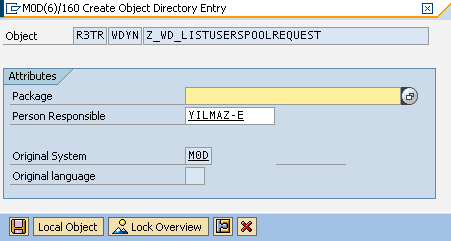
In "Create Object Directory Entry" screen ABAP developers will create an object directory entry for the sample ABAP webdynpro component
Save your Webdynpro component as a local object or define a development package for your component.
Here is the initial structure of a saved Web Dynpro component in the object directory in SE80 (ABAP Workbench) screen
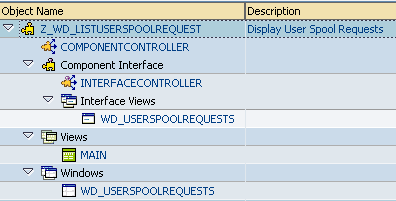
Now ABAP Web Dynpro software developers can build their Web Dynpro component. Just right click on the component name and choose Activate.
After activation of the WebDynpro application, now it is time to add ABAP code to read required data, set context data and get context data to display on layout objects or for binding data. Let's continue with How to display table data on a Web Dynpro Component
When all development is completed, ABAP developers can create SAP transaction for Web Dynpro application or add Web Dynpro application to SAP favorites menu.
