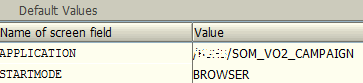Create Transaction Code for Web Dynpro Application
ABAP developer can create transaction code for Web Dynpro application using SAP SE93 Maintain Transaction for Parameter Transaction with WDYID Display Web Dynpro Application
If you are an ABAP developer programming SAP Web Dynpro components for your SAP users, probably you are enabling your users add your WebDynpro components into their Favorites menu.
You can check our tutorial showing how to add Web Dynpro applications to SAP Favorites menu.
Creating a SAP transaction and authorizing the SAP users for that new transaction code is an other alternative for letting them use your Web Dynpro solution.
In this tutorial, I'll try to show how programmers can create transaction code for Web Dynpro component.
In this tutorial, I will try to summarize the steps for an ABAP developer to create a transaction code for a Web Dynpro application or component.
First of all, call SAP transaction SE93 Maintain Transaction.
Type the name of the transaction code you want to assign for the Web Dynpro application.
Then click Create button for the next step.
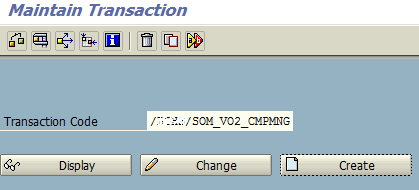
As seen in below SE93 screen, the new transaction code is displayed.
Provide a short and descriptive text which describes the aim of the transaction code for the WebDynpro application.
Choose the radio button option "Transaction with parameters (parameter transaction)" in "Start object" group.
Press Enter.
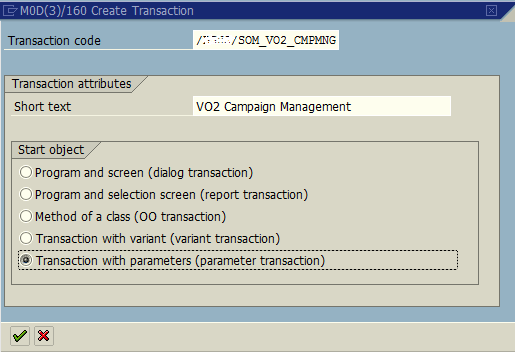
In Transaction textbox, enter WDYID tcode which stands for "Display Web Dynpro Application"
Mark "Skip initial screen"
In Classification section, leave it all with default values.
Display Web Dynpro Application transaction WDYID requires additional parameters where we provide them in Default Values section.
On Default Values section, you can use F4 Help to see possible parameter names related with the transaction entered.
For transaction code creation for a Web Dynpro application, WDYID is used and when it is entered related screen field names are automatically provided in the default values table.
You can think the default values as the parameters of the WDYID or selected tcode.
Name of screen field: possible Value list
HTTPS : X or blank (default)
STARTMODE : GUI (default in SAP GUI) or BROWSER
APPLICATION : target Web Dynpro application name
WDCONFIGURATIONID : ID of the configuration
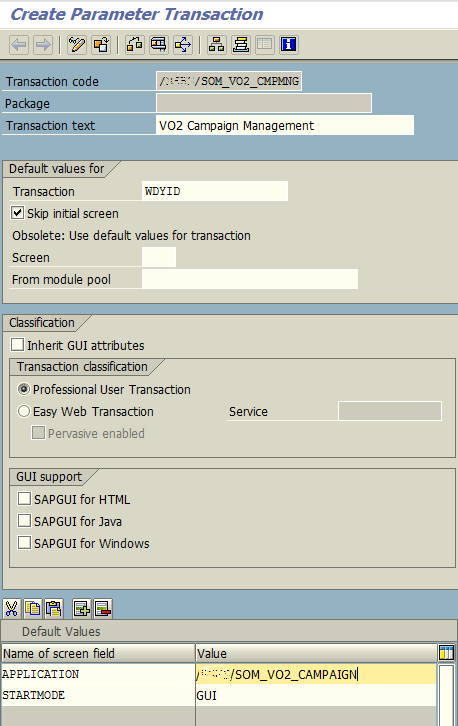
Save and place the transaction within a transport request. After you save and exit from this screen, the transaction is ready for use.
If BROWSER is set for STARTMODE, when transaction code is called the web dynpro application will be displayed within the web browser (Internet Explorer for example).
But if GUI is set as STARTMODE, the Web Dynpro component screens will be displayed within the SAP GUI in an HTML container element.