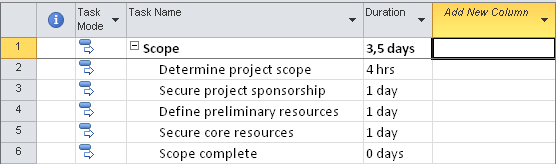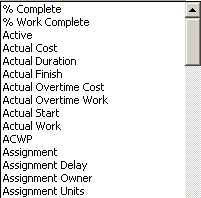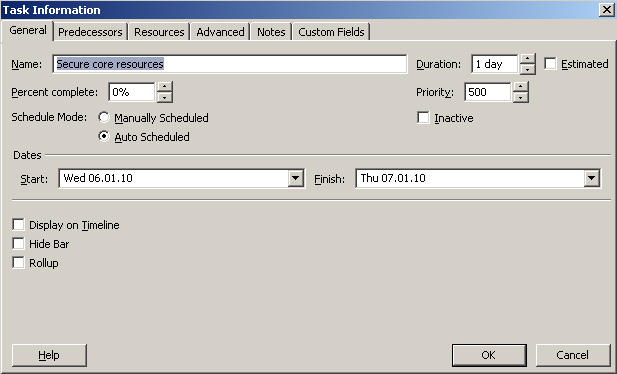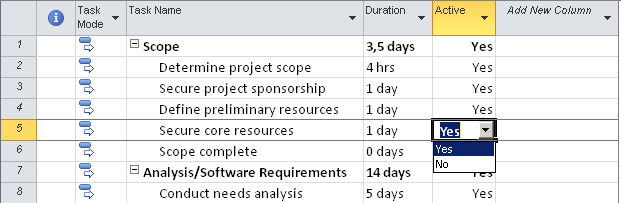Add Column to Gantt Chart in Microsoft Project 2010
Microsoft Project 2010 enables project managers to customize the Gantt Chart view by adding a new column and specifying the properties of the added column.
In every Gantt Chart view, the last column of the chart is empty and has a title "Add New Column".
Please note : Refer to Microsoft Project 2010 download for free download details.
If a project manager clicks on Add New Column a dropdown list will be displayed.
Actually this long list of items that can be set as the value of the new Gantt Chart column are the properties of the project task.
I want to display the new Active / Inactive property of the project management task which is placed on the General tab of the Task Information screen.
Adding the task property on the Microsoft Project 2010 Gantt Chart view enables project managers to update all tasks related property from the same GUI, without not to open each task information detail screen for a single value update.
The utility to add new column to Gantt Chart enables project managers also to view a specific property of all tasks included in the project easily.
Project managers can remove a column from the project Gantt Chart by selecting the column and pressing the Delete key.