Create Database from Backup on SQL Server
Using SQL Server database backup file, administrators can create new database with restore task option. In this SQL Server tutorial I'ld like to show how SQL database administrators and Transact-SQL developers can create new database from backup file using Restore task on SQL Server Management Studio.
I have a SQL Server 2014 instance running on my development computer. I have also downloaded AdventureWorks sample database backup file.
I want to create a new database on my SQL Server instance using this backup file of the AdventureWords database.
First, launch SQL Server Management Studio (SSMS)
Connect to SQL Server instance which you want to create AdventureWorks database
Right click on Databases node
Select Restore Database... context menu option
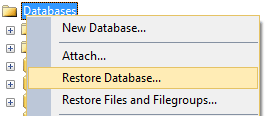
When Restore Database wizard is displayed, in General tab switch to Device on Source section to point to database backup file of AdventureWorks sample database.
Click on "..." button.
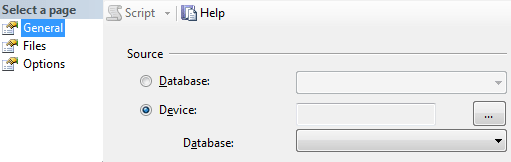
Select backup devices dialog screen will be displayed.
Keep default option File for Backup Media Type unchanged.
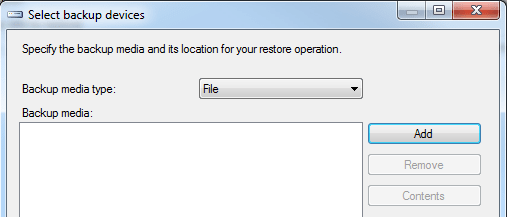
Press Add button
Point to backup file on File Explorer screen.
I'm using SQL Server 2014 sample database AdventureWorks backup file for this SQL tutorial to show creating a new database with backup file.
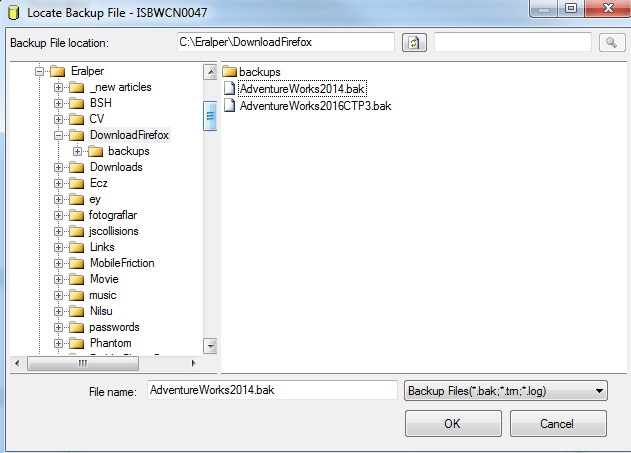
Click OK
In Destination section, type the database name you want to create on SQL Server. A database name which does not exist on the SQL Server instance will result with creation of the database successfully as we aim for this tutorial.
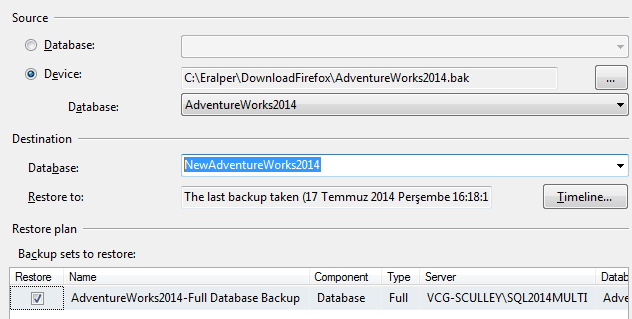
Press OK button
SQL Server will successfully create new database from backup file if no unexpected error occurs.
