Download SQL Server 2014 Sample Database AdventureWorks2014
Download sample database AdventureWorks2014 for SQL Server 2014 after you install SQL Server 2014 in-Memory Database Server. Sample database for SQL Server 2014 will enable T-SQL developers and database professionals to test the new features of the most recent SQL Server version with pre-configured data.
Download Sample Database for SQL Server 2014
Download Adventure Works 2014 Full Database Backup file from CodePlex The compress file contains the backup file of sample database AdventureWorks2014. The total download size of the sample database is around 44 MB. This is the backup of a traditional disk based database prepared as sample database for SQL Server 2014. On the other hand, if you are looking for the in-Memory database as sample download, you will also need this backup file.
Create Sample Database, Restore AdventureWorks
After you complete the zipped sample database download file containing AdventureWorks2014 data file, extract the contents to a new folder.
Move the backup file AdventureWorks2014.bak which is about 44.5 MB to Backup folder of your SQL Server 2014 database instance.
Since I installed SQL Server 2014 to a named instance (SQLServer2014), I moved the backup file AdventureWorks2014.bak to default Backup folder which is at file path:
C:\Program Files\Microsoft SQL Server\MSSQL12.SQLSERVER2014\MSSQL\Backup
Then open SQL Server Management Studio (SSMS).
Connect to SQL Server 2014 database instance where you want to install the sample database AdventureWorks download
Highlight Database node under the SQL Server instance in Object Explorer windows of SQL Server Management Studio (SSMS)
Right click on the Database node, select Restore Database... option.
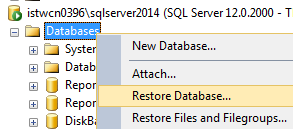
When Restore Database dialog screen is displayed, choose Device option from Source section.
Device option enables you to point to the storage device where the database backup is stored.
Click on the "..." three point button to select the backup device.
If the current place is not listed in the existing devices, press on Add button.
Locate and choose "C:\Program Files\Microsoft SQL Server\MSSQL12.SQLSERVER2014\MSSQL\Backup\AdventureWorks2014.bak" as the backup file source.
Please note that in the file folder path "MSSQL12.SQLSERVER2014", [SQLSERVER2014] is the database instance name.
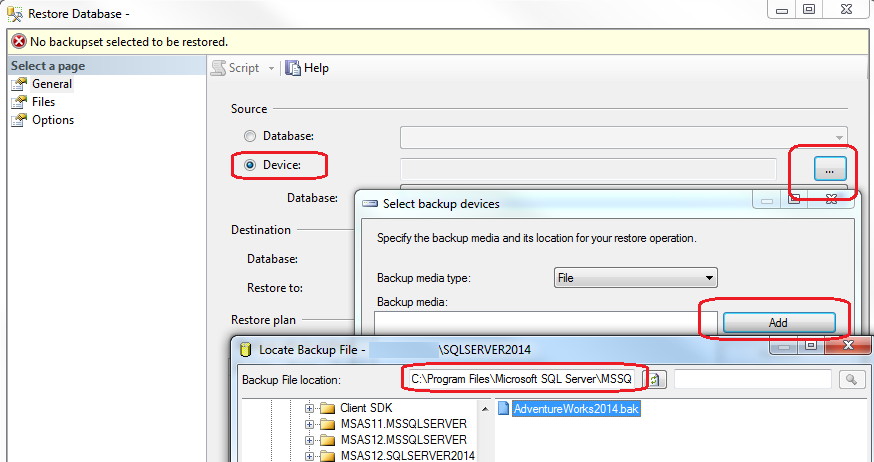
Approve all settings and return back to initial Database Restore screen.
You will see that as the Destination Database, AdventureWorks2014 is already set automatically after the backup file selection.
Although this database does not exist in our SQL Server 2014 instance, after restore operation is completed it will be created and restored from the database backup file.
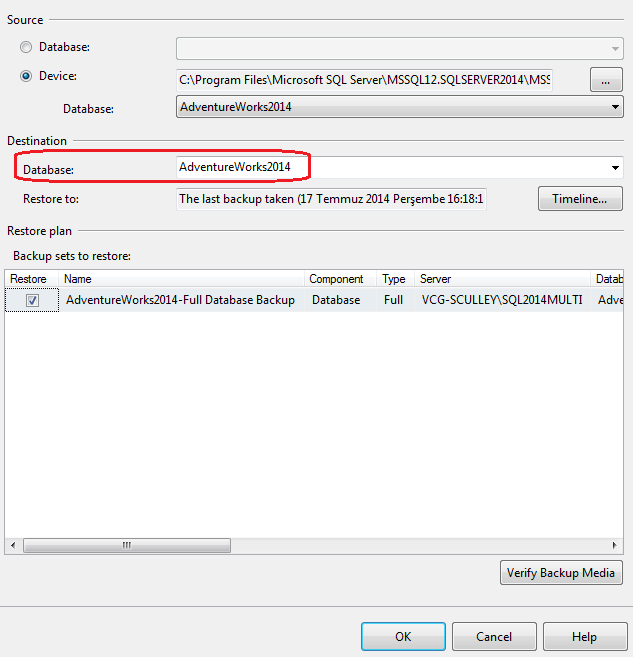
If all database restore operation is successfully completed, our SQL Server 2014 sample database AdventureWorks2014 will be created and populated with sample data.
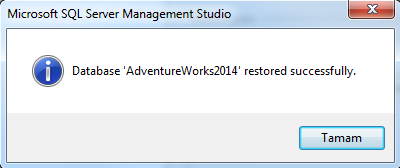
Please note that this sample database download is for a disk base database sample, it is not in-Memory OLTP database. But we will later use downloaded AdventureWorks2014 sample database by converting it to an in-Memory database for demonstrating the in-memory features of SQL Server 2014 (Hekaton). If you have already configured the AdventureWorks2014 diskbased database and tried to install it as a in-memory database on SQL Server 2014 instance, you might have experienced problems with dropping resource pool from Resource Governor. If so, you can review the SQL Server tutorial Drop failed for ResourcePool: Remove all bindings
