Hardware assisted virtualization and data execution protection must be enabled in the BIOS
I download and install Docker for Desktop application but I got "Hardware assisted virtualization and data execution protection must be enabled in the BIOS" error message every time when I restart my Windows 10 running computer. I turn on Hyper-V feature of Windows but that still did not help me to resolve the error. If you are struggling with similar problems, you can check Boot Configuration Data using your PowerShell tool.
An error occurred
Hardware assisted virtualization and data execution protection must be enabled in the BIOS. See https://docs.docker.com/docker-for-windows/troubleshoot/#virtualization-must-be-enabled
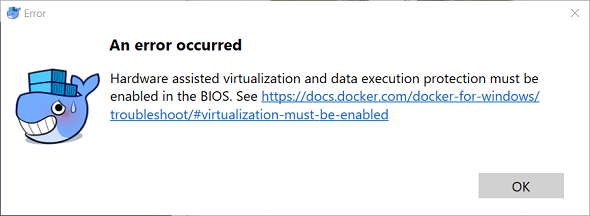
Although I had installed Hyper-V feature before using "Add or Remove Windows Features" on my Windows 10 laptop, I was still experiencing the above error while launching Docker Desktop application.
You can check if Hyper-V feature is enabled or installed by using your Windows Control Panel tool.
Launch Control Panel using an administrator account.
Then follow to "Control Panel > Programs > Programs and Features"
Click on "Turn Windows features on or off" link button from left menu as seen below.
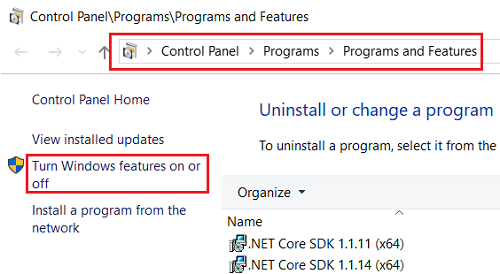
When the "Windows Features" screen is displayed make sure that the checkboxes next to the Hyper-V features are marked.
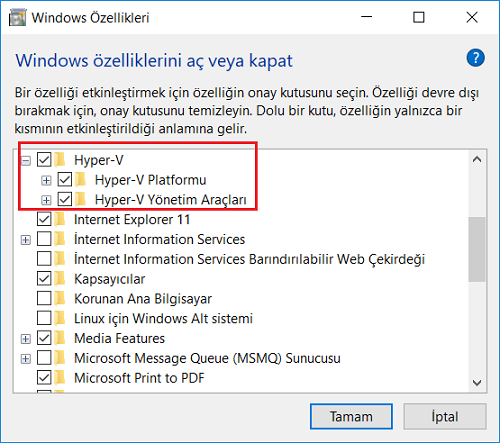
After I see that Hyper-V feature is already turned on, I launched Windows Task Manager and switched to Performance tab.
There you can see Virtualization feature status as "Enabled"
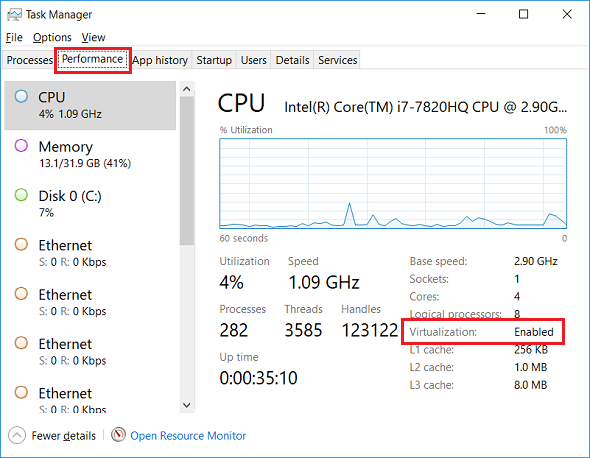
I also wanted to check the Hyper-V using Windows PowerShell.
I launched PowerShell application using Administrator account and executed following BCD command (Boot Configuration Data management command).
executing "bcdedit" displays current status of boot configuration data
bcdedit
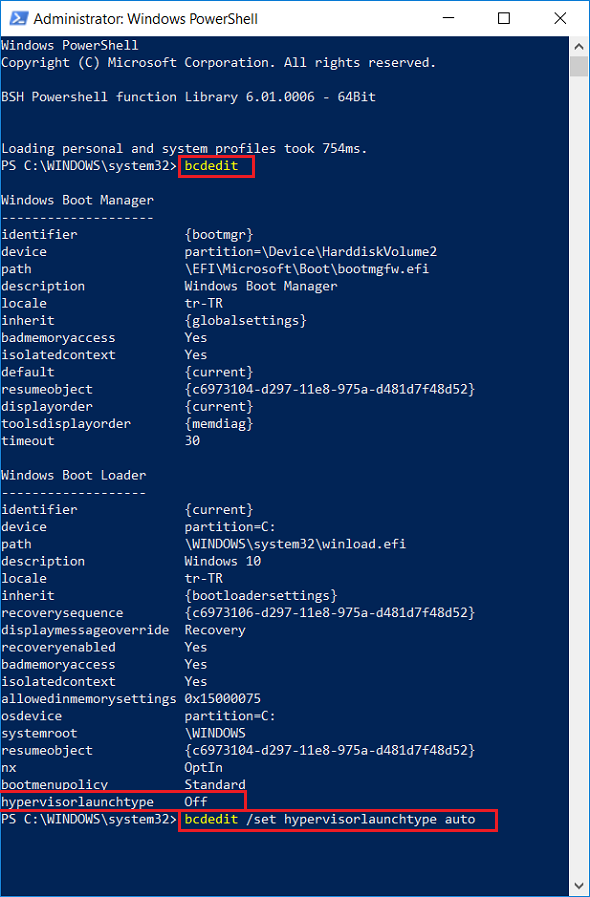
I see that under "Windows Boot Loader" the Hypervisor Launch Type (hypervisorlaunchtype) is set to "Off"
To change this value, I executed BCDEdit command line tool with below arguments.
bcdedit /set hypervisorlaunchtype auto
After this update, rebooting / restarting the Windows 10 running laptop, I could successfully launch Docker Desktop App without any error message.
