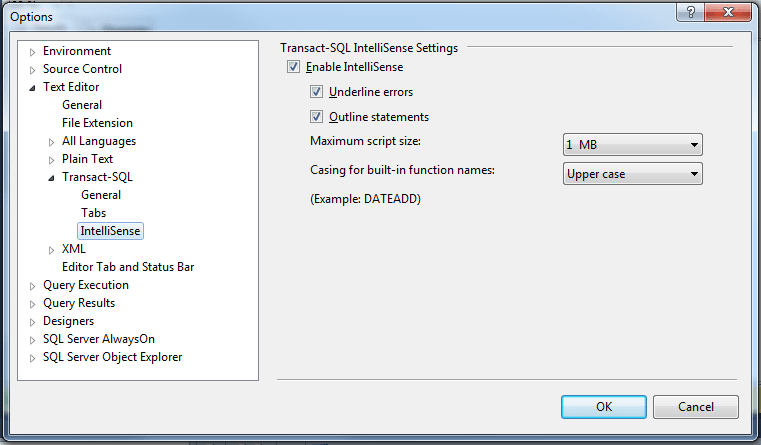Remove SQL Server Management Studio Text Editor IntelliSense Error Underlines
Using SQL Server Management Studio IntelliSense Settings options for Text Editor, database administrator or SQL programmer can disable intellisense errors marked by red underlines of SQL scripts.
SQL Server IntelliSense support for database administrator and SQL developers is one of the great features of SQL Server Management Studio. On the other hand, while typing in SQL Query Editor window, programmers complain about red underlines which map to some intellisense errors like invalid column name, etc. But these intellisense errors do not always reflect the real case. It is possible to remove SQL Server IntelliSense errors marked with red underlines on SQL Server Management Studio Text Editor.
While you are editing SQL scripts on the Query Editor window of SQL Server Management Studio, you have probably faced these red underlines indicating SQL IntelliSense errors.
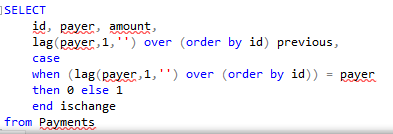
It is easy to get rid of those red lines under your statements in SQL Query Editor window.
On SQL Server Management Studio, follow menu options:
Tools > Options > Text Editor > Transact-SQL > IntelliSense
Then on the Transact-SQL IntelliSense Settings screen related with SQL Server Management Studio intellisense support, make sure you clear the checkbox in front of Underline errors