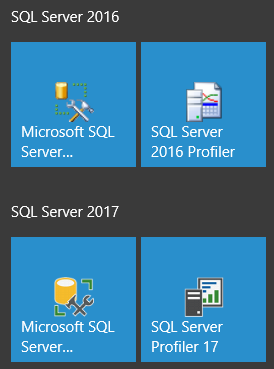Install SQL Server Management Studio for SQL Server 2017
SQL Server Management Studio which is shipped with SQL Server 2017 has been renamed as SQL Server Management Studio 17
The Release Candidate 2 (RC2) is labeled as SQL Server Management Studio 17.2 or as SQL developers name SQL Server Management Studio 2017
This SQL Server guide shows database administrators and SQL developers how to download and install SQL Server Management Studio 17.2
Perhaps it is good to remind database professionals how they can download SQL Server 2017 and check the SQL Server 2017 installation steps.
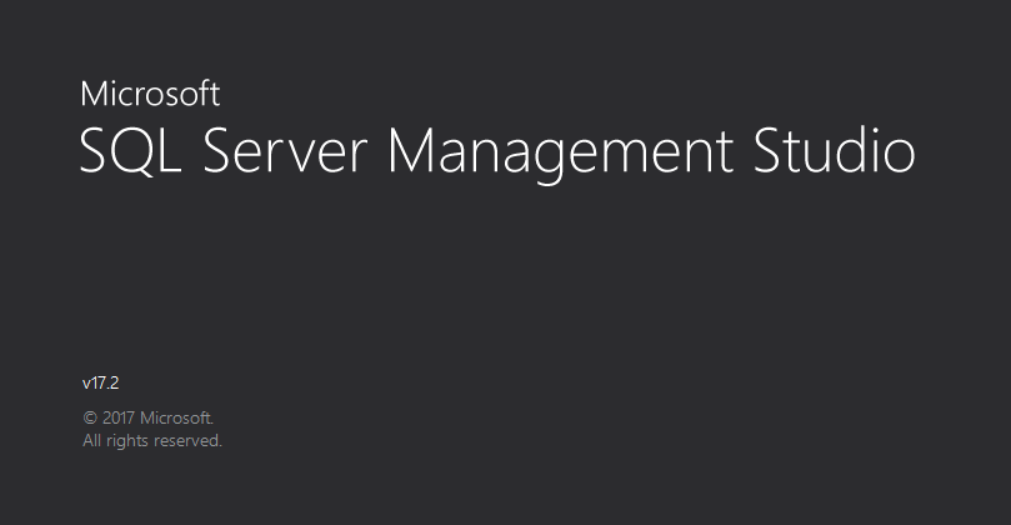
Run SQL Server Installation Center. On Installation tab, you will see Install SQL Server Management Tools section.
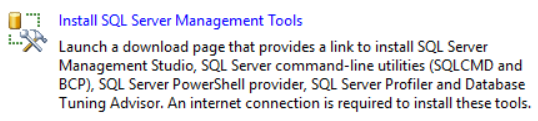
When you click on the Install SQL Server Management Tools link button, you will be directed to Microsoft Docs for a detailed explanation of SSMS for SQL Server 2017 and SQL Server Management Studio download links
If you want to install SQL Server Management Studio 2017.2, please get you download here ![]()
If you have already installed a previous version of SQL Server Management Studio 2017.x then you can upgrade to SSMS 2017.2 by using this upgrade package ![]()
Setup program for SQL Server Management Studio 2017.2 is SSMS-Setup-ENU.exe and it is about 782 MB
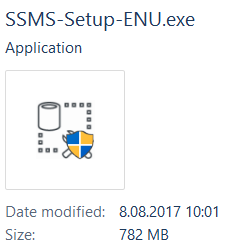
Launch the SQL Server 2017 Management Studio v17.2 installer as administrator.
When the Welcome screen is displayed, press Install to start setup process

Installing SQL Server Management Studio 17.2 will take only a few minutes.
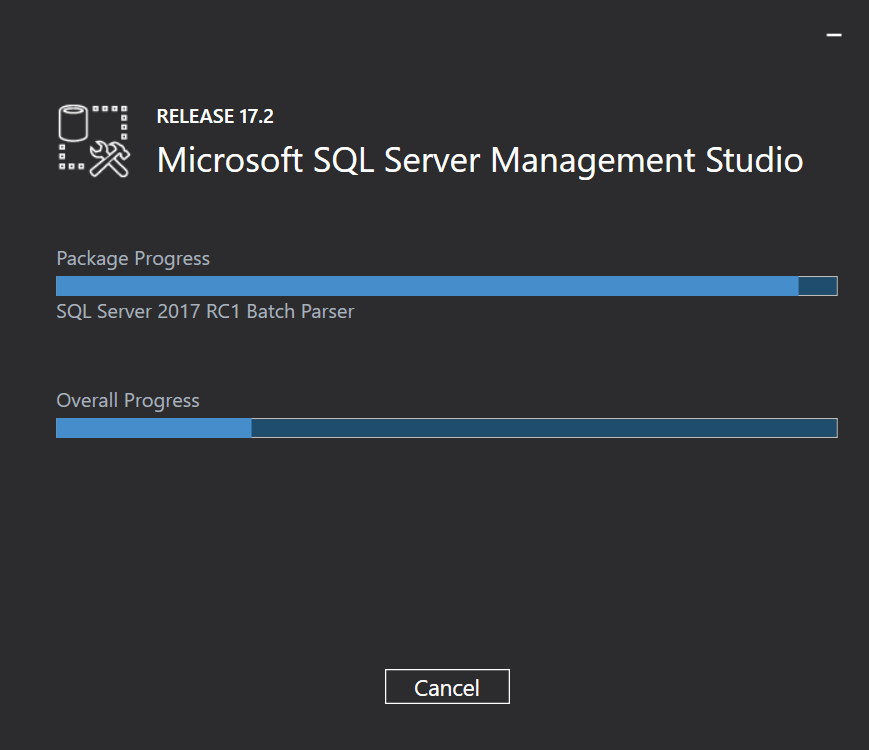
SQL Server Management Studio setup is completed successfully.
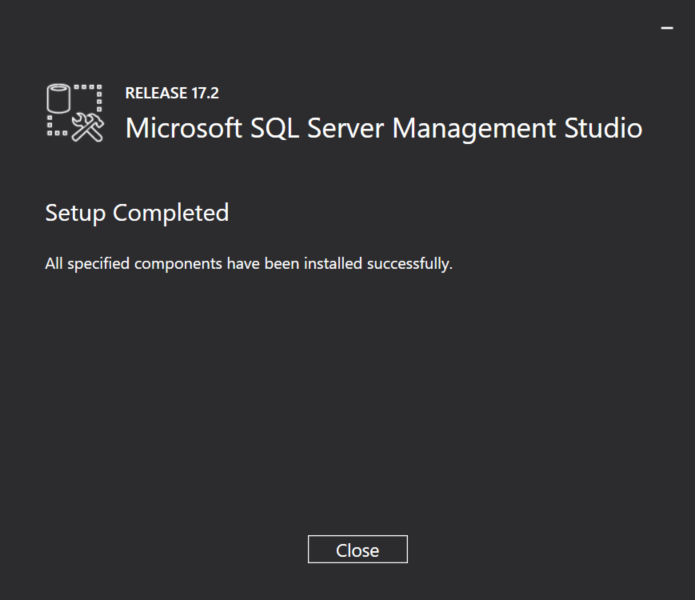
SQL Server Management Studio 2017 setup is completed with this step
After installation is completed, your SQL Server related menu will be populated with shortcuts to following SQL Server 2017 tools
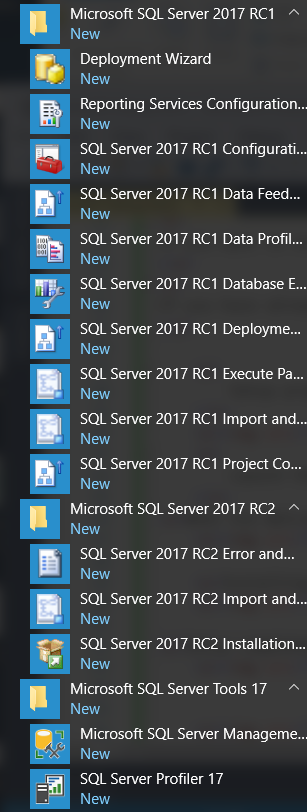
SQL Server Management tools for SQL Server 2017 has new icons when compared to SQL Server 2016