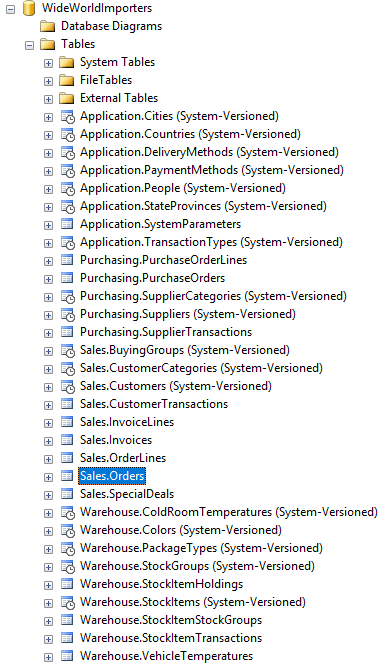Restore SQL Server 2016 Sample Database WideWorldImporters
Database professionals who want to try SQL Server 2016 can download sample database WideWorldImporters and install sample database or restore it from backup file as shown in this SQL tutorial.
If you are a database professional and have not yet downloaded SQL Server 2016, you should know that you can install the free edition with full functionality.
Please download SQL Server 2016 Developer Edition and install SQL Server 2016 as illustrated step by step with screenshots.
Then as a SQL Server database administrator or Transact-SQL developer you can easily restore SQL Server 2016 sample database Wide World Importers from backup file on the installed target database server instance.
Microsoft released SQL Server 2016 data platform with many improvements such as improvements for databases for in-memory computing performance. To try SQL Server 2016 in-memory OLTP features it is best to install sample databases and start your evaluation directly using the sample databases provided for SQL Server 2016 like AdventureWorks and WideWorldImporters.
Download sample databases for SQL Server 2016 from provided resource.
I'm keeping the link up to date to provide new download links and sample scripts for SQL Server 2016.
In this tutorial I want to show how database programmers can restore the WideWorldImporters sample database for SQL Server 2016.
WideWorldImporters is a new database and it might be more interesting to work with this new sample database provided by Microsoft.
Browse the download link and copy backup file WideWorldImporters-Full.bak(121 MB) to:
E:\Program Files\Microsoft SQL Server\MSSQL13.MSSQLSERVER\MSSQL\Backup
You might require to change the above path according to your SQL Server 2016 installation path.
But if you copy and paste the backup file into the Backup folder, the SQL Server engine will easily read the backup file without experiencing any permission issues.
After the backup file is ready, then follow below steps
Launch SQL Server Management Studio 2016 (SSMS)
Connect SQL Server instance, where you want to restore sample database from its backup file
Within Object Explorer window, right click on Databases node and select "Restore Database... from context menu
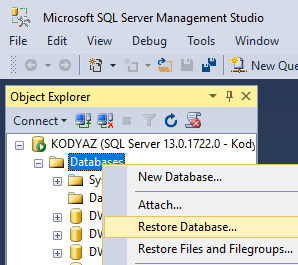
When Restore Database dialog is displayed, switch to Device option from Database.
Press "..." button which is next to Device in order to select the path where the sample database backup file exists
Be sure the File is selected as Backup Media Type
Press "Add" button if this is the first time you will be using the target device
Since we have copied the sample database WideWorldImporters backup file in SQL Server's default Backup folder, in folder explorer we can see the target backup file on the default path.
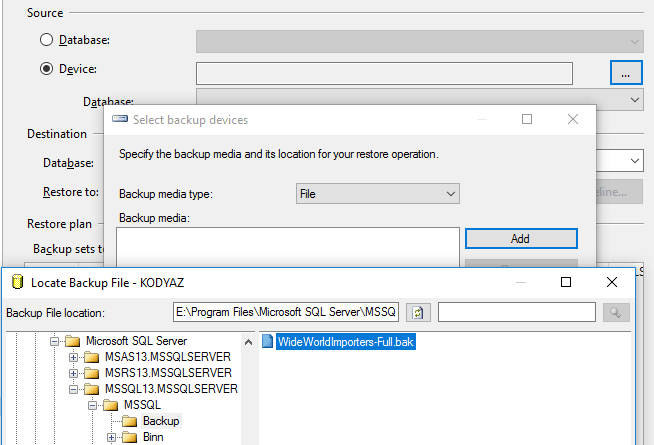
Select and highlight the backup file WideWorldImporters-Full.bak and press OK
On the wizard we will fall back to "Select backup devices" screen, press OK to continue
SQL Server Management Studio Restore Database wizard will display the database name WideWorldImporters both in source and destination sections.
Additionally in the restore plan section the database is marked for restore process
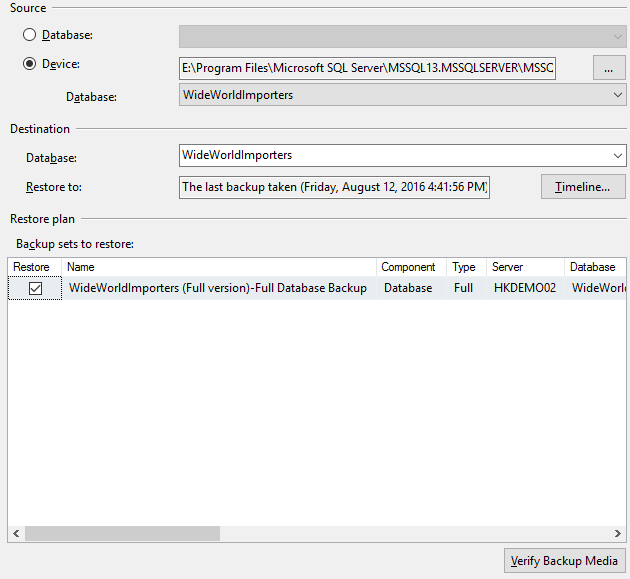
First press the "Verify Backup Media" button to see whether backup media will be verified successfully.
Then press OK button
Hopefully database restore is completed successfully in a short time.
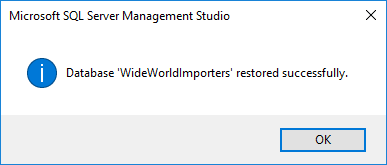
Now database administrators and sql programmers can use SQL Server 2016 sample database WideWorldImporters. Tables of WideWorldImporters sample database are seen in below SQL Server Management Studio screenshot