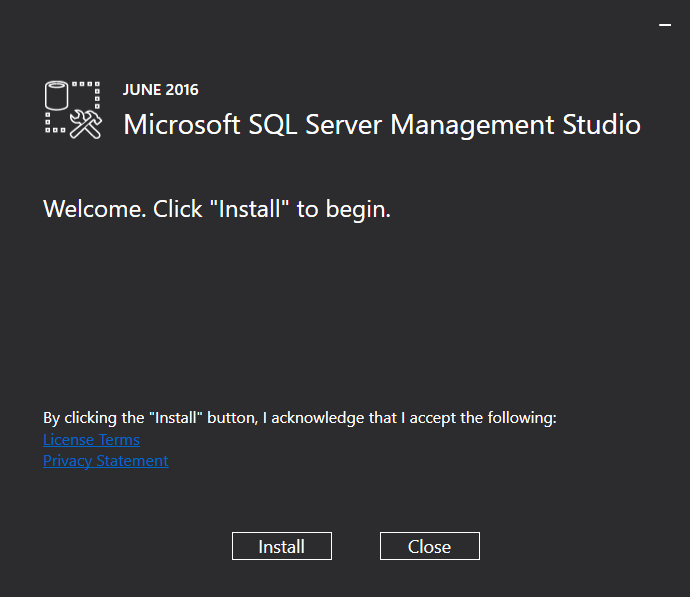Install SQL Server 2016 Management Studio SSMS
SQL Server Management Studio installation for SQL Server 2016 has changed compared to previous SQL Server versions. To install SSMS for SQL Server 2016 final release is shown step by step in this SQL Server setup guide with screenshots.
If you want to download SQL Server 2016 free trial edition which is available for database and business intellegence developers and SQL Server administrators, you can check free download portal at Microsoft TechNet Evaluation Center.

First of all, SQL Server Management Studio is not part of the stand-alone SQL Server 2016 installation process anymore.
In order to install SQL Server Management Studio aka SSMS, it has to be downloaded before as an additional setup package.
When you launch SQL Server Installation Center setup wizard which comes with SQL Server 2016 setup binaries, you can realize on Installation tab has Install SQL Server Management Tools as a seperate step from the New SQL Server stand-alone installation or add features to an existing installation task.

 Please visit and download SQL Server Management Studio (SSMS) at MSDN.
Please visit and download SQL Server Management Studio (SSMS) at MSDN.
The download size is about 825 MB
After you download the setup executable SSMS-Setup-ENU.exe file, run it as an administrator and the SQL Server Management Studio for SQL Server 2016 wizard will guide you through the installation. In fact, all you have to do is pressing the install button on the Welcome screen as seen below. And after all component installations are completed, you restart the server or your computer in order to enable the changes affect.