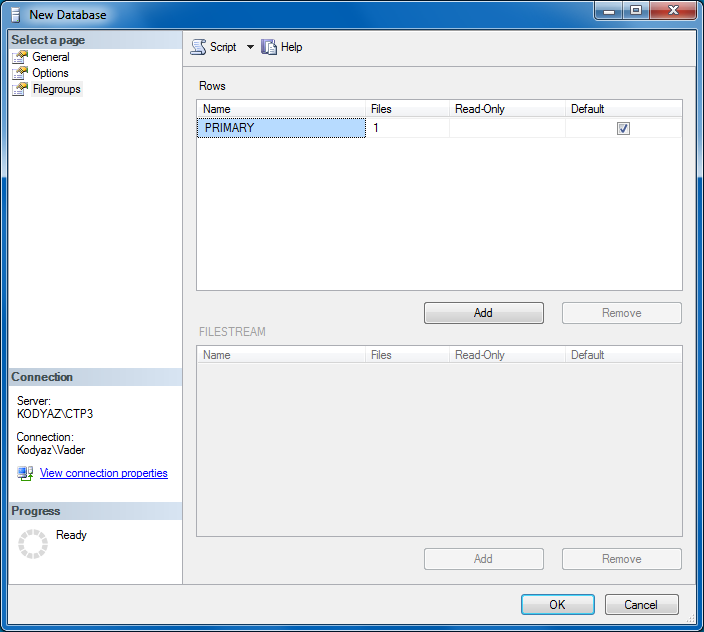Create Database in SQL Server 2012 using SQL Server Management Studio
SQL Server 2012 database administrators or T-SQL programmers can create database in SQL Server 2012 using SSMS (SQL Server Management Studio) easily using the New Database wizard.
Open SQL Server Management Studio (SSMS).
Connect to the SQL Server 2012 database instance you want to create sql database in.
In Object Explorer window, drill-down through Databases node.
Right-click on display context menu.
Choose "New Database..." from task list
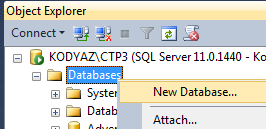
New Database wizard is displayed on the screen in order to create database in SQL Server 2012.
Provide the database name
Choose an owner schema, or leave for default "dbo"
The database file properties are offered default by SQL Server Management Studio
The database files are default placed into Data folder of the related Microsoft SQL Server instance installation folder.
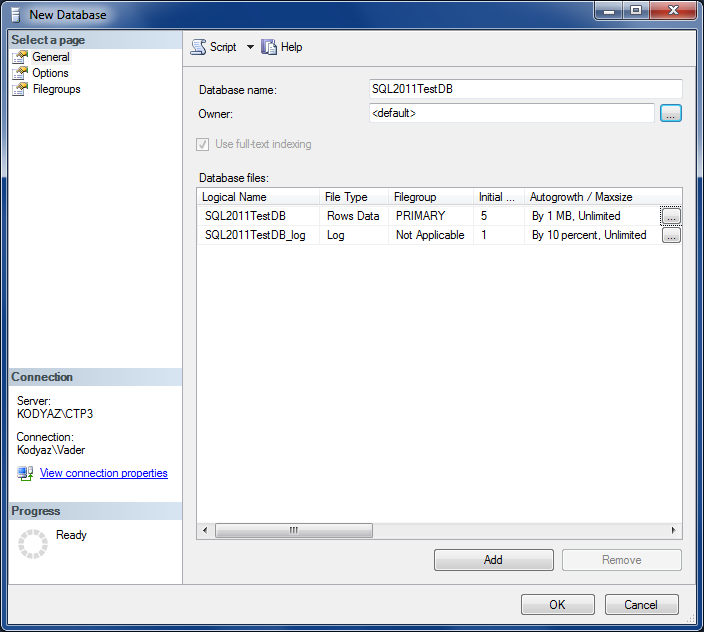
SQL Server setup administrators can define the Autogrowth and Maximum File Size properties by using the "..." buton
If you want SQL Server handle file extend tasks you can mark "Enable Autogrowth" checkbox. In this case, administrators can define the file growth in percentage or in Megabytes sizes.
It is also possible to set a maximum file size. Or you can leave it as "Unlimited"
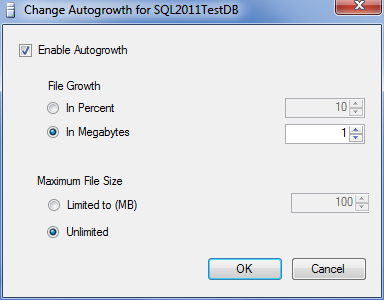
Here is a huge list of new SQL Server database options SQL Server administrators can configure
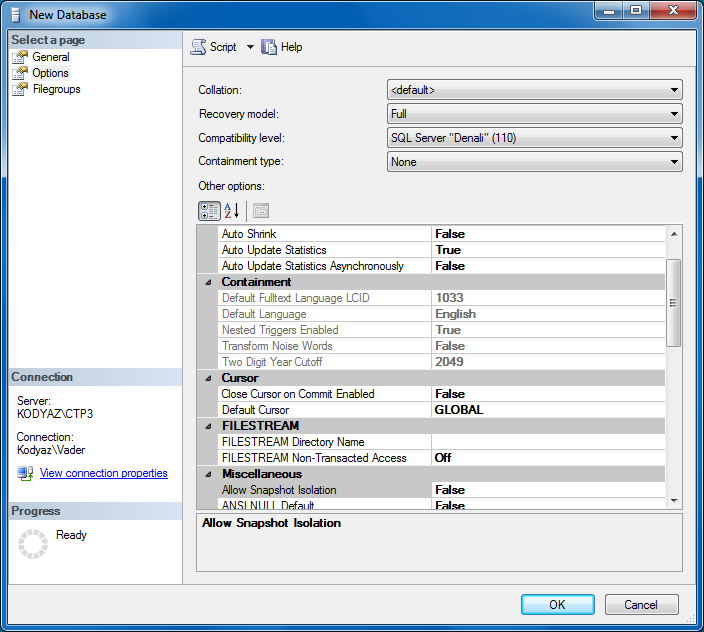
Please note that the SQL Server compability level is 110 for SQL Server 2012 aka Denali

SQL Server 2012 CTP1 has a Contained database feature.
Here is where setup administrators define that a database will be a SQL Server contained database or not.
Containment type can be set as None (default) or Partial. Full containment database type is expected in future versions.
If you choose containment type Partial, then you create a contained database.
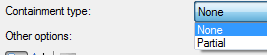
The last configuration step to complete creating a database in SQL Server is defining the sql database filegroups.