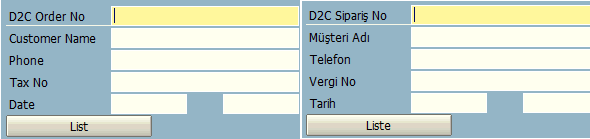Translate Screen Painter Element Text of an ABAP Program
ABAP programmers translate Screen Painter texts by displaying the Dynpro screen and then using the Translate menu option for selected target language.
Using SE38 or SE80 transaction, open the ABAP program and display the object list. Drill-down the Screens node and double click on the screen which you want to translate text objects like title and labels displayed on the screen.
In this example ABAP report, I want to translate the screen with number 0100
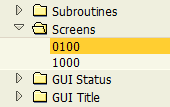
When the Screen Painter is launched for the selected screen number, using top menu on the SAP GUI select "Goto > Translation" menu options.
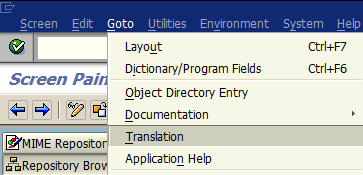
Following screen will request the developer to provide source language and target language for screen painter translation
I will translate Screen Painter (texts displayed on Dynpro screen) from English to Turkish in this tutorial.

A number of collections will be displayed as follows.
I have two collection items: one for the header title and the other for the text elements displayed on the screen element texts created on the Screen Painter.
If you drill-down you will see details. The number highlighted with red shows the number of texts to be translated.
So I have a total number of 7 text objects to translate from English to Turkish.
Double click to display translation options and start to translate Screen Painter translation.
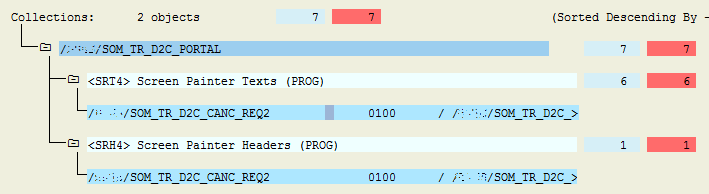
There are textboxes for each item where ABAP programmer will provide the translation for that Screen Painter element.
Either double click on the suggested text which is right under the input textbox control or type the translated text into the textbox.

After text entry if the red area does not turn to green, you can manually click on the icon to turn it green for marking the translation is completed for the related text object.
Click on the Save icon to complete Screen Painter translation for the ABAP program Dynpro screen.
Here is how the ABAP program Dynpro screen is translated from English to Turkish using Screen Painter Translate menu option.