How to Set Default Flavor for User in SAP Screen Personas
SAP Screen Personas developers and administrators can assign default flavor for user or user groups for SAP transaction using SAP Personas administrator transaction utility. When SAP HTMLGUI user launches a transaction and displays a screen, there is always the default flavor and additional flavors created by the Personas editors. As SAP Personas administrator or Personas developer, if you want a specific user to see a specific flavor by default at first run, then you can use SAP Screen Personas User and Role Maintenance functions.
Launch SAP Screen Personas Administration transaction /PERSONAS/ADMIN
Personas Administration screen has 7 maintenance and tasks sections.
One of the maintenance tasks that Personas administrator can manage is User and Role Maintenance
Enter the SAP username in User name textbox and the transaction code in the Application ID.
If the transaction is a dynpro screen in its original, keep 1 as Framework value as seen in following screenshot.
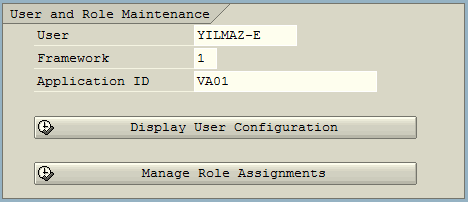
Press the Display User Configuration button
SAP Screen Personas User Maintenance to Display User details screen is launched.
User Maintenance screen is formed of 4 sections, namely;
User Data,
User Status and Authorizations,
Available Flavors, and
Assignment of Themes
To assign default flavor for SAP Personas screen for the selected user, switch to edit mode by pressing Change button.
In the Flavor Manager subscreen of the User Maintenance transaction, enable the option button in Default column for the desired Personas flavor.
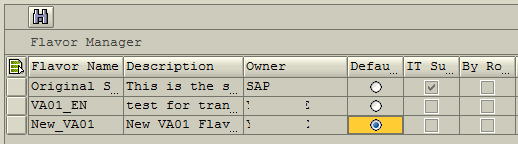
To summarize, I decided to assign a Personas flavor as the default flavor among all flavors created for VA01 transaction screen for a user (YILMAZ-E in this tutorial)
I provided these information (target tcode VA01 and target SAP user name) in the /PERSONAS/ADMIN SAP Personas Administration screen.
In the User Maintenance task screen, I marked the desired Personas flavor as Default flavor (Personas flavor named as New_VA01 in the tutorial)
Then Save the changes.
