SE63 Smartform Translation and Export using SLXT Program
SAP SE63 transaction is used for Smartforms translation to different target languages and SLXT ABAP report is used to export translation text to other SAP system. Especially if you are a SAP Smartform developer or ABAP developer who is creating an output in different languages, you can use SE63 tcode for translating static text like titles, headers, etc. And ABAP program SLXT can be executed for creating a workbench task for export to other SAP systems covering target language translations of specific Smartform objects.
This SAP tutorial shows how to use SE63 transaction for translating Smartform document into different languages. Then tutorial will continue step by step execution of SLXT ABAP program to package text translation into an ABAP workbench request. And as the last step, we will export Smartform translation to other system using SE09 transaction in this SAP Smartform tutorial.
SAP Smartforms Translation using SE63 Transaction Code
Call SAP transaction code SE63 to start our Smartform translation task. When SE63 initial screen is displayed, follow menu options: Translation > ABAP Objects > Other Long Texts
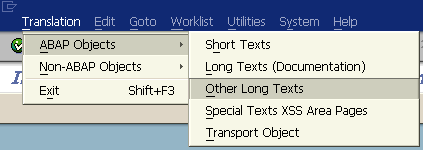
SAP SE63 transaction code to translate SAP Smartform output to other languages
After you select Other Long Objects in SE63 translation SAP screen, we will select SAP Smart Form object.
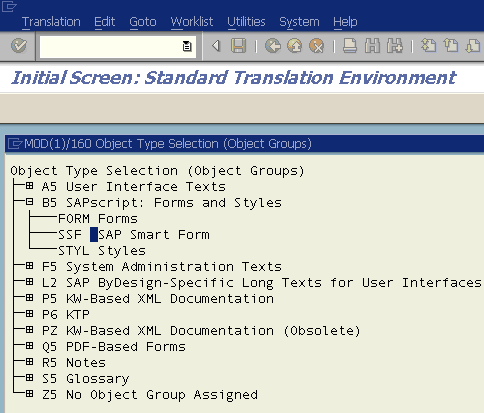
SAP Smartform translation to a different language using SE63 SAP transaction for ABAP developers
After Smartform object type is selected, in the following SAP screen we will provide form name in Object Name filter criteria.
Leave unchanged the Translation Area textbox.
Enter the source language which is the original language of the Smartform object you want ot translate from.
Anter in target language textbox, provide the four character language code which you want to translate into.
In this SAP tutorial example I'll translate Smartform from Slovenian into English. So I enter slSI in source language and in target language I provide enUS English US.
After you complete the required data in the form, press Edit button to proceed to the next ABAP screen
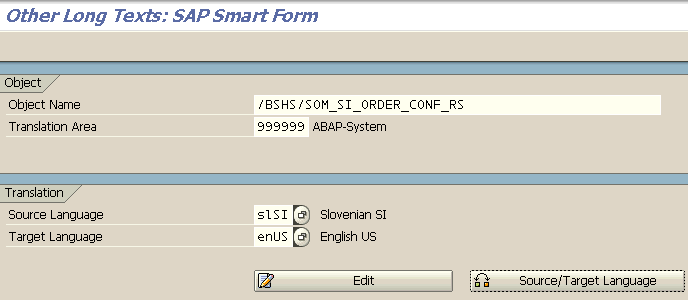
Translate SAP Smart Form to a target language within SE63 transaction
The next screen enables SAP Smart Form developers to translate text in source language to target language. The screen is divided into two sections where in first one developers can see the original text. And in other section, Smartform developers can edit translated text in target language of the form.
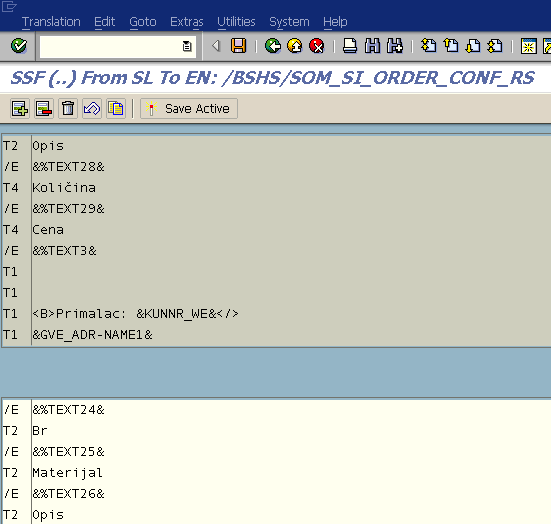
SE63 editor screen where ABAP developers can edit translation of Smartform SAP source object
The top readonly section is displaying original text from source language. And editable bottom section is showing target language texts which can be modified by the developer for the target language translation.
You can add new lines for target language text translation of the source SAP Smartform object. It is also possible to delete existing lines.
Press Save Active button to save changes on Smartform translation and activate changes using SE63 tcode. You can now exit SE63 text translation transaction with F3. At this point you can the translation changes you have done on the current system. But if you want to export translation changes to other system, we need to create a transport request. We can create a workbench request which will include SAP Smartform translation changes using a standart SAP report SLXT.
Package Smartform Text Translation to Workbech Request using SLXT Report
After ABAP developers translate Smartform into other languages, they need to create a workbench request and transport this request including Smartform translations into other systems. The SAP transaction SLXT (Translation Export) is used to package translations into workbench request object. ABAP tcode SLXT can be used for other object translations too besides SAP Smartform translation export.
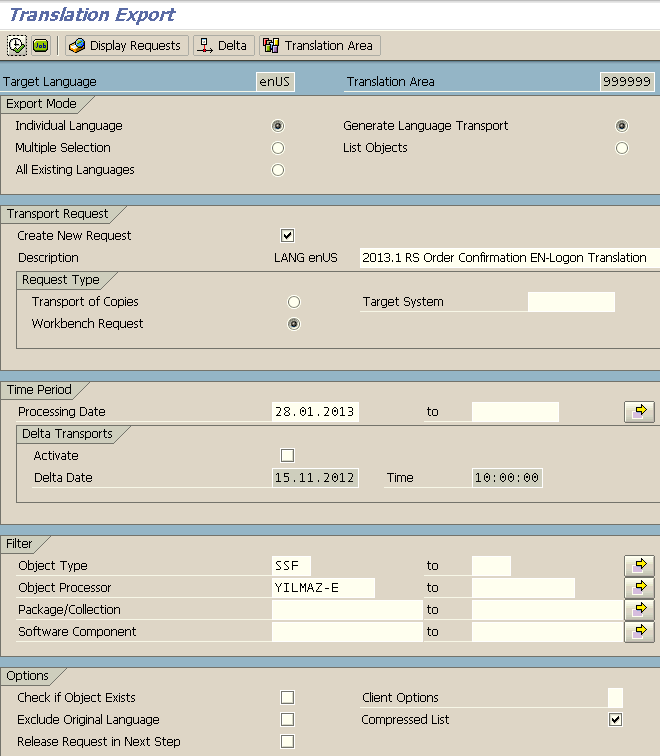
SAP SLXT transaction code for translation export of SAP Smartform documents
SE63 Translation Transport screen is displayed. In Target Language field, enter four-character ID of target language for which you want to perform SE63 Translation Transport
If you want a new transport request to be generated, be sure that Create New Request checkbox is marked. Provide a description text for the tranport request to be created Choose Workbench request option
To limit translation objects, you can enter a processing date when you have created the translated smartform object for your output
Since we want to export only Smartform translation, you can also provide SSF criteria in Filter section Object Type filter option If you have made SE63 translation of source SAP Smartform object, you can enter your SAP username in Object Processor criteria to add an aditional filter.
After you are ready, execute report with F8
A summary of the ABAP SLXT report execution is displayed at the end
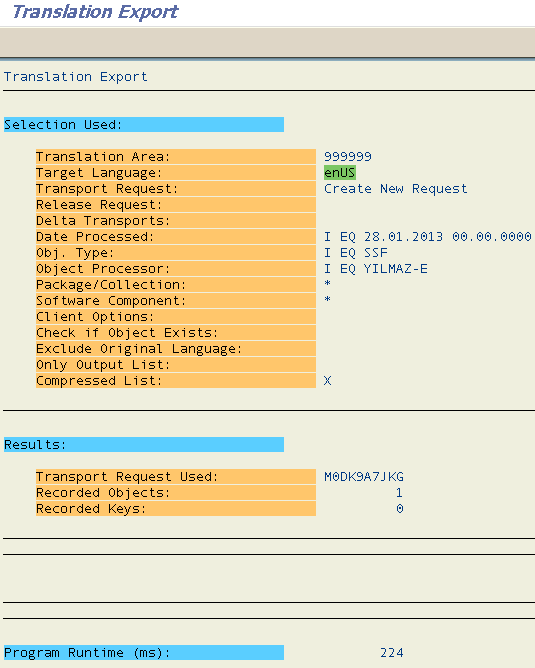
SAP Smartform translation export using SLXT report execution
Export SAP Smartform Translation using SE09 to other SAP Systems
Now if you run SE09 Transport Organizer report, you will see the new created translation export request Here I added a documentation for the request Altered the automatically created LANG enUS 2013.1 RS Order Confirmation EN-Logon Translation request name to a different one 2013.1 RS Order Confirmation EN-Logon Translation - LANG enUS And added a Project in Properties screen for this request
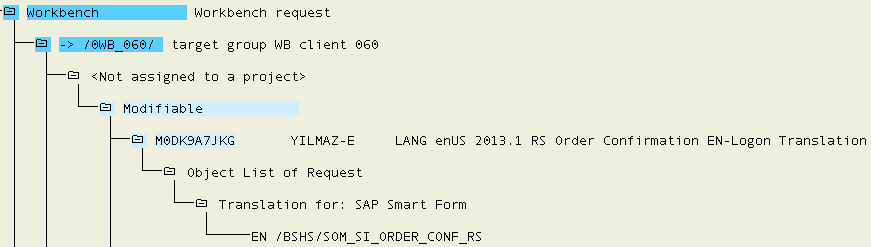
Export workbench request using SE09 transaction including SE63 SAP Smartform translation
Finally, we are ready to release the request
You can read SAP Note 980626 for more details on SE63 Translation Transport
