Download JDBC Drivers to Connect SAP Lumira to SQL Server
Developers have to download JDBC drivers to connect SQL Server databases from SAP Lumira, for reports with data coming from SQL Server and created by using Query with SQL source type. I recently download SAP Lumira 1.29 (current version is 1.31) and tried to connect SQL Server as an external data source for the Lumira reports source dataset. In order to connect SQL Server databases, SAP Lumira developers should choose "Query with SQL" to run freehand SQL on a database to download a dataset required for the report.
Before you download JDBC drivers for SQL Server, first check the SAP Lumira preferences to see if the drivers are already installed on the "Preferences > SQL Drivers" tab.
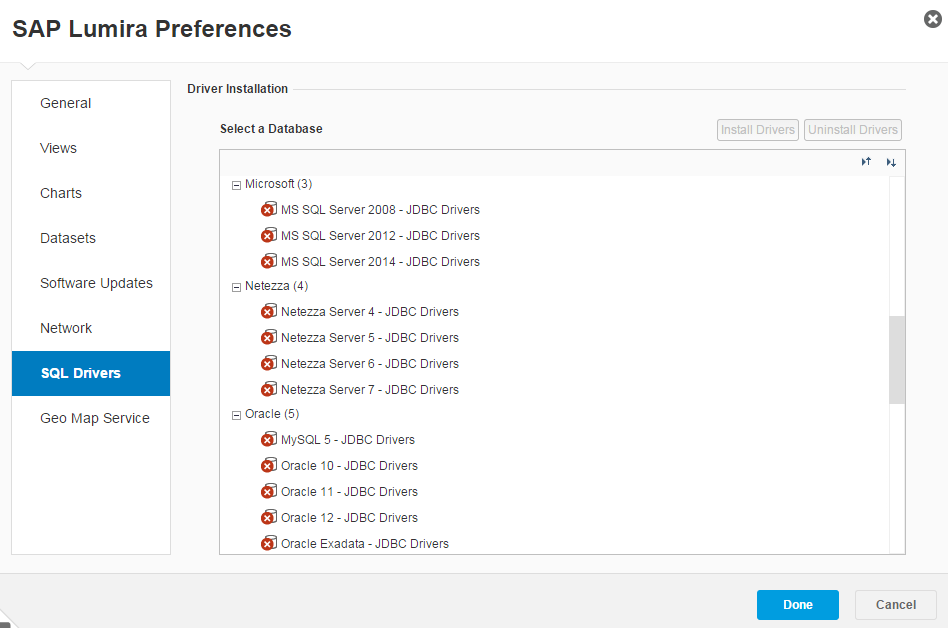
As seen above, none of the Microsoft JDBC drivers are installed to connect SAP Lumira to a SQL Server database as the report dataset source.
Go to Microsoft Downloads portal to download Microsoft JDBC Drivers for SQL Server.
If you need to install the JDBC drivers to connect to SQL Server from SAP Lumira like my case, you need to download the .jar files also. Since the driver sizes are not big, you can choose to download both the executable driver installation file in .exe format and also in .tar.gz format.
To install JDBC driver, click on the SQL Server version you want to connect and download drivers for that database server version. The "Install Drivers" button will be activated. Press button to continue.
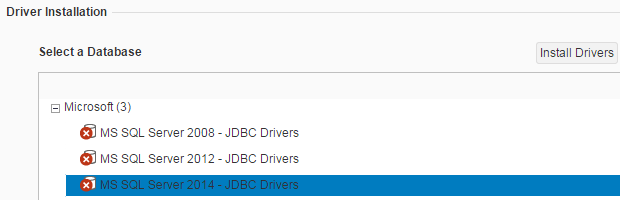
Then point to executable jar file for SQL Server JDBC driver
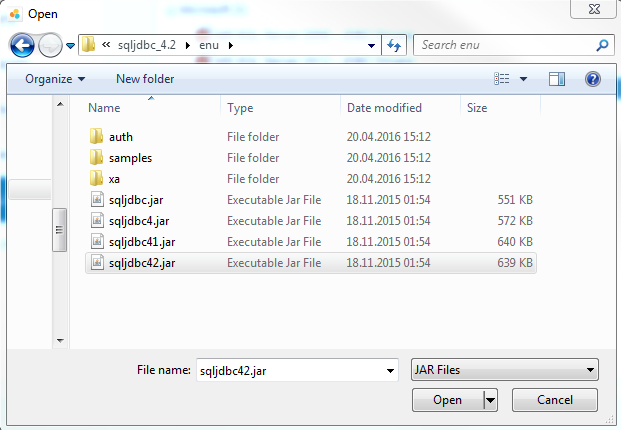
The driver icon will turn into green if it is successfully installed.
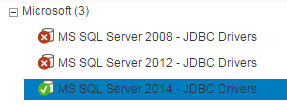
Press Done button.
To apply driver changes, developers must restart the SAP Lumira application. Close Lumira and then restart.
For business intelligence developers who want to use OData services as data sources for their reports, it is also possible to consume OData service in SAP Lumira reporting tool easily without installing any drivers, etc.
