Convert Units in Adobe Form Layout Ruler and Length Measurements
To convert units used for length measurements on Adobe Form layout during ABAP output development like inches to centimeters, developers can use Drawing Aid palette settings. This configuration enables Adobe Form developers which are using SFP SAP transaction to convert ruler and length measurement units from inches to milimeters or to centimeters, etc.
Since the default measurement metrics or unit is inches, I had to search for a while how can I convert to metric system and use centimeters for the width and height of form elements like table column width, etc.
All measurements are in inches as seen in below Layout palette screenshot. The width, height or margins are all defined in inches as unit instead of metric unit system like using centimeters or millimeters, etc.
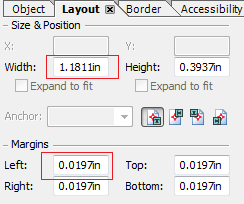
Not only the object or element sizes or margins, but the vertical and horizontal ruler units are inches by default. But all these length units can be configured or changed to centimeters or metric system units instead of using inches.
If it is easier to develop Adobe Form output using metric unit system instead of using inches in the ruler settings, ABAP developer can change inches to centimeters using the following configuration steps.
When the Adobe Forms Layout designer is open, display the top menu item Palettes then choose Drawing Aids
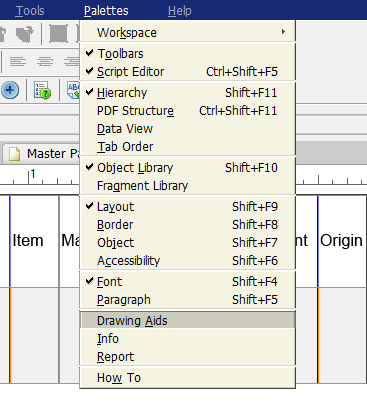
When the Drawing Aids palette is displayed, you will see the Grid and Ruler Settings section. Within this ruler settings configuration section using the dropdown titled Units, ABAP developers can convert measurement units from inches to centimeters or milimeters.
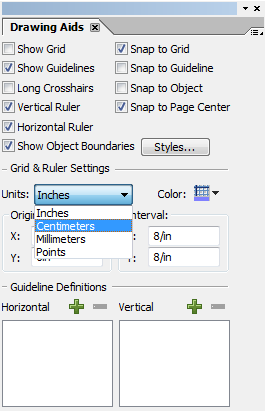
Here are the all possible units that can be used as layout measurement units: Inches, Centimeters, Milimeters, and Points.
