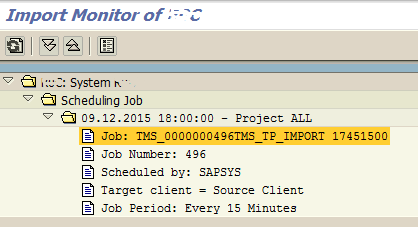How to check Import Status of Transport Requests on SAP
ABAP developers and SAP customizing professionals create transport requests for changes on development system to distribute it to other SAP systems. Using STMS transaction Transport Management System tool, SAP user can display import status of each request on selected target SAP system's import queue.
First of all, launch SAP transaction STMS to run Transport Management System tool.
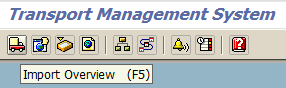
When STMS screen is displayed, press Import Overview icon or F5 key.
On next screen, a list of SAP systems and their import queue status are displayed.
Find your target SAP system on the list and double click on the Queue name to display a more detailed list with transport requests.
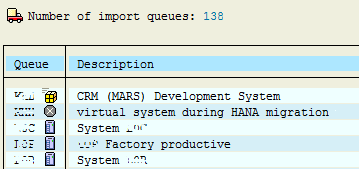
On the import queue of the selected SAP system, number of requests waiting to be imported and detailed information about queued import requests are displayed. On the outer-right column of the list, the status of each import request is shown by status icons.

Green icon means "Request waiting to be imported"
![]()
If you have required permissions with tasks that a user can do on the import queue, you can close import queue, import selected request or all requests, etc.
A clock icon represents an import request which is scheduled.
![]()
If you double click on the clock icon, it will display the scheduling job details like the next import time for a scheduled job, etc. as seen in below screenshot.