Adobe Forms Table Header is Missing After Second Page
On SAP Adobe Forms output, table header does not display after second page if HeaderRow Pagination and Binding configurations are not correctly filled. On Adobe Form outputs if table header line HeaderRow of Table object is shown only on first two pages and missing after second page, ABAP programmer should check if below property settings are done for the table HeaderRow.
When I experienced missing table header I first thought that it may be related with pagination settings of the table HeaderRow. Since the header was seen on the second page, not only on the first page, it was making the problem more confusing and difficult to explain with paging properties.
First of of call SFP transaction to display the Adobe Form Builder and open the target output form in change mode.
Then switch to Layout tab.
As seen in below screenshot from the Adobe Form Builder editor, using Hierarchy window highlight the HeaderRow element. This table header is being displayed only on the first two pages but missing on following pages after second page.
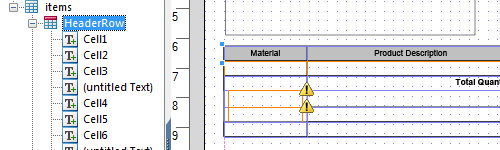
After HeaderRow is selected, on Object window go to Object Pagination tab.
Be sure that Adobe Form developer has enabled following two options by marking the leading checkboxes.
This is the first important configuration that will display table header including columns names, etc on every page of the Adobe Form.
Important: "Include Header Row in Initial Page" and "Include Header Row in Subsequent Pages" checkboxes must be marked.
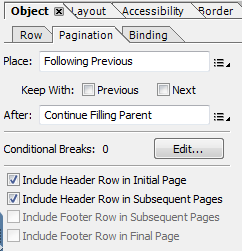
As the next step, switch to Object Binding tab.
It is important that the programmer has marked the "Repeat Row for Each Data Item" and "Min Count" with value set to 1.
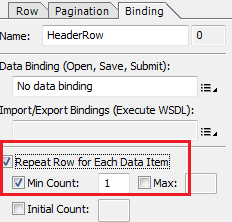
After the changes are saved and the SAP Adobe Form object is activated, the table header will be successfully displayed on every page when the Adobe Form output is executed. These changes helped me to resolve my missing table header on pages after the first two.
If you are experiences bug issues like missing table header lines after second page and table header is not repeated on every page, you can first check if above configurations are done as explained in this tutorial.
