ABAP Tutorial - Upload SAP Data to Excel Spreadsheet using xxl_simple_api Function Module
ABAP developers use the function modules XXL_FULL_API and XXL_SIMPLE_API to export SAP data to EXCEL spreadsheet file.
xxl_simple_api function module calls the xxl_full_api with less configuration and parameters.
Yet the ABAP API xxl_simple_api is still very sufficient in many cases and is frequently used in ABAP codes by developers.
For more information about the xxl_simple_api, ABAP developers can refer to SAP Help documentation at xxl_simple_api.
Here is the ABAP example code used to export SAP data to Excel in spreadsheet format using the XXL_SIMPLE_API function module call.
REPORT zexcelsample .
DATA gt_tpar TYPE TABLE OF tpar.
SELECT * INTO TABLE gt_tpar FROM tpar.
DATA : " XXL_SIMPLE_API parameters and tables
es_filename LIKE gxxlt_f-file, " File name on the workstation
es_header LIKE gxxlt_p-text, " XXL interface: texts for printing a list
ls_col_text TYPE gxxlt_v,
lt_col_text TYPE TABLE OF gxxlt_v, " Headings for DATA columns
ls_online_text TYPE gxxlt_o,
lt_online_text TYPE TABLE OF gxxlt_o, " Table with online texts
ls_print_text TYPE gxxlt_p,
lt_print_text TYPE TABLE OF gxxlt_p. " Table with print texts
es_filename = 'TPAR.xls'.
es_header = 'SAP TPAR Table Contents'.
* Headings for DATA columns
ls_col_text-col_no = '1'.
ls_col_text-col_name = 'MANDT'.
APPEND ls_col_text TO lt_col_text.
ls_col_text-col_no = '2'.
ls_col_text-col_name = 'PARVW'.
APPEND ls_col_text TO lt_col_text.
ls_col_text-col_no = '3'.
ls_col_text-col_name = 'STEIN'.
APPEND ls_col_text TO lt_col_text.
ls_col_text-col_no = '4'.
ls_col_text-col_name = 'UPARV'.
APPEND ls_col_text TO lt_col_text.
ls_col_text-col_no = '5'.
ls_col_text-col_name = 'FEHGR'.
APPEND ls_col_text TO lt_col_text.
ls_col_text-col_no = '6'.
ls_col_text-col_name = 'ERNAM'.
APPEND ls_col_text TO lt_col_text.
ls_col_text-col_no = '7'.
ls_col_text-col_name = 'NRART'.
APPEND ls_col_text TO lt_col_text.
ls_col_text-col_no = '8'.
ls_col_text-col_name = 'HITYP'.
APPEND ls_col_text TO lt_col_text.
CALL FUNCTION 'XXL_SIMPLE_API'
EXPORTING
filename = es_filename " File name on the workstation
header = es_header " Heading for exported list object
n_key_cols = 1 " Number of (hierarchical) key columns
TABLES
col_text = lt_col_text
data = gt_tpar
online_text = lt_online_text
print_text = lt_print_text
EXCEPTIONS
dim_mismatch_data = 1 " Non-present DATA column is referenced
file_open_error = 2 " File FILENAME cannot be opened
file_write_error = 3 " File FILENAME cannot be written to
inv_winsys = 4 " Wrong window system, DOS windows required
inv_xxl = 5 " Installation at the frontend incorrect
OTHERS = 6.
IF sy-subrc <> 0.
* MESSAGE ID SY-MSGID TYPE SY-MSGTY NUMBER SY-MSGNO
* WITH SY-MSGV1 SY-MSGV2 SY-MSGV3 SY-MSGV4.
ENDIF.
When you execute the above ABAP report, first the following screen will be displayed
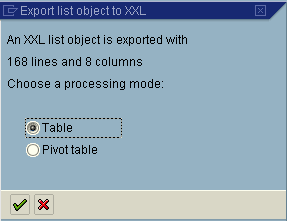
You select the Table option rather than the Pivot table option and press Enter key to continue with the next screen.
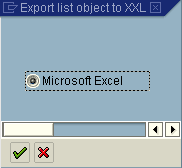
The only available option seems to be Microsoft Excel. Press Enter button to continue.
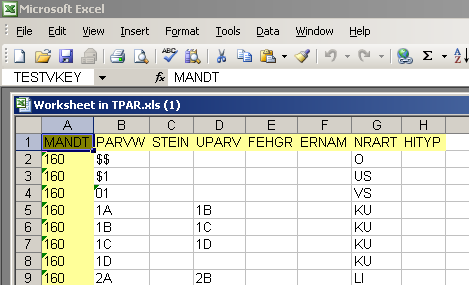
And in the above screenshot you can see the SAP TPAR table data exported to Excel using the ABAP function module xxl_simple_api
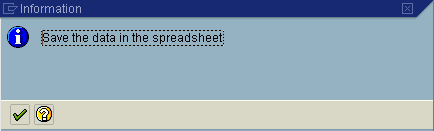
As you can see in the screenshot if you "Save the data in the spreadsheet" the SAP data export to Excel spreadsheet file format will be completed successfully.
