SQL Server 2008 Setup : Service 'MSSQLServerOLAPService' start request failed.
I install Microsoft SQL Server 2008 R2 as a default instance on my PC today.
During the SQL Server setup, all SQL Server components except MS SQL Server Analysis Services were successfully installed.
Unfortunately the setup failed for Analysis Services due to Service 'MSSQLServerOLAPService' start request failed.
MSSQLServerOLAPService is the SQL Server Analysis Services service which supplies online analytical processing (OLAP) and data mining functionality for business intelligence applications.
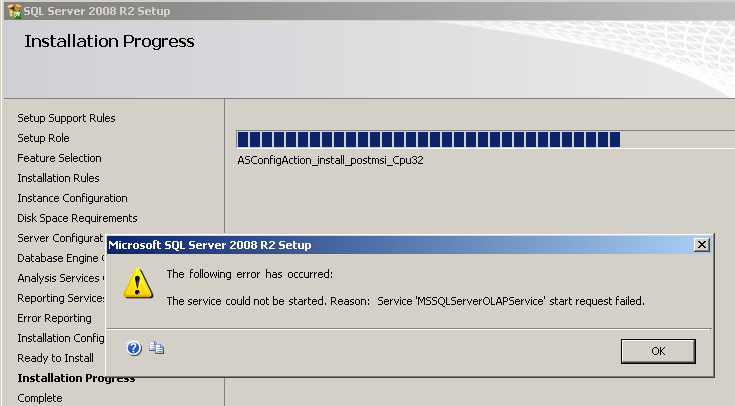
Here is the error in detail.
Microsoft SQL Server 2008 R2 Setup
The following error has occurred:
The service could not be started. Reason: Service 'MSSQLServerOLAPService' start request failed.
For help, click: http://go.microsoft.com/fwlink?LinkID=20476&ProdName=Microsoft+SQL+Server&EvtSrc=setup.rll& EvtID=50000&ProdVer=10.50.1600.1& EvtType=0x3C261FB9%25400xD448CDD2
What was good with this SQL Server installation experience is the installation process did not rollback the SQL Server 2008 R2 setup steps.
After the MS SQL Server 2008 R2 installation I tried to manually start MSSQLServerOLAPService service, but I got the following error message.

Services
The SQL Server Analysis Services (MSSQLSERVER) service on Local Computer started and then stopped. Some services stop automatically if they have no work to do, for example, the Performance Logs and Alerts service.
First I tried to change the service user for the MSSQLServerOLAPService service.
Unfortunately this did not solve the MSSQLServerOLAPService service start problem.
In Microsoft Connect web site, I found a feedback for this problem.
There exists a workaround suggestion also by Vinnie Petre which astonishingly worked for a group of installers.
The solution from community members was to delete all event log entries using Event Viewer.
After cleaning Windows events from the Event Viewer, I successfully started the MS SQL Server Analysis Services service MSSQLServerOLAPService.
1. Open Event Viewer from Administrative Tools menu, or executing "eventvwr" in Run command
2. Click on Application events. Then using context menu or Action menu, choose "Clear all Events" option.
3. Then restart MSSQLServerOLAPService service from Services Management Console.
