How to Create Favorites and Add SAP Transaction Code in SAP Favorites Menu Folder
There are a few number of ways to create favorite item in SAP Menu Favorites folder.
I'll try to show you 3 methods to create SAP menu short-cut in favorites folder.
As you see in the below screenshot, each method will create the same SAP short-cut in the Favorites folder with different transaction text and description.
You can choose the method for adding the SAP transaction code as a favorite item according to the description you need within the favorites menu as a reminder.

DRAG and DROP Transaction Code into the SAP Favorites Folder
The first method is using the drag-drop method for creating an SAP transaction in the favorites folder.
As you see in the below screenshot, the description of the SAP transaction code is "VD51 - Create".
If this descriptive text is enough for you to identify the SAP transaction, then you can use drag and drop method for creating SAP favorites item.
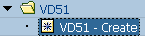
Add to Favorites Folder by Right-Click on the SAP Transaction in the SAP Menu
Right click on the SAP transaction where it is in the SAP menu structure.
On the context menu, select the "Add to Favorites" menu item.
This selection will create a copy of the SAP transaction short-cut in the personal favorites SAP folder.
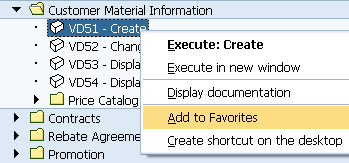
As you can see, the description includes the menu path of the SAP transaction code.
VD51 - Master Data -> Agreements -> Customer Material Information -> Create

Insert Transaction into Personal SAP Favorites Folder
The third and the last method, I'll demonstrate in this SAP how-to tutorial is inserting the transaction code on the SAP favorites folder.
Click on the favorites folder. Open the context menu by a right-click. Then select the "Insert Transaction" menu option.
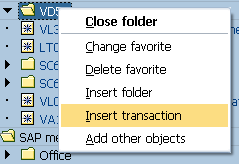
When the Insert Transaction dialog screen is displayed as shown in the below "Manual entry of a transaction" titled SAP screen, enter the SAP transaction code.
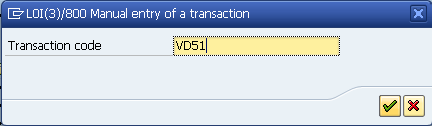
After you have entered the transaction code, you will see that the SAP screen shortcut is listed in the target folder with the SAP transaction code and a descriptive screen title.
VD51 - Maintain Customer-Material Info

