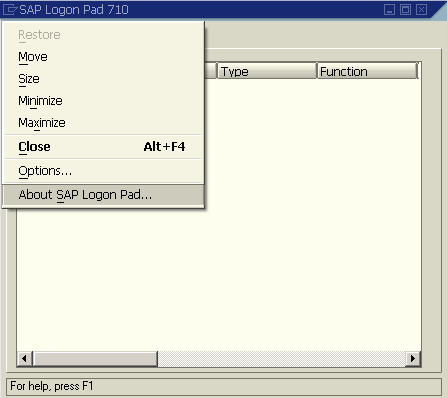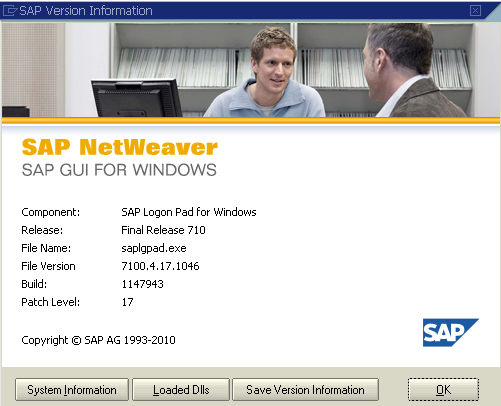How to Determine SAP GUI Version
In order to determine SAPGui Version installed on your client PC and to know the Patch Level of your SAP GUI installation, SAP users or ABAP developers can use SAPLOGON or SAPLOGONPAD application.
Using SAPLogon it is very easy to answer the common question "How to get SAPGUI version installed on a client computer ?"
Let's start how to get patch level and SAP GUI version of your installation following the below step by step guide.
Open your SAP Logon Pad by a double-clicking to the icon on your desktop.
Click on the top-left corner of the SAP Logon Pad window.
When the menu is displayed, a dropdown list of submenu items will be listed.
Select the "About SAP Logon..." option which is displayed as the last option, as shown in the image below.
An info screen which is similar to the one shown below will appear.
Check the lines with label "Release" and "Patch Level".
The Release and Patch Level lines shows SAP users the SAPGUI version information in detail installed on target client PC.
Here in this example, the SAP GUI version number is 7100.4.17.1046.
The first part 7100 of the SAP Gui version gives us the release information.
This SAP GUI is the Final Release 710 (means 7.10).
You can also see that the patch level is displayed as 17 (look at line Patch Level 17).
1046 which is the last portion of the version number is showing us the internal build number of the GUI application.
It is also possible to take the version information from the file properties of the SAPGUI.EXE executable file.
SAPGUI application executable can be found in file folder "C:\Program Files\SAP\FrontEnd\SAPgui\SAPgui.exe" with a default SAP GUI installation.