Disable Visual Studio 2017 Experience Improvement Program
Visual Studio 2017 developers can disable Visual Studio Experience Improvement Program to collect data and report them by changing their VS EIP settings as shown in this guide. If you want to participate Visual Studio improvement program, you can keep the default selection unchanged, but if you don't want your development statistics and crash data or other possible problems, you have to disable by indicating that you don't want to participate in the Visual Studio Experience Improvement Program
Recently while coding in Visual Studio 2017 IDE, on system tray, following message appeared.
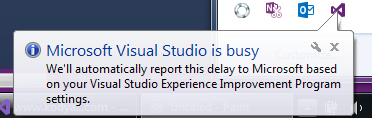
Although the message was indicating that a delay had occurred in Visual Studio 2017 and based on my Visual Studio Experience Improvement Program settings, this delay will be automatically reported, I decided to "disable experience improvement program" tasks by changing the experience improvement program settings in Visual Studio 2017
To disable Visual Studio Experience Improvement Program (VS EIP), launch Visual Studio 2017
Go to Help menu

Follow below menu options:
Help > Send Feedback > Settings...
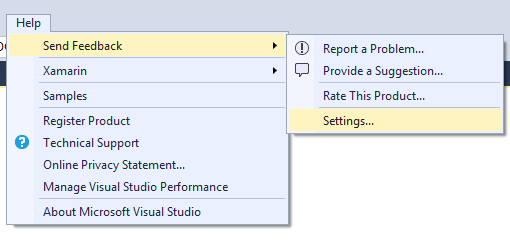
When the Visual Studio Experience Improvement Program settings dialog box is displayed,
Choose option No, I would not like to participate.
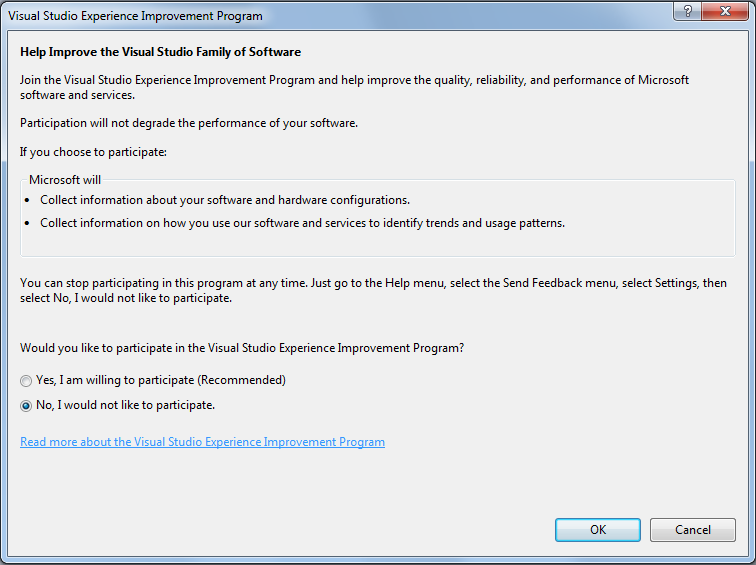
Click OK to modify your VS2017 EIP settings
