Identify Program, Process or Service which Locks your Windows Account
After I change my Windows account password, periodically my account is locked. I have to wait at least 15 minutes to log on to my Windows account until the lock is released. Since I am a programmer and enter my username and password especially for programs which require proxy authentication while working in background like SAP HANA Studio or Eclipse, AWS CLI tools, etc. Additionally, for some SQL Server services to reach to network resources, I also provide my Windows account username and password.
I am sure that the services or programs that I entered my Windows domain user name and password is causing my Windows account locks but I could not find, identify and change all those entries with my new Windows credentials. You can guess how boring it is to own an account which can be locked suddenly. I missed a few Skype meetings since I could not logon to my PC, or the meetings are interrupted numerous times, I can not go to web resources since the internet proxy cannot validate my Windows account, etc.
PsExec Tool from SysInternals to Identify Stored Account Credentials
Finally I found an application that can detect the processes that use my Windows credentials so I can update previous password with my current valid password. If you experience periodic account lock problems, you can use PsExec.exe (Execute processes remotely) from sysinternals and identify processes that cause account locks.
Go to Microsoft Sysinternals download page for PsExec and download PsTools ![]() which is about 2.7 MB in size.
which is about 2.7 MB in size.
Extract the content of the PSTools.zip into a new folder. You will find a number of tools that may help you solve your problems like we will use for identifying acount locking processes on my Windows computer.
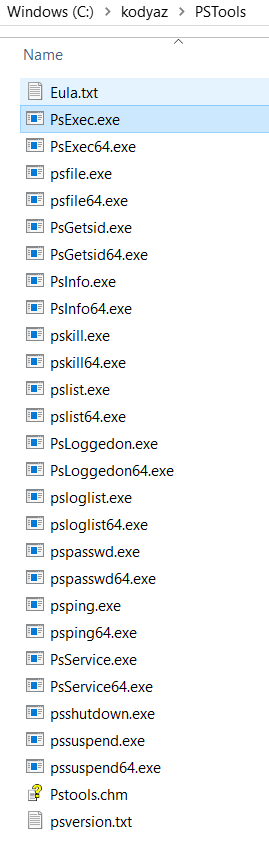
Copy PsExec.exe executable file into C:\Windows\System32 system folder.
Run Command Prompt cmd.exe as administrator and go to "C:\Windows\System32" folder where PsExec.exe file is copied into and execute PsExec.exe as follows:
psexec -i -s -d cmd.exe
If you are using ps.exec for the first time, you will be asked to aggree for Sysinternals software license terms. Aggree to install psexec tool.
PsExec will display a short list of Windows credentials stored to be used for automatic account validation for required cases.

Using the edit button, you can change the username and password, or only change the password of the windows credentials. By providing your current valid Windows account password, you can stop account locking problems preventing developers to use their computer freely.
I am very thankful for psexec.exe tool from Sysinternals help me to resolve my Windows account locking issues.
Account Lockout Status Tool
Another tool for Windows users to detect the Windows account credential problems causing locks is Account Lockout Status or LockoutStatus.exe
You can use Account Lockout Status, LockoutStatus.exe tool to display detailed lock information about your Windows account.
Go to downloads page for Account Lockout Status tool at Microsoft.
Download the lockoutstatus.msi installer file and install the tool.
Install the LockoutStatus tool.
Default installation path will be as:
C:\Program Files (x86)\Windows Resource Kits\Tools\
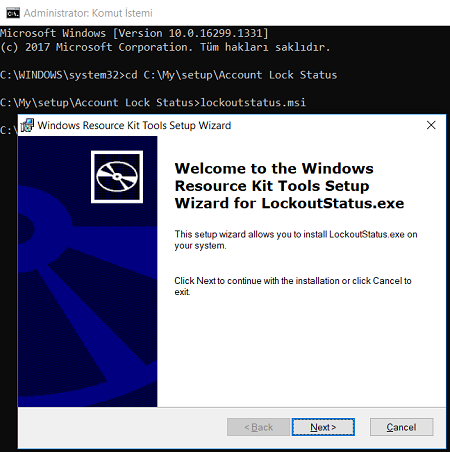
Then you can use LockoutStatus.exe to view your Windows password status as well as for another Windows account.
