Download and Install DBeaver Database Manager to Connect Exasol Database
To connect to Exasol database, I chosed to download DBeaver and install DBeaver free database management tool. After Exasol database connection configuration on DBeaver, I could easily connect to Exasol public demo database successfully. In this guide, I wanted to show how database developers can download DBeaver universal database tool, the steps to follow for DBeaver installation and how to add a new database connection for Exasol after automatically installing the required Exasol drivers.

Download DBeaver Database Management Tool
Database developers and data professionals including administrators can use DBeaver to connect to all different databases under their responsibility and manage these different types of databases using this single free universal database tool. DBeaver is an open source database management software.
Database administrators and developers can download DBeaver software from Download section of DBeaver portal.
There are two editions of DBeaver: DBeaver Community Edition and DBeaver Enterprise Edition
In this guide aimed to demonstrate how to connect to Exasol database using DBeaver, I will use DBeaver Community Edition on Mac OS.
So on download page I choosed to download DBeaver for Mac OS X (pkg installer + JRE) which downloads dbeaver-ce-6.1.5-installer.pkg on your Mac.
When you launch the pkg file for DBeaver Installer, the welcome page is displayed showing a short list of supported databases. Although Exasol is not in the short list, you can use DBeaver database management tool to connect Exasol databases, too.
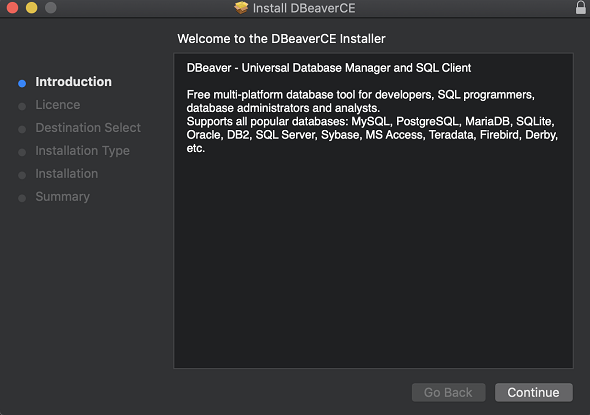
Click Continue for next step in installer wizard.
The Software Licence Agreement is only in English. Click Continue
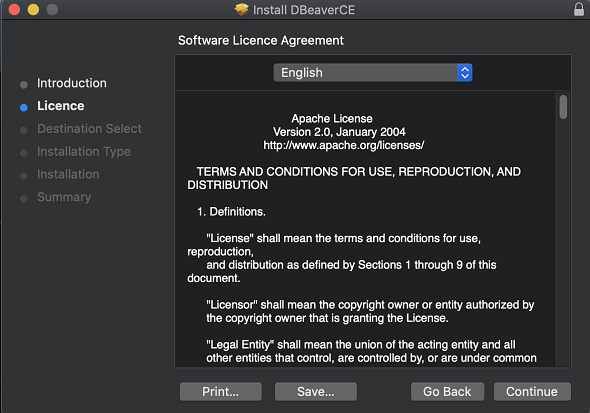
You should click on Agree button to continue setup process.
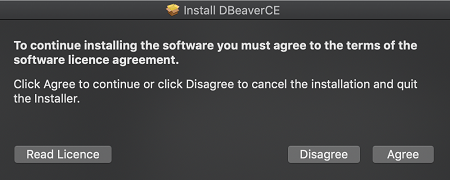
Standard installation on Mac will take 73.7 MB space on your computer.
The Standard installation uses the disk "Macintosh HD" and the disk is informed in the message as seen below
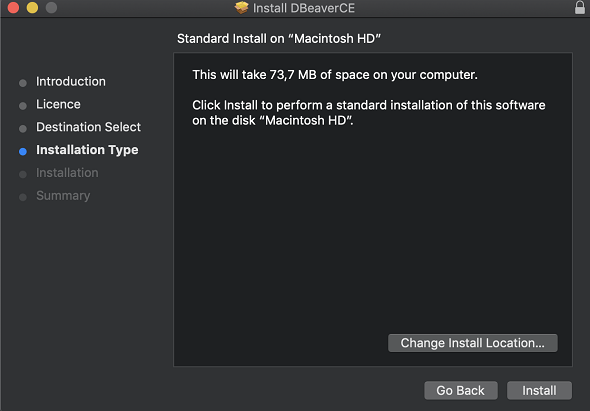
You have the option to change the disk where you want to install the DBeaver using the "Change Installation Location..." button.
Next screen allows you to choose the installation destination for DBeaverCE software.
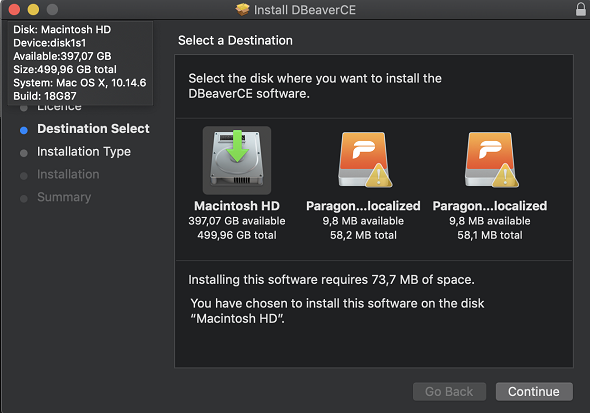
When you choose the destionation for DBeaver setup, click Install
Installation is completed within a few minutes
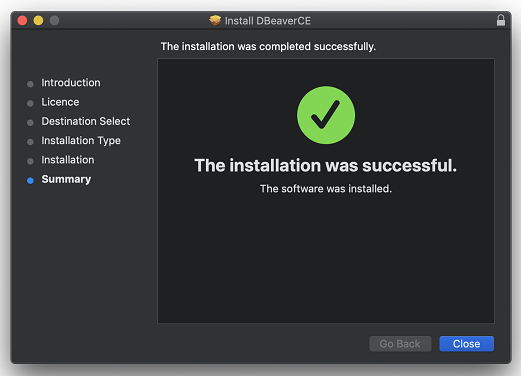
Click Close button to complete DBeaver installation on your Mac
If you wish you can keep the DBeaverCE installer or move it to trash
Connect Exasol Database using DBeaver Database Manager
Now if you open LaunchPad, you will see the DBeaver among all other applications. Click on DBeaver icon to launch the software
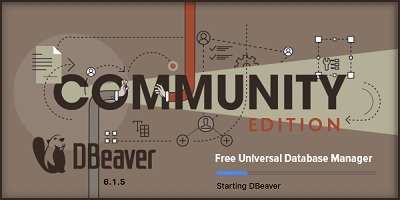
If you are using the DBeaver for the first time, the initial screen will ask you to choose the database which you want to connect.
So in this initial screen, you can create your first database connection.
As developers and administrators can see easily, using DBeaver database manager it is possible to connect to any database easily.
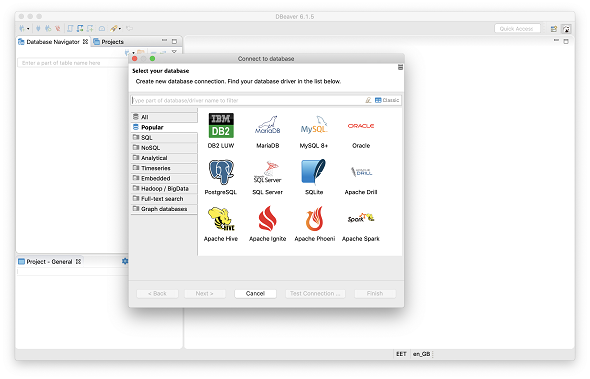
Let's create our first database connection here and connect to Exasol demo database.
To connect to Exasol, type Exasol in filter textbox or choose Analytical databases tab, you will see Exasol is an option among other Analytical databases.
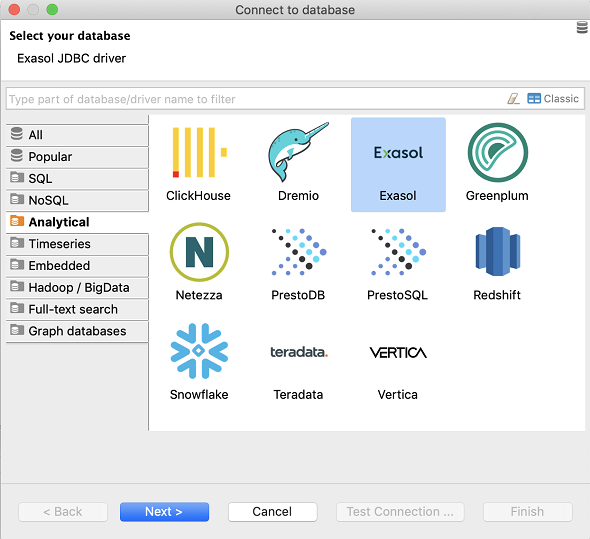
Please note that when Exasol database icon is selected for connection, above the screen, the required database driver is displayed. So for Exasol database connections, the used driver is Exasol JDBC driver.
Click Next and populate required connection information on "Connect to database" screen.
Please note that the default database connection port used by Exasol is 8563.
So to successfully connect to an Exasol database especially if you are behind a firewall, be sure that the ports are open and enabled.
If you don't have an Exasol database to connect, you can create a demo account on Exasol and evaluate the features and performance of Exasol analytic database on a platform provided by Exasol.
It is also possible to download and install Exasol free edition on your computer.
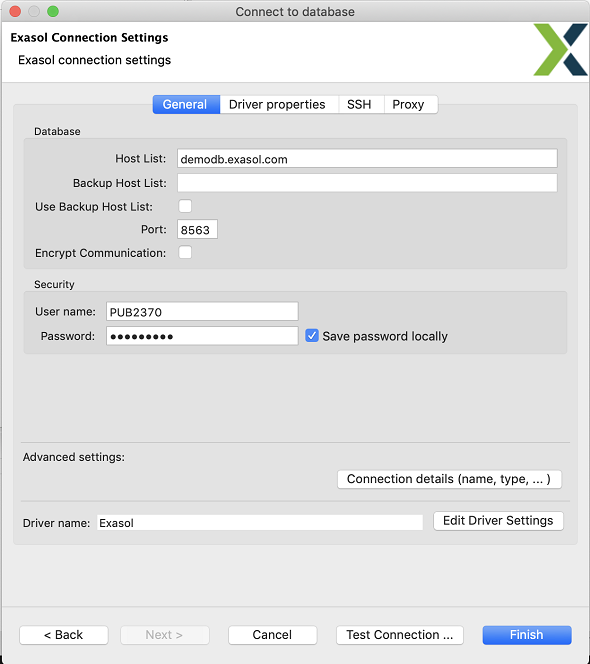
Click "Test Connection" button.
Since we are trying to connect to Exasol analytical database for the first time, you will be requested to download required Exasol driver files and install them on your Mac.
The driver file description is "JDBC Driver for EXASolution"
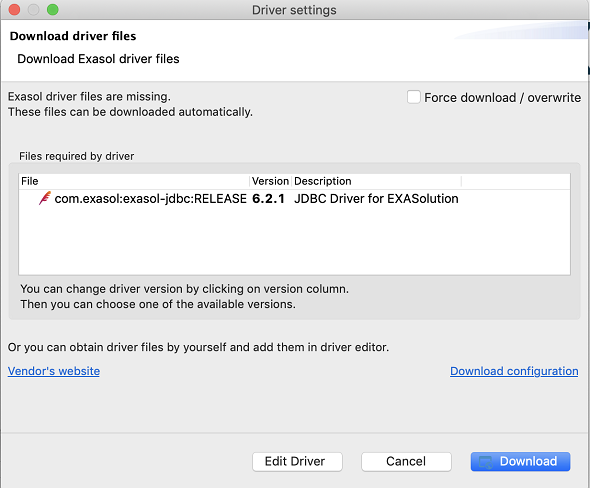
Click "Download" to download and install Exasol JDBC driver on your computer.
If you get success message as follows, then fine. You are already connected to target Exasol database server. Click OK
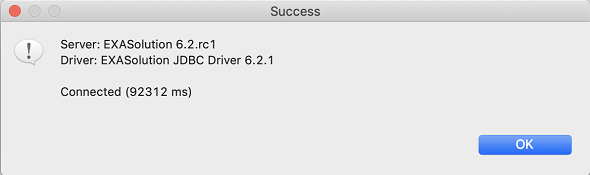
Then click Finish
Database developers and administrators are connected to Exasol database using free community edition of DBeaver database management tool.
In Database Navigator, you can see the schemas, tables and other server objects as seen in below screenshot.
Since I have connected to the public demo database of Exasol, you can see many schemas and these changes by time since developers and administrators all around the world create and drop tables in time.
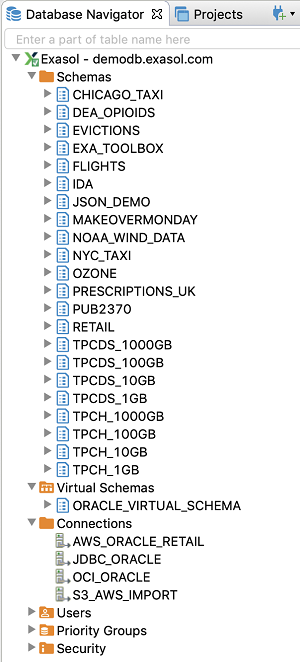
Now SQL developers and database administrators can launch a SQL editor window and create their own tables, populate with sample data and execute SQL queries on their database tables using DBeaver database management tool.
SQL developers can connect to other analytical databases like Amazon Redshift from DBeaver database management tool. If you require to connect Amazon Redshift database using DBeaver database manager please refer to given tutorial.
