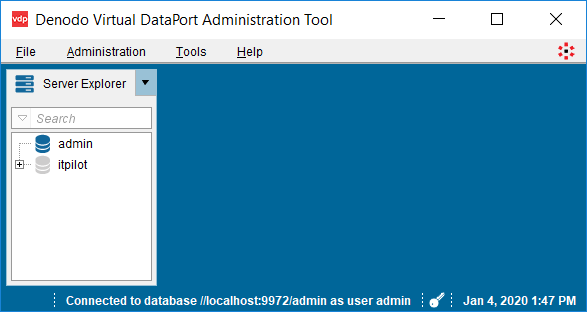Denodo Virtual DataPort Connection Error: Unrecognized SSL Message
While logging on to Denodo Virtual DataPort Administrator tool Initialization Error: connection error: Unrecognized SSL message, plaintext connection? occured due to the default port 9999 is being used by an other software application. In this guide for Denodo data virtualization software administrators, I would like to share my experience on how to solve the connection error by changing default port configuration of Denodo Virtual DataPort Server.
Denodo provides one of the top software platforms for enterprise ITs which are dealing with connecting to various resources of data and merging them, especially without moving data persistently or replicating data. Denodo, Data Virtuality and such platforms are stand alone solutions for data virtualization, which means building a common data access layer to underlying numerous and different data platforms. This common data access layer hides the complexity beneath the data layer for the consumers of the data.
I download Denodo Platform 7.0 for data virtualization software to combine and merge data from different data sources in one platform.
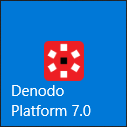
For data professionals the Denod Platform 7.0 has a central management cockpit named Denodo Platform Control Center
As you can see in below screenshot, it is possible for data virtualization administrator to manage different server components of Denodo Platform on this Control Center.
For example, administartors can start or stop Virtual DataPort Server, Data Catalog or Diagnostics & Monitoring Tool, manage Scheduler components and ITPilot.
In addition to these, as the topic of this Denodo guide, data professionals can launch Virtual DataPort Administration Tool on this screen.
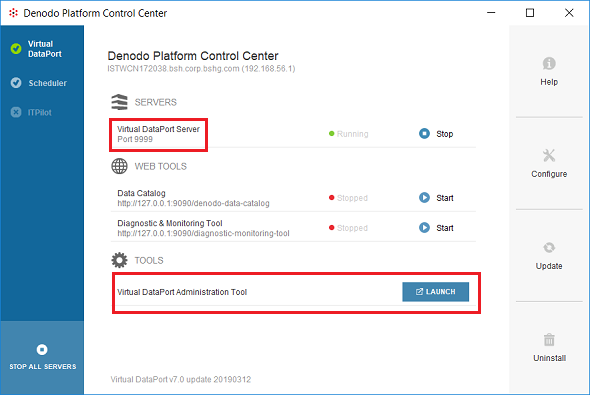
On above screen from Denodo Platform Control Center, please note that the default port for Virtual DataPort Server is 9999 and the server is in Running status.
Initialization Error: connection error: Unrecognized SSL message, plaintext connection?
By clicking the Launch button on Denodo Platform Control Center, Denodo Virtual DataPort Administration Tool logon screen is displayed as seen in below screenshot.
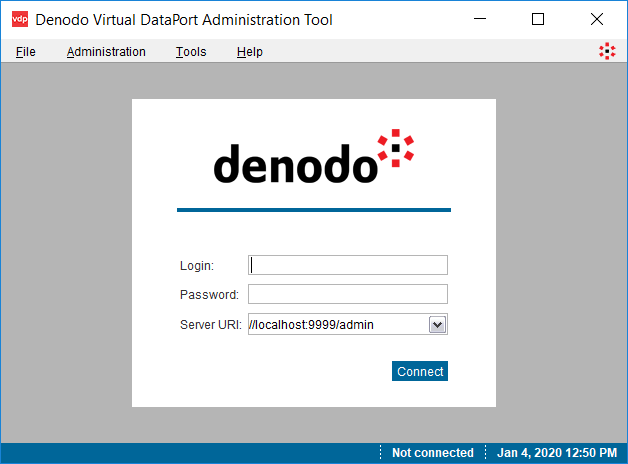
By default, when a data virtualization engineer installs the Denod Platform, the administrator user is admin user and it has a default password "admin".
So right after the installation, data engineers can logon to the Virtual DataPort Administration tool using "admin, admin".
Please note that the first thing after your logon to the Denodo Server, you should change the default password of the admin user as a best practice.
Before we continue, I would like to take your attention to Server URI which has the value of "//localhost:9999/admin"
Please note that the port number of the Virtual DataPort Server is 9999 which is same as seen on Denodo Platform Control Center screen.
Unfortunately, when I try to logon to Virtual DataPort Administration tool with my default admin user credentials (default password is admin), I got an error message preventing me to logon to the data virtualization platform tool.
Login: admin
Password: admin
Server URI: //localhost:9999/admin
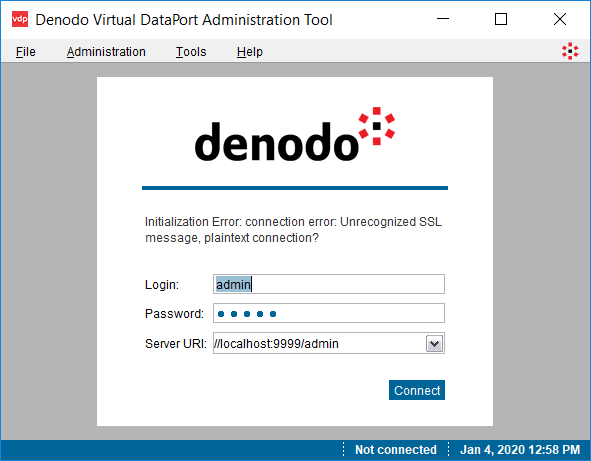
The error message details is as follows:
Initialization Error: connection error: Unrecognized SSL message, plaintext connection?
Unfortunately, this "Unrecognized SSL message" error does not provide me any clue about the root cause of this connection error.
At first, I suspect about the firewall might prevent the connection via port 9999. But this is not actually affecting the connection to localhost. To be sure, I even created inbound and outbound firewall rules for port 9999 enabling traffic flow.
Even, I thought the password might be wrong.
I stopped every service on Denodo Platform Control Center and restart them again which was a useless effort.
When I looked for the error message on the web, I come accross with a message that the default port number 9999 might be used by an other application. In fact this is quite reasonable, since the port number 9999 is a very memorable number that might be preferred to use for communication by other applications.
So I decided to change the default port number 9999 for Virtual DataPort Server
How to Change Default Port Number 9999 for Virtual DataPort Server
If you open the default installation folder or DENODO_HOME folder of Denodo Platform using File Explorer, in my case this is the C:\Denodo\DenodoPlatform7.0 directory, you will see the configuration sub-folder named "conf"
Under the "conf" folder, there is an other subfolder "vdp" which stands for Virtual DataPort Server configuration.
Go to this folder and make a copy of the file "VDBConfiguration.properties" as a backup in case the configuration files are corrupted accidentally.
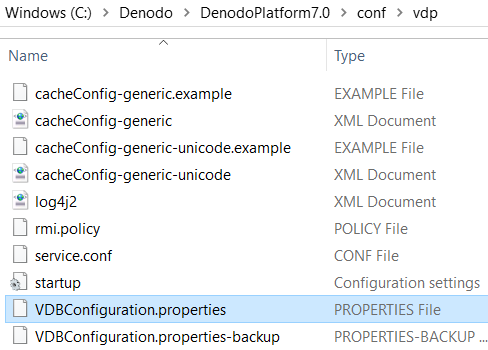
Open the text file VDBConfiguration.properties using Notepad and search for "9999"

As seen in above Notepad screenshot, replace the default port number 9999 with an other 4-digit port number which is not used, maybe 9972
Make the change for replacing the default port number with a new one which is less likely to be used by another application and save the VDBConfiguration.properties file.
Close the Denodo Virtual DataPort Administration Tool login screen.
Return to Denodo Platform Control Center screen Virtual DataPort tab.
Probably you will see that the port number is changed from 9999 to 9972 for Virtual DataPort Server.
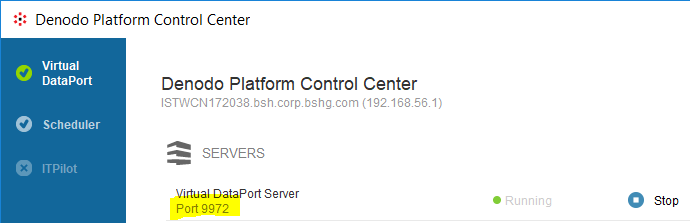
Although the server state is in running mode, I would prefer to stop the service pressing the "Stop" icon then when it is in "Stopped" state, re-run the Virtual DataPort Server by pressing the "Start" icon.
So now, we have changed the Denodo Virtual DataPort Server port number from 9999 to 9972 and restarted the service.
We can launch the Virtual DataPort Administration Tool once more and try to logon with admin/admin credentials.
Please correct the Server URI for the new port number before you click on Connect button to logon to the server.
The correct Virtual DataPort Server URI is "//localhost:9972/admin" after the port number change from 9999 to 9972
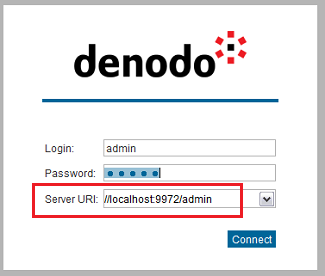
And we are now successfully logged on to the Denodo data virtualization software Virtual DataPort Administrator Tool