Connect Pivotal Greenplum Database using DataDirect JDBC Driver on DBeaver
This Greenplum tutorial shows how to connect Greenplum database on DBeaver Database Management tool using native Pivotal Greenplum JDBC driver instead of using PostgreSQL drivers. Progress DataDirect JDBC driver for Pivotal Greenplum can be used instead of using PostgreSQL JDBC drivers while connecting to Greenplum Data Warehouse clusters from DBeaver software. This guide shows the steps of this JDBC driver replacement for Greenplum database connections.
Pivotal Greenplum developer or DBeaver SQL programmers who want to access a Greenplum connector with a native JDBC driver instead of a PostgreSQL JDBC driver, can start from DataDirect JDBC Driver for Pivotal Greenplum. A lot of detailed information about Greenplum JDBC driver can be found at referenced web pages. If your Greenplum Data Warehouse is running on a different version, please switch to correct software version using the top menu.
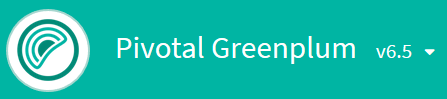
On the right of the documentation pages, SQL developers will see a download link pointing to network.pivotal.io
Again by filtering according to your Data Warehouse cluster's version, developers and administrators can find software components to download for Pivotal Greenplum analytical database.
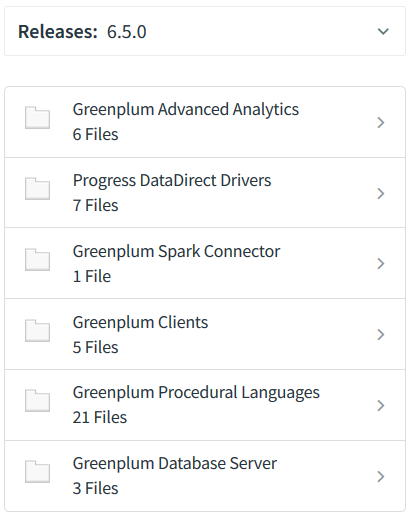
Under Progress DataDirect Drivers, SQL database administrator and developers can find the Progress DataDirect JDBC Driver for Pivotal Greenplum

Please note that before downloading any software from Pivotal network you have to register the free developer network.
You can download Greenplum drivers and have compressed JDBC and ODBC driver files on your local computer. Extract the JDBC zip file into a folder.
You will see PROGRESS_DATADIRECT_JDBC_DRIVER_PIVOTAL_GREENPLUM_5.1.4.000275.jar JDBC driver file.
Copy the .jar file into a folder that is accessible by the DBeaver tool.
Launch DBeaver Universal Database Manager Tool
By the way, I am using DBeaver Version 6.3.5 at the time when I am editing this tutorial.
Create a new connection on Database Navigator window.
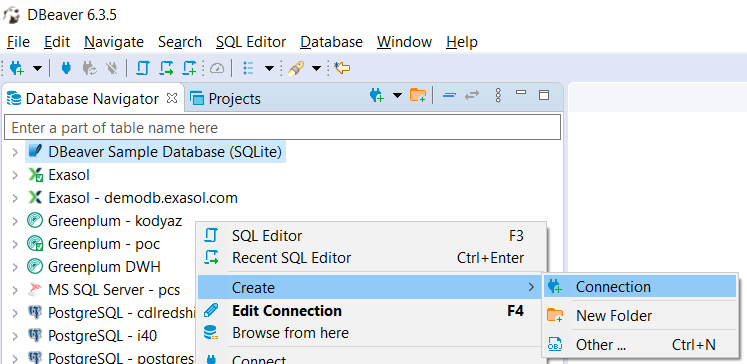
Among Analytical databases, SQL developers can see Greenplum listed. Select Pivotal Greenplum and continue to next step.
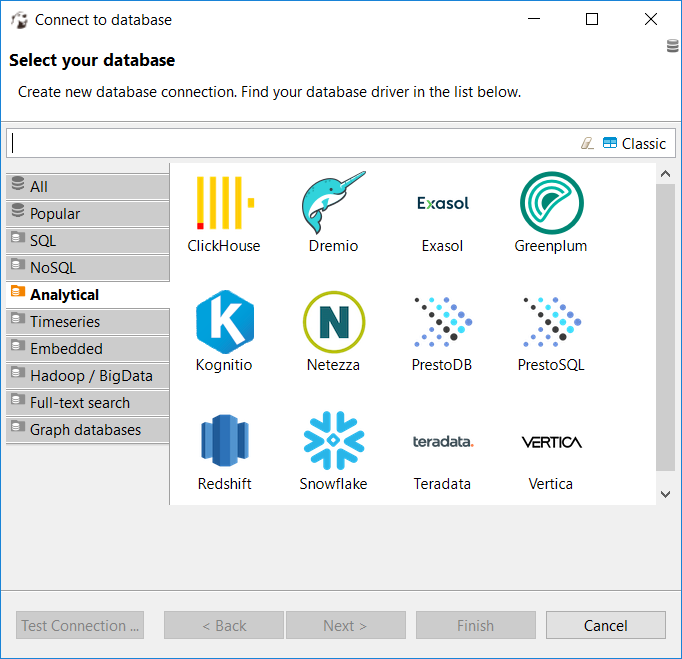
Provide the required connection details like host, port, database name, user name and password for a successfull connection to Greenplum Data Warehouse platform from DBeaver Database Management tool.
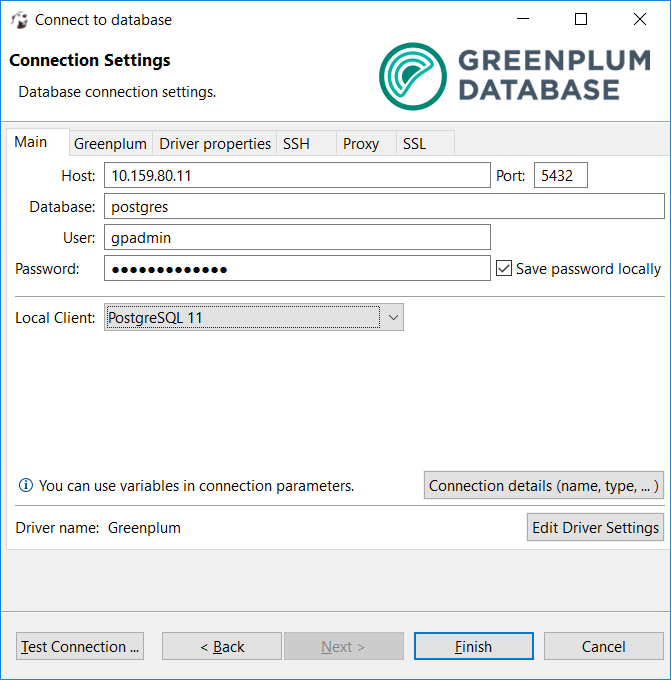
Click "Test connection..." button. If everything is perfect, you will see following message by default.
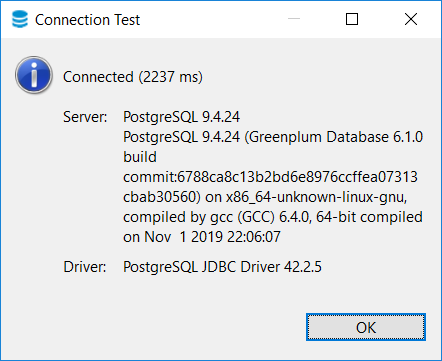
As from the success message, SQL developers can see that the DBeaver database manager connects to Pivotal Greenplum cluster using PostgreSQL JDBC driver.
Let's now replace this JDBC driver with DataDirect's Greenplum JDBC driver.
On Connection Settings screen, you will see "Edit Driver Settings" button. Press it.
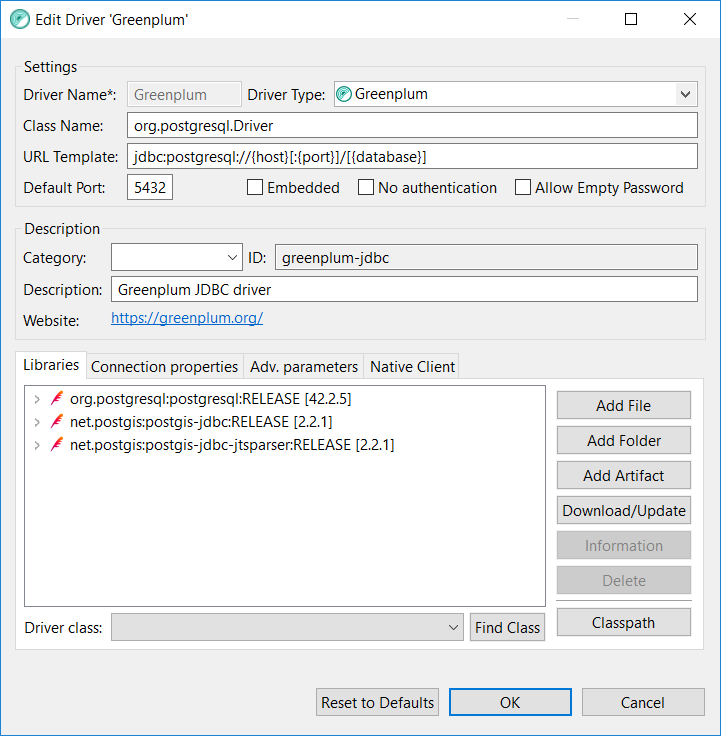
First remove all libraries listed by selecting each and pressing Delete button which is activated after highlighting the library.
As second step, click on "Add File" button. On the Windows Explorer windows displayed, open the folder where the DataDirect JDBC Driver for Pivotal Greenplum exists. Select the JDBC driver .jar file and press OK
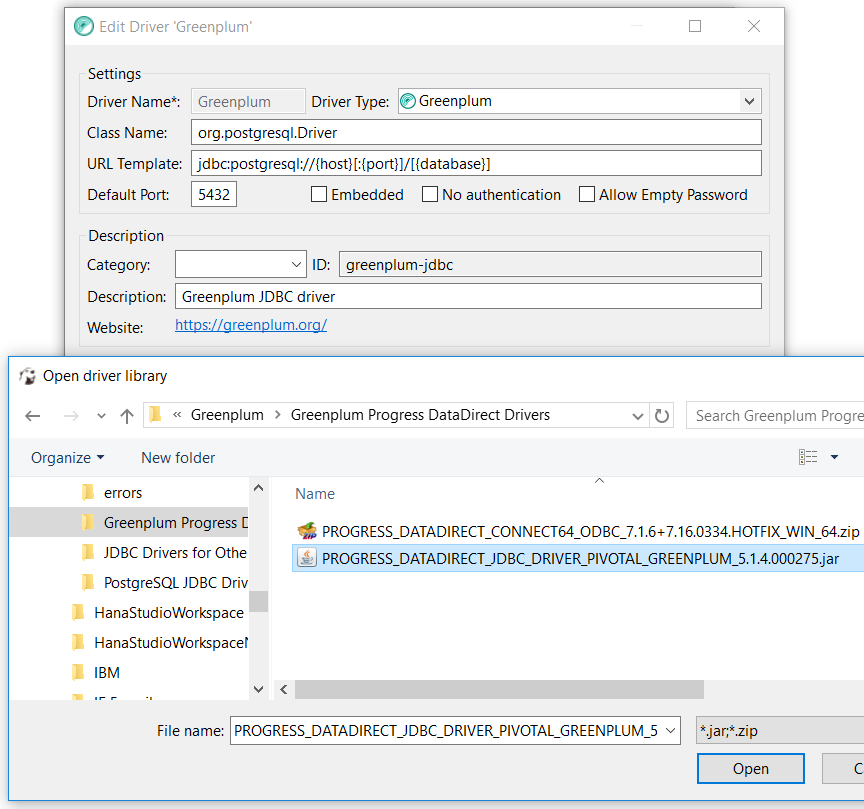
Now DBeaver SQL developers should change the "Class Name" and "URL Template".
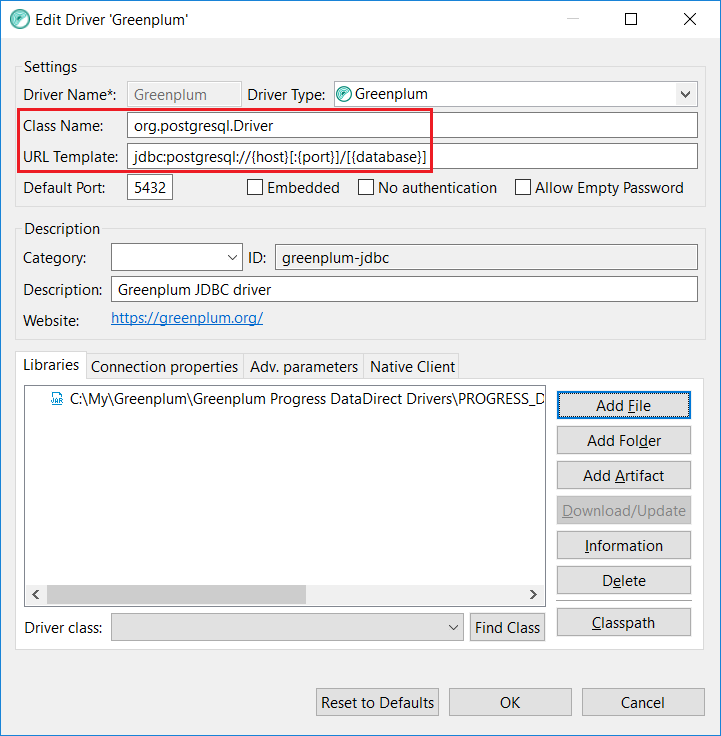
org.postgresql.Driver is the class name which is valid for PostgreSQL JDBC driver.
For DataDirect's Pivotal Greenplum JDBC driver, the correct Class Name is com.pivotal.jdbc.GreenplumDriver
URL Template as "jdbc:postgresql://{host}[:{port}]/[{database}]" is not also a valid JDBC connection URL for Greenplum driver.
Instead, use jdbc:pivotal:greenplum://{host}:{port};DatabaseName={database} as the URL Template for our new Pivotal Greenplum JDBC Driver

Click OK to close Driver Settings screen and press Finish to complete Greenplum database connection settings.
That is all, now on DBeaver Universal Database Management software, SQL programmers are using native Greenplum JDBC Driver while connecting to Greenplum databases.
