Disable Cache on Internet Information Services IIS for a Web Site
If you are developing a web application using Internet Information Services (IIS) and don't want to use cache so if you want to prevent server side caching of your web site application, then you can follow the procedure described in this IIS guide for web programmers.
Recently, I experienced a problem that is caused by caching of web pages on the server side. To prevent an other problem to occur, I decided to prevent IIS (IIS 6.2) Internet Information Services to cache web site pages.
The procedure to disable caching on server side (on IIS) is as follows
Launch IIS Manager
Connect to the target web server (or local server)
Drill down till you reach to the target web site within Connections window
On Features View under IIS features, there is Output Caching feature.

Within the IIS web site feature view screen, you can see the important navigation points marked with red as seen in following screenshot.

Double click on Output Caching icon
When Output Caching screen is displayed, on Actions window which is on the right click on Edit Feature Settings... link button.
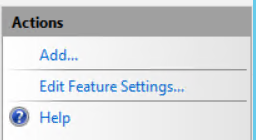
Clear the Enable cache and Enable kernel cache checkboxes in order to prevent output caching without any filter based on file extensions on the current IIS web site.
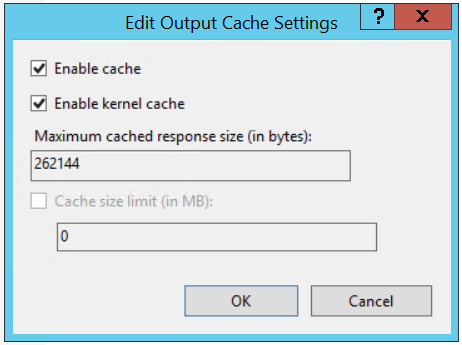
It is possible to define caching strategy based file extensions using Add... link button where you can enable or disable output caching for selected file extensions.
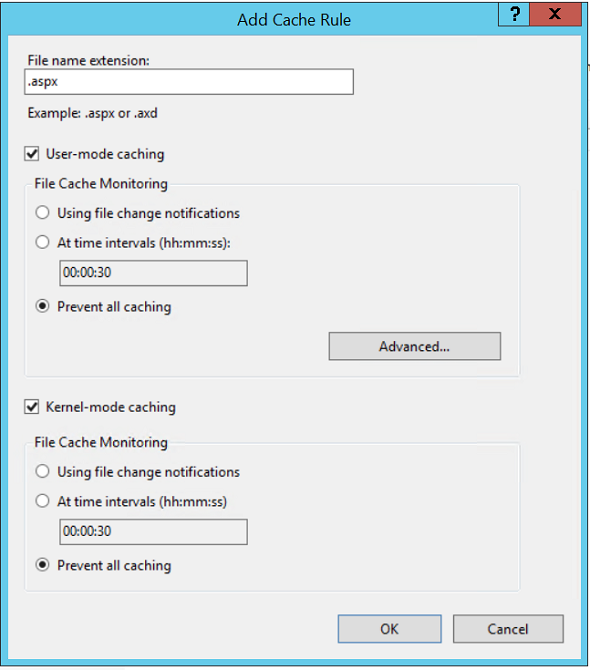
For more on Output Caching feature on IIS, please refer to Microsoft Docs: Output Caching
