Introduction to Denodo Data Catalog Tool
Denodo Data Catalog is a web tool shipped with Denodo Platform for data discovery and metadata management of Denodo data virtualization platform databases and data sources. Denodo Data Catalog tool enables business users to search for a specific text like sales, products, turnover, customer, etc within data objects like views, columns, descriptions, etc. Since Denodo Platform or Denodo data virtualization databases are based on base views from data sources, remote databases and business views in created within Denodo logical data warehouse; business users can display view definition or the view metadata, the view data stored in remote data sources, also the lineage of a column, etc.
In this short introduction to Denodo Data Catalog software, I want to display some basic features of the tool.
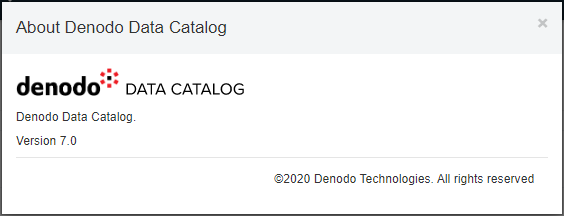
When the Denodo administrator launches Denodo Platform Control Center tool, just like Virtual DataPort Server there are additional servers shipped with the Denodo data virtualization platform.
Denodo Data Catalog Server is one of those features available on Data Platform 7.0 for its users.
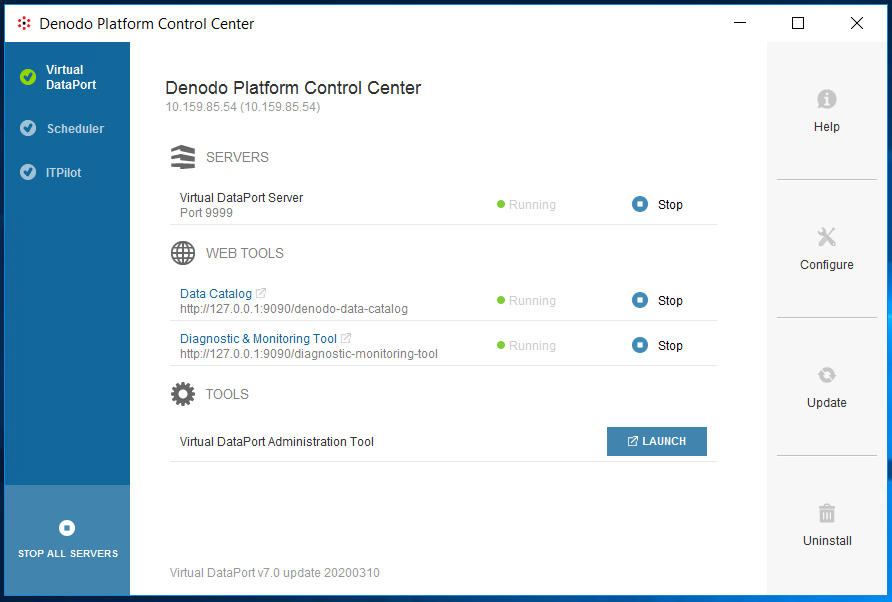
As seen above the Data Catalog server is a web tool and the URL is also displayed on the screen.
Data Catalog tool is served over port 9090 and is accessible by the URL:
http://127.0.0.1:9090/denodo-data-catalog
Of course, the IP address 127.0.0.1 points to localhost. For users to connect to Data Catalog remotely the IP should be replaced with the IP address of the Denodo server.
I am accessing my Denodo Data Catalog server which is installed on AWS cloud platform using URL http://10.159.85.54:9090/denodo-data-catalog
Here is the Data Catalog login screen on Internet Explorer browser.
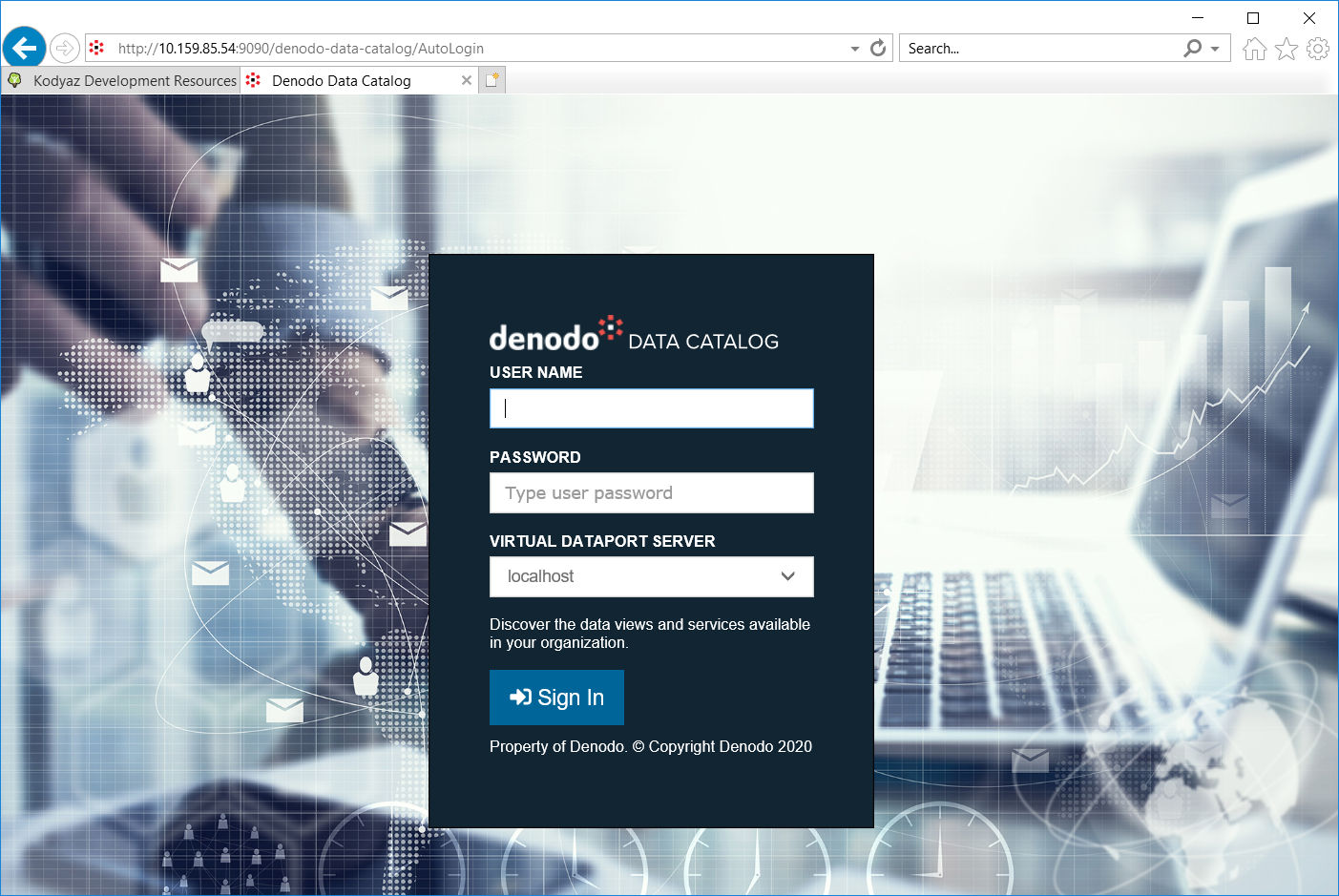
Denodo users can use their credentials created for them to access Denodo Platform.
After logon for the first time, you can be displayed following message:
The metadata has not been synchronized with the virtual DataPort Server yet.
Click on "Synchronize the metadata now" button to continue.

After the synchronization is completed you may be redirected to Element Management screen, let's now continue with main screen. Click on the Denodo Data Catalog home page link.
The main page has only a textbox for users to make searches on the Denodo Data Catalog
Use the search box below to find data views and services available in your organization. You can also use the 'Browse' option in the toolbar to explore the views/services classified by business category, tags and other criteria.
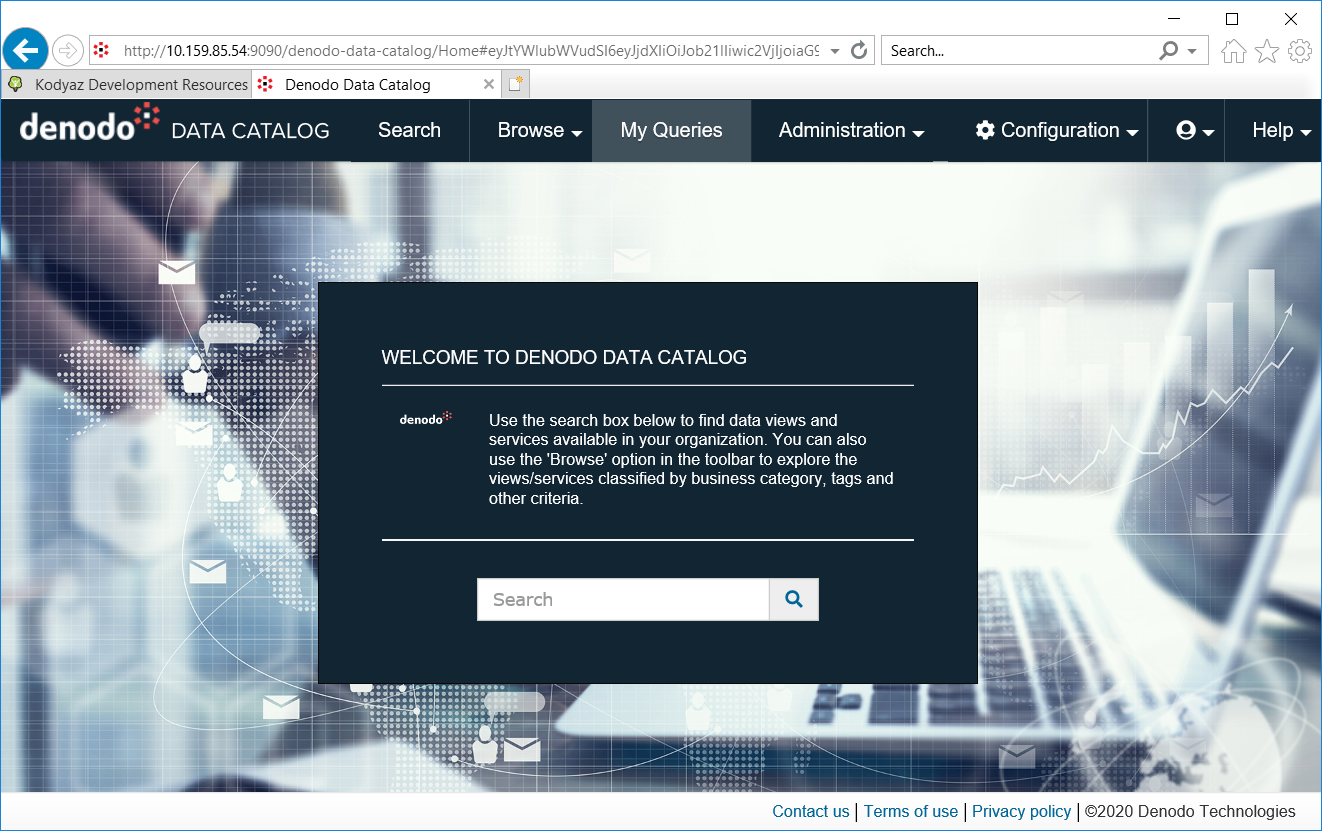
When I search for "city" the output lists contains results from views and web services which can be filtered out from the "types of elements" filter.
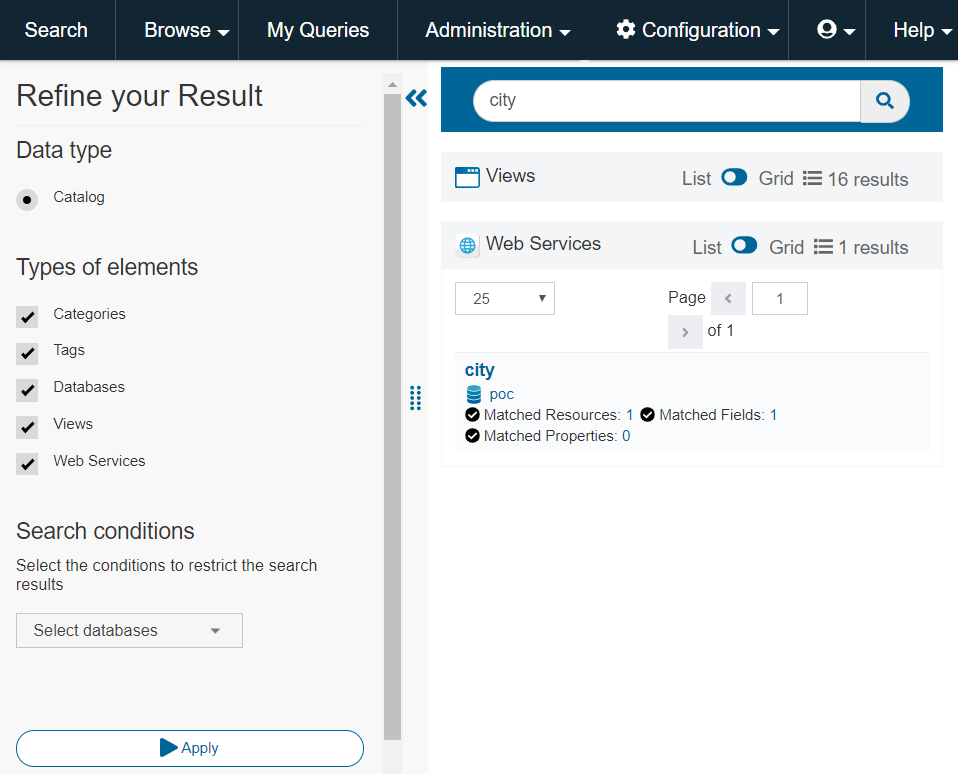
On Denodo data catalog, I made a search for "sales".
The list returned me a list of views. When I click on the numbers next to "Matched Fields" for each returned view, I could see the columns including "sales" either in column name or in description.
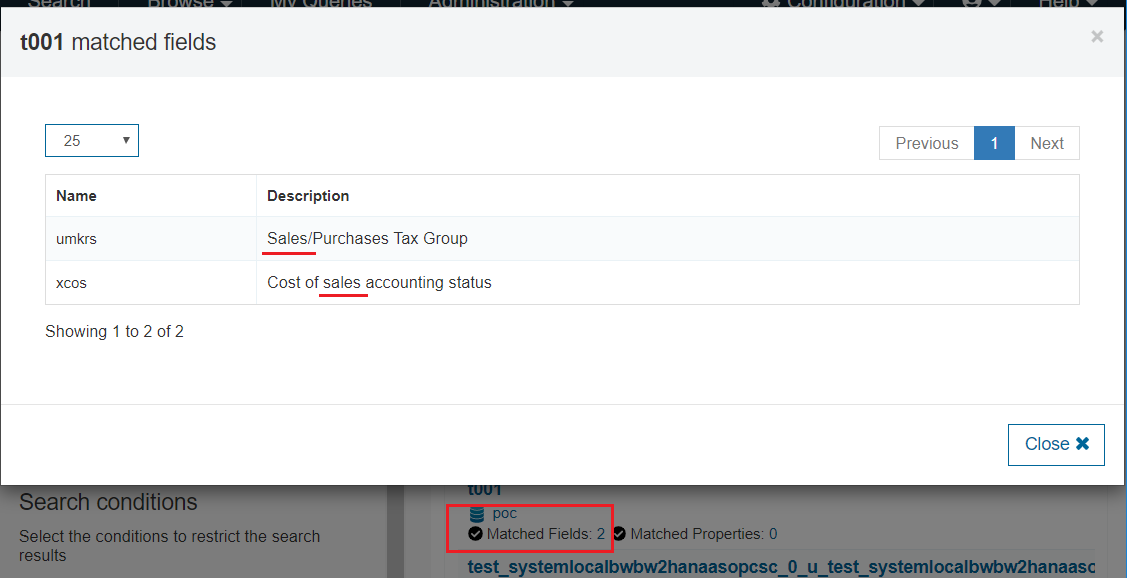
If you click on a view definition, you will see 4 tabs: Summary, Query, Relationships and Lineage
Summary tab of a view lists all the columns and data type of each column that the view includes.
Data Catalog users can also see the Denodo database of the view object.
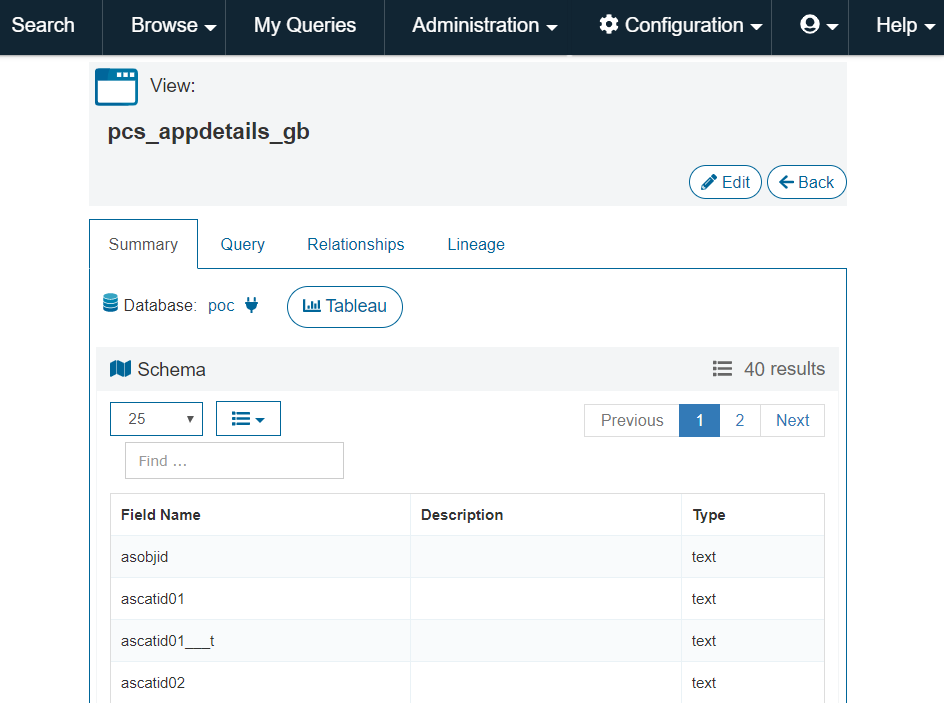
On summary tab, one interesting feature is preconfigured Tableau report. If the Data Catalog user click on Tableau button, it will download a .tds data source file automatically.
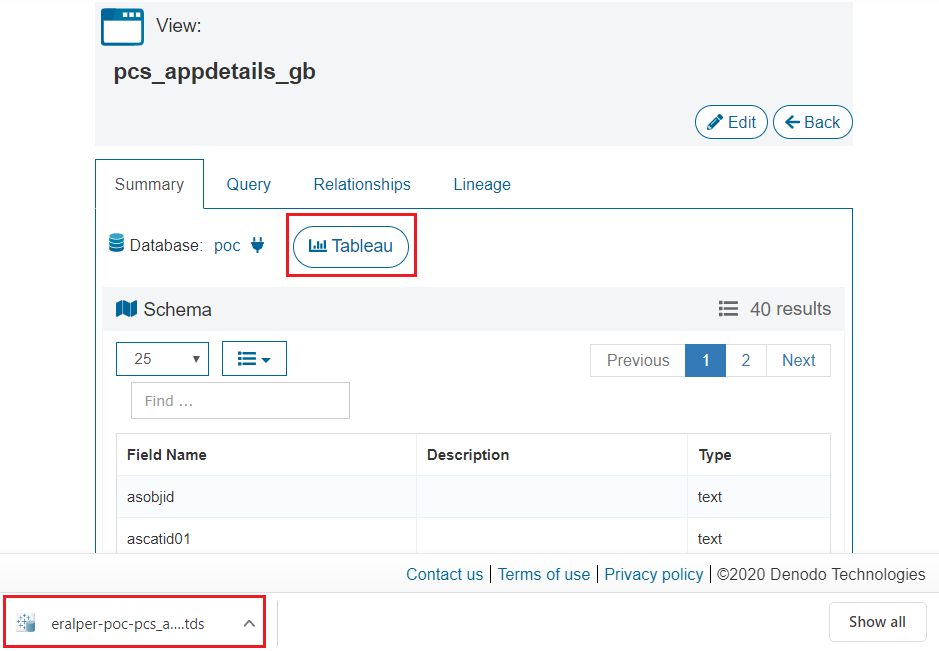
If you have Tableau Desktop installed on your computer and choose to open the .tds file it will ask your user credential for connecting to Denodo Platform.
Since by default just like the Data Catalog URL, server connection is configured for localhost, you will have to edit the data source of the .tds file and replace localhost with IP address of the Denodo server.
The connection port number from Tableau to Denodo data virtualization database is over 9996 port.
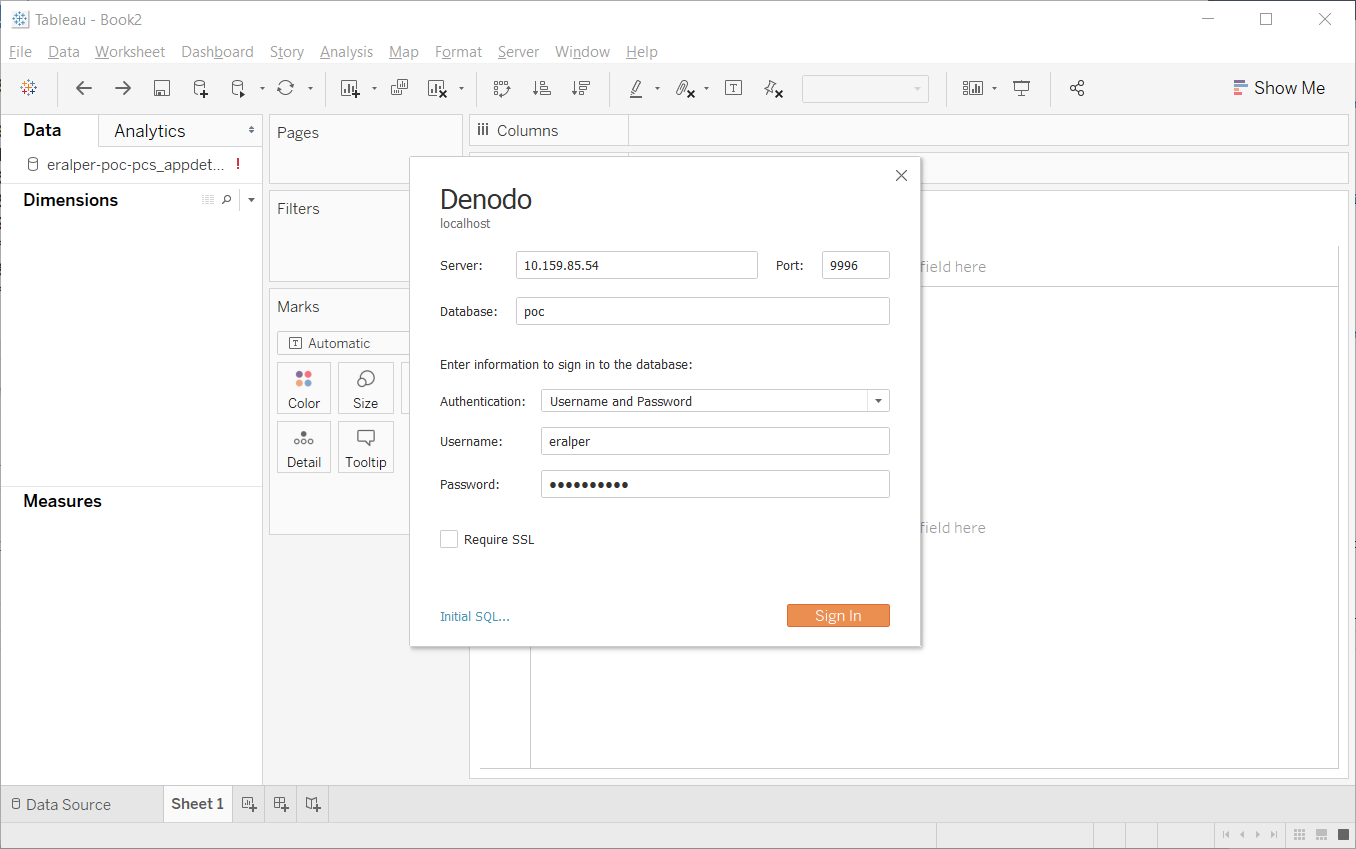
If we return back to Data Catalog screen, Query tab enables the user to execute SQL queries by a graphical user interface and displays data.
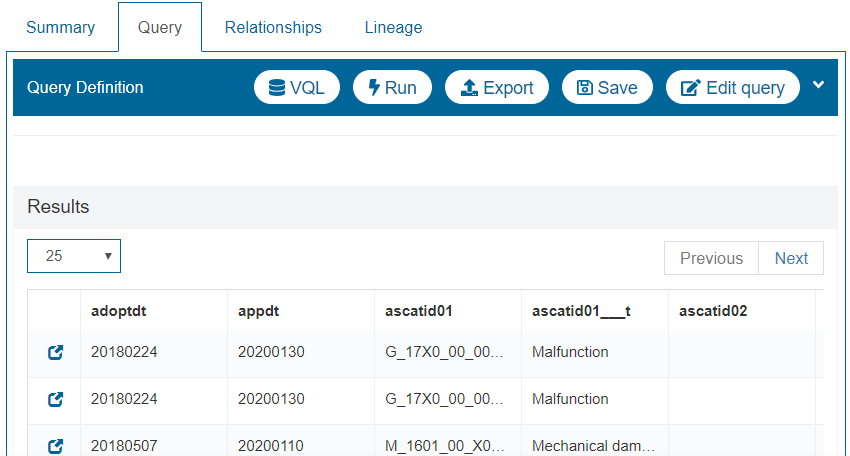
Relationships shows relations between other views with current database object.
Lineage tab displays the hierarchical list of objects that the current view is related with. By selecting a column from the list displayed on the left side, on the right users can analyze in which objects that selected column is used.
For example, "productid" column is originated from the green marked Denodo data catalog objects.
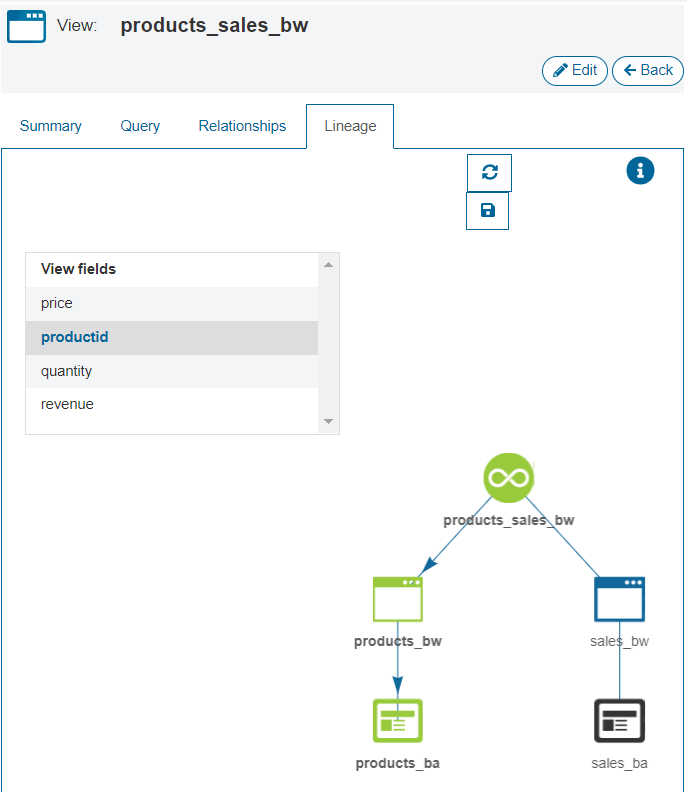
For administrators, here is a quick look at the Denodo Data Catalog Administration screen.
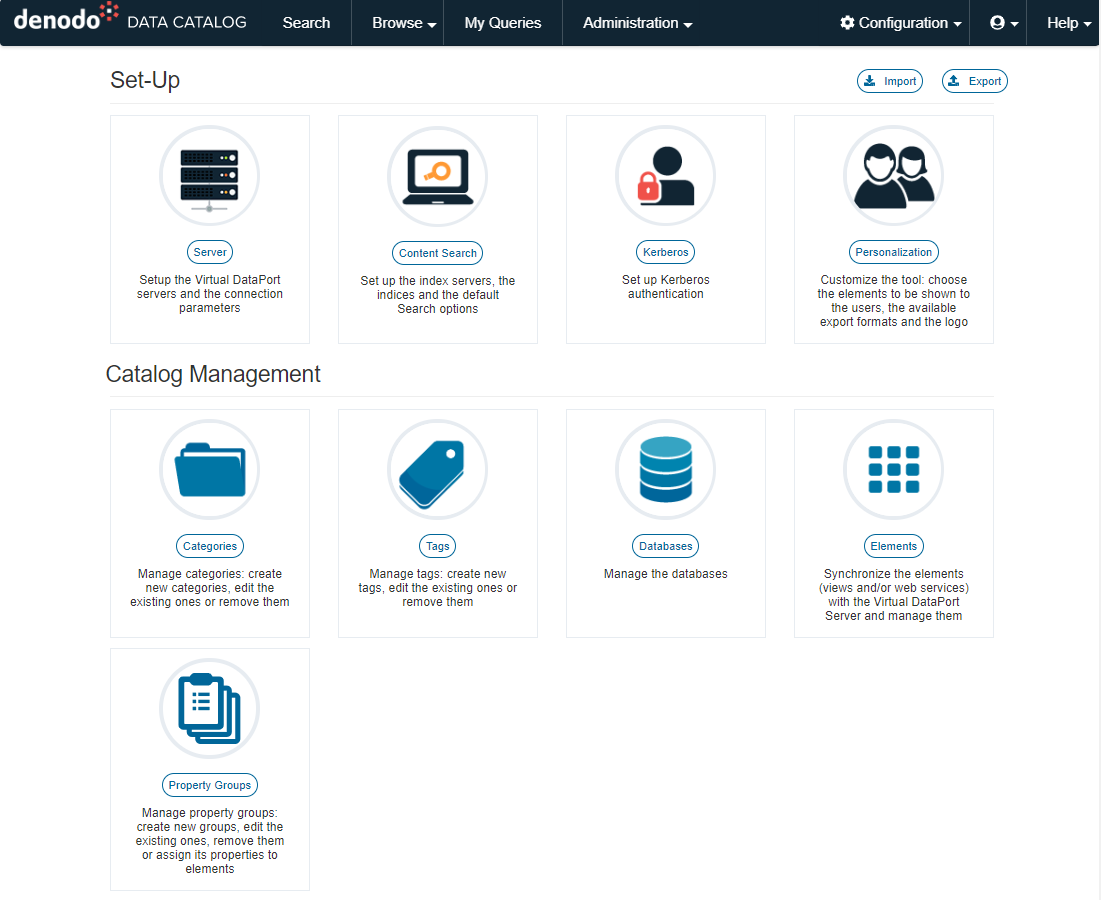
If you are interested on Denodo Data Catalog tool and on data discovery with Denodo, you can have a look at the official tutorial provided at Denodo Community web site.
