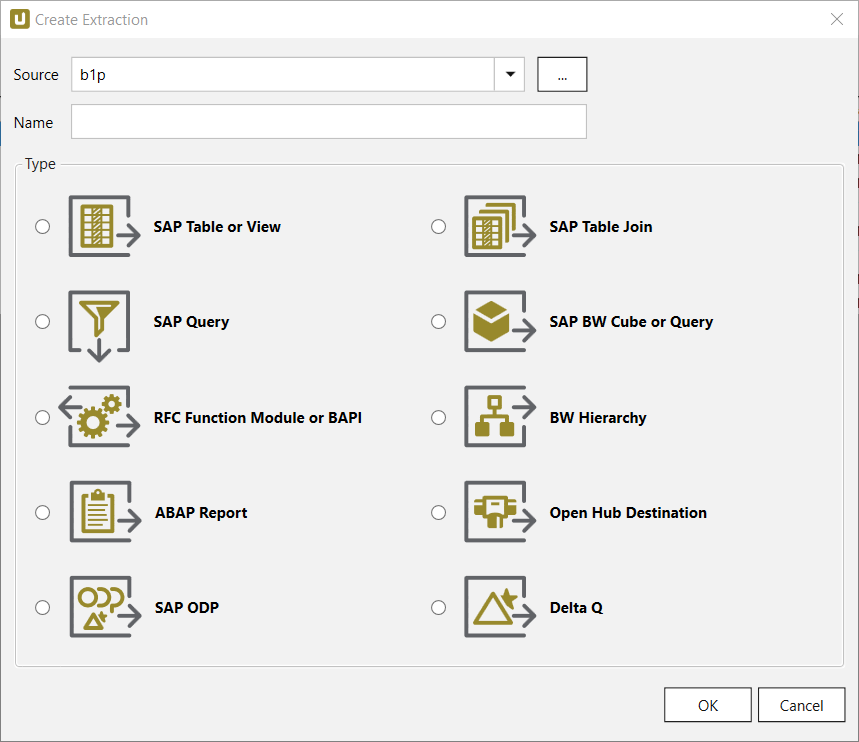Connect to SAP using Theobald Xtract Universal in Data Virtuality
Data Virtuality use SAP connector to connect Theobald Xtract Universal server which has access to SAP systems at application level with option to fetch data from table, views, RFC functions, ABAP reports, SAP BW Cubes and Query objects, etc. Although SAP HANA connector enables Data Virtuality users to access SAP HANA tables and views, if the data of interest is only available with a RFC function or by a BW Query then Theobald Xtract Universal aka Theobald XU is the handy tool to access this data. Data Virtuality provides data professionals to access SAP and read data at SAP application level using the SAP connector.
In this Data Virtuality tool, I want to show how easy it is on Data Virtuality Studio side to add the Theobald XU as a new data source if the Theobald Xtract Universal server is up and running with previously created extractions.
Launch Data Virtuality Studio as administrator.
On Data Sources node, right click and select "Add data source" menu option.
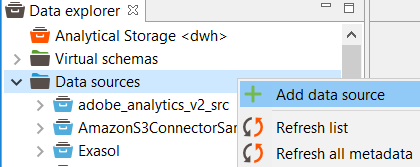
When the "Add data source" screen is displayed for Data Virtuality administrator to choose among huge list of existing connectors or data source types, you can type SAP and from the filtered list select SAP data source type.
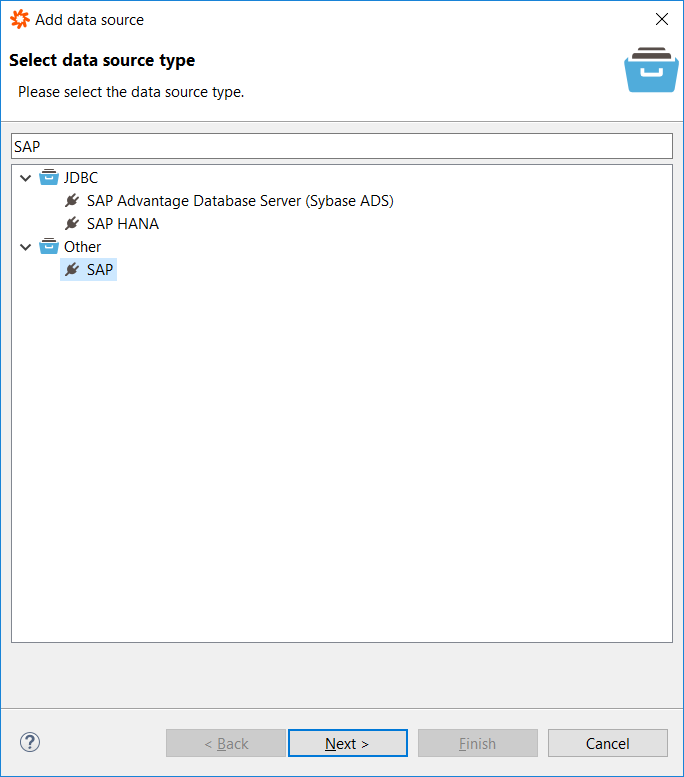
Click Next to continue with data source parameters screen as see below.
Type an alias for the new data source. For example, I named the new Theobald Xtract Universal data source as SAP
The end point is in the format of "http://localhost:8065/" by default.
Instead of localhost, enter the IP or the DNS name of the Theobald XU server if it is running on another server. Port is 8065 by default. Below you can see localhost is replaced with IP address of the Theobald XU server.
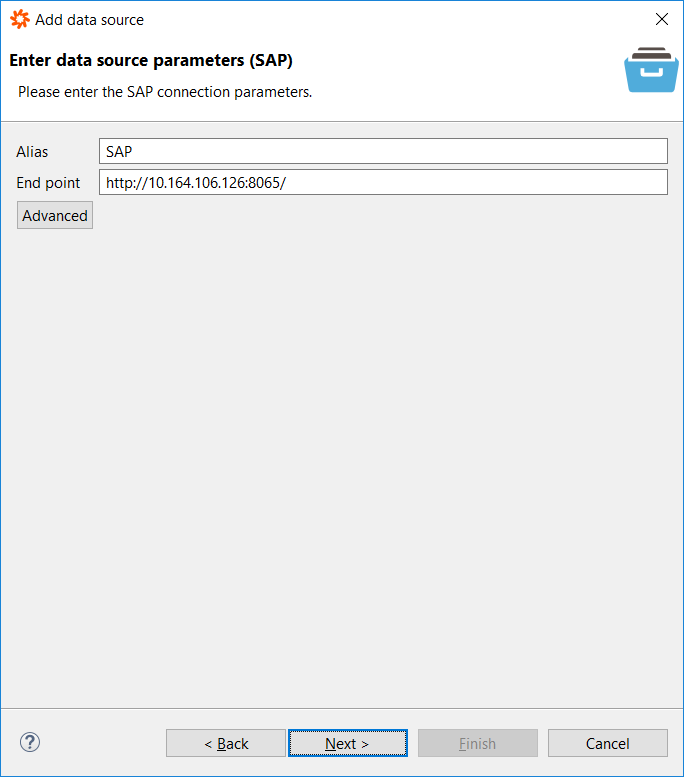
Click Next and mark or keep cleared the "Gather statistics" option as you wish.
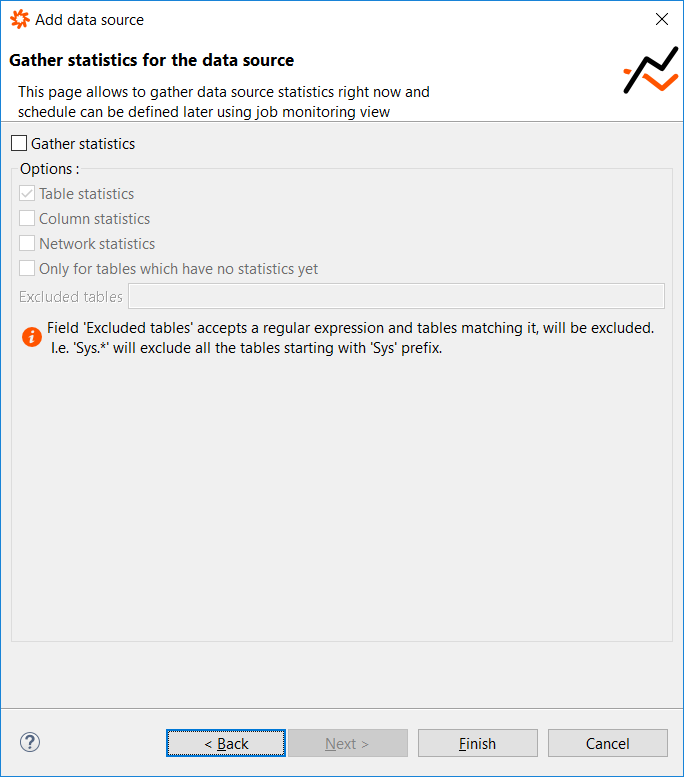
Click Finish to complete adding the Theobald XU server as a new SAP connector data source.
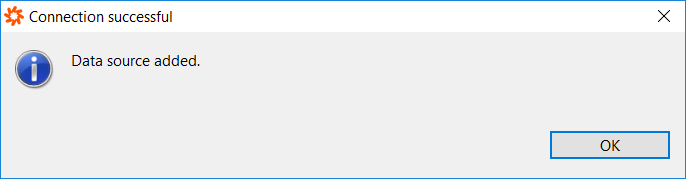
When you click OK button, the "Data Sources" list displayed on Data Virtuality Studio will be refreshed to reflect the addition of the new SAP data source which is displaying data objects published by Theobald Xtract Universal server
Here is a view from DV Studio where you can also see the SAP BW Cubes or Query objects are visible as tables / views of Theobald Xtract Universal server under SAP data source.
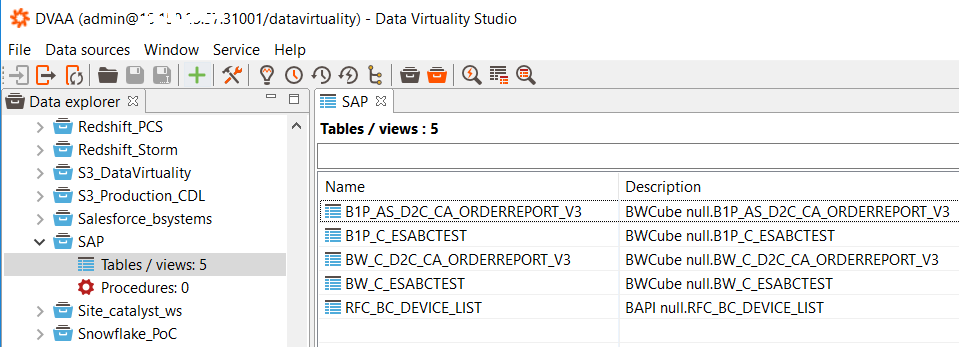
Following data is fetched using SAP connector which connects to Theobald XU server and runs the extraction of an ABAP RFC function module
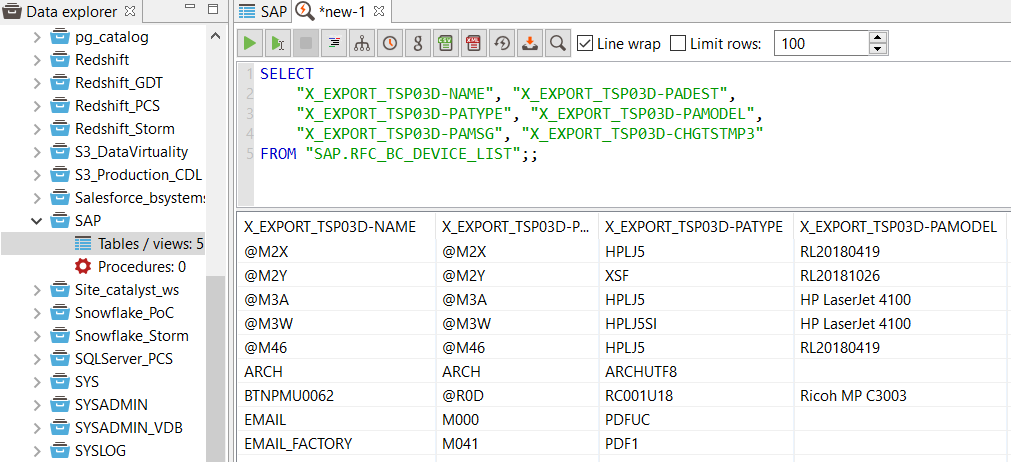
This means it is possible to read data from SAP which is provided at application level instead of database level from data sources like; SAP table or views, SAP Queries, SAP BW Cube or Query, RFC function module and BAPIs, BW Hierarchy, ABAP reports, etc. which can be seen in below screenshot.