Connect Exasol Database from Denodo Data Virtualization Platform using JDBC Driver
This tutorial shows how to connect Denodo to Exasol database. Denodo DVP aka Data Virtualization Platform can connect to numerous types of data sources. Exasol is one of the data sources that Denodo can connect using JDBC driver. I want to show data engineers and data virtualization architects to configure Denodo server and Exasol JDBC connection in this Denodo guide.
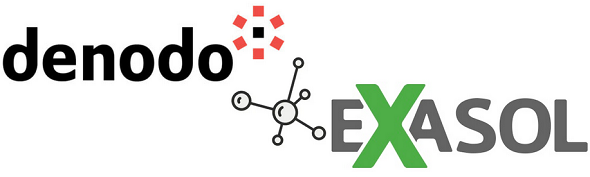
Denodo has builtin support for many data different data sources; text files, OLTP databases, data warehouses, etc.
Data architects can connect to these various data sources using ODBC or JDBC connections within seconds.
Unfortunately, Exasol data analytics platform is not in the list when the Denodo administrators wants to see when he or she wants to create a connection to Exasol from Denodo DVP.
In database adapters, you won't be able to see Exasol data warehouse on Denodo 7.0
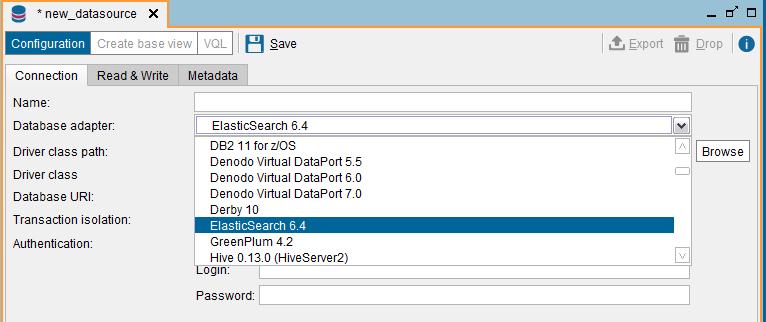
On the other hand, it is easy to install the native JDBC drivers provided by Exasol on a Denodo Platform server and configure JDBC connections on this native driver connection.
First thing, you should do is checking the version of the Exasol analytic database because Exasol provides different JDBC drivers for each version. To download the correct version of the Exasol JDBC driver to prevent possible connection problems, it is best to start with the correct driver.
For Exasol Data Warehouse administrators, it is easy to identify the version of the running Exasol cluster by using EXAoperation web UI tool. Under Configuration section when you click on Software, the version of the EXASolution is displayed. As you see the EXASolution (the name of the analytic database from Exasol) version running on my AWS cloud account is 6.2.1
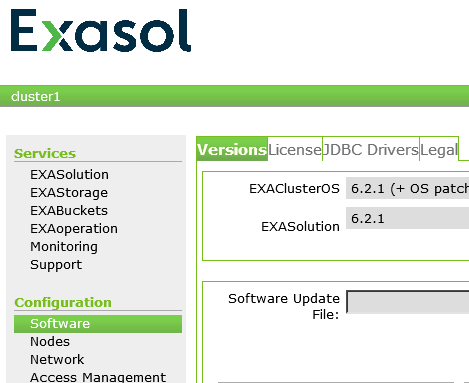
Now the Denodo server administrator can download the corresponding Exasol JDBC driver from Exasol's Download section. Here is the URL for the Exasol 6.2.1 version downloads
In this Denodo guide, I will show the configurations on Denodo Data Virtualization Platform instance running on a Windows server. So I download Exasol 6.2.1 JDBC Driver .msi setup file, EXASOL_JDBC-6.2.1.msi
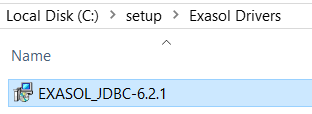
After you save the downloaded .msi JDBC driver installation file on the Denodo server and launch the installer.
The installation of the driver is straight-forward. Just take note of the path where you have installed the driver because we will use the path for selecting the JDBC driver .jar file in following steps.
After Exasol JDBC driver setup is complete, launch Denodo Virtual DataPort Administrator tool.
Among your data sources node, right click and from menu choose option to add a new JDBC data source.
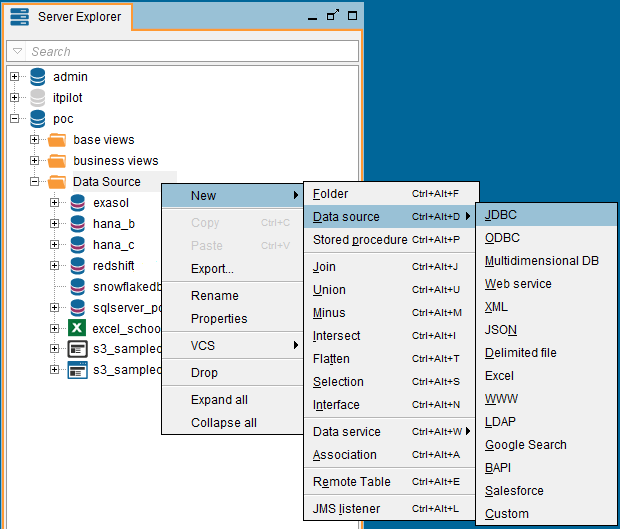
Type a name to your new data source to Exasol like ds_Exasol, etc.
Keep the database adapter as Generic
For Driver class path, choose the .jar JDBC driver file we have installed in previous step. Denodo administrators can use the "Browse" button to launch an Windows Explorer to navigate among folders and select the correct driver file we have installed for Exasol database.
The default installation path on a Windows server is 'C:\Program Files (x86)\Exasol\EXASolution-6.2\JDBC\exajdbc.jar'
As the Driver class value please enter "com.exasol.jdbc.EXADriver"
A detailed information about the JDBC driver class is provided at JDBC Driver documentation provided by Exasol
As "Database URI", the Exasol database administrators will provide the connection string for their Exasol DWH cluster.
It is in the format similar to:
jdbc:exa:<ipaddress>:<port>;schema=<schemaname>
Again detailed information about Exasol URL is provided at the same referenced online documentation.
Data virtualization architect can now test the connection to Exasol database using "Test connection" button.
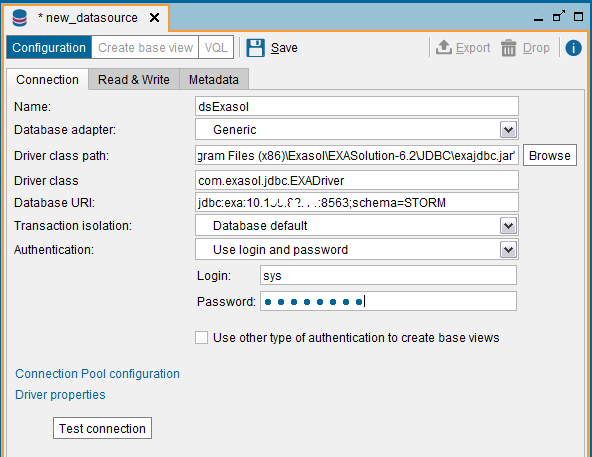
If the connection is successfully tested, you will be displayed a success message
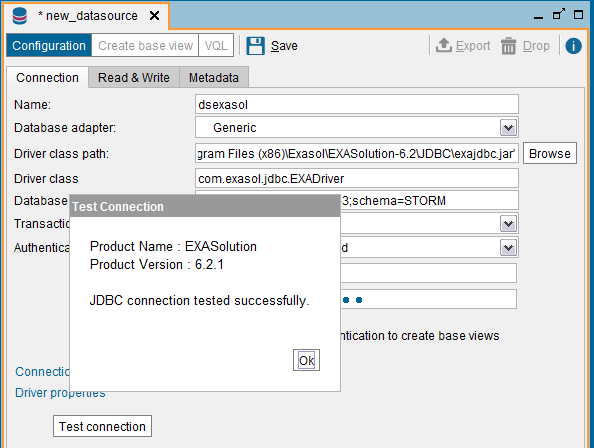
Close the test result screen and "Save" the new data source configuration parameters.
Now within your Denodo Virtual DataPort Data Virtualization Platform, you will have a new Exasol connection which enables data engineers to read data from Exasol analytic database schemas easily.
