Connect Data Virtuality using DBeaver Database Management Software
In this tutorial, I want to show data virtualization platform SQL developers to connect Data Virtuality using DBeaver Database Manager tool. By default Data Virtuality JDBC driver is not defined within DBeaver database management software. SQL developers can follow the procedure illustrated in this tutorial to create JDBC driver for Data Virtuality platform and to create database connection to Data Virtuality database using this JDBC driver.
Create Data Virtuality JDBC Driver on DBeaver
First step for SQL database developers who prefer to use DBeaver for connecting to Data Virtuality data virtualization platform is to create JDBC driver for Data Virtuality.
After SQL programmers launch DBeaver Universal Database Manager software, using the main menu open Driver Manager
Menu selection: Database > Driver Manager
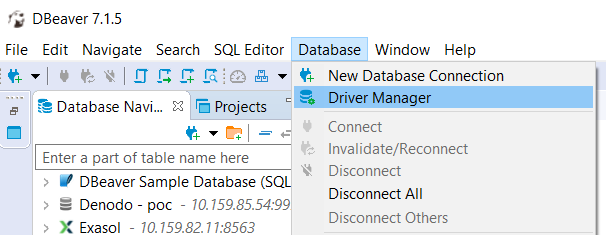
Using the Driver Manager, DBeaver SQL users can display the list of previously created database connection drivers for various platforms and also define new database drivers.
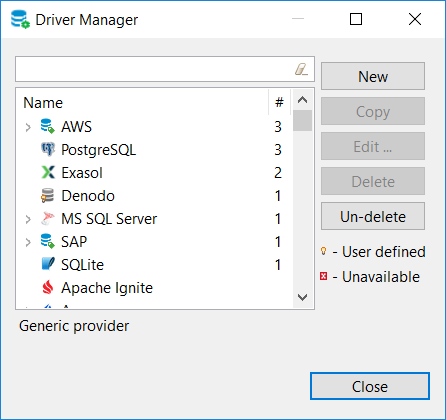
Since Data Virtuality database driver is not shipped by default with new DBeaver installation, we have to define it first. So please click on New button
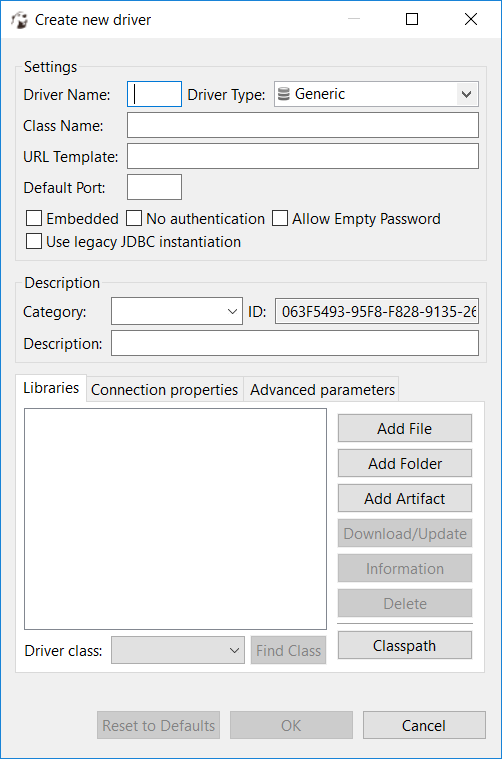
The first action SQL professionals will take on Create new driver dialog screen will be selecting the .jar file of the JDBC connection for targeted data platform. This is in our case, Data Virtuality data virtualization platform.
On screen within Libraries section, click on Add File button to select the Data Virtuality JDBC driver file
Use file explorer to select the Data Virtuality JDBC driver datavirtuality-jdbc.jar file
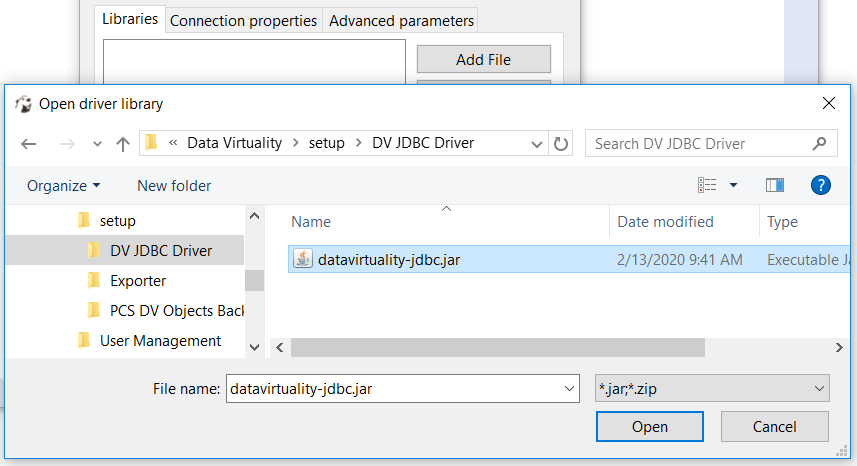
Select .jar file and press OK
SQL developers can request the correct version of the JDBC driver file from their Data Virtuality server administrator.
He or she can download Data Virtuality JDBC driver from related server's Download section on Data Virtuality Logical Data Warehouse administrator portal.
After driver file selection, on following screen click on "Find Class" button which will populate the "Driver class" dropdown. Select "com.datavirtuality.dv.jdbc.Driver" class name from the list
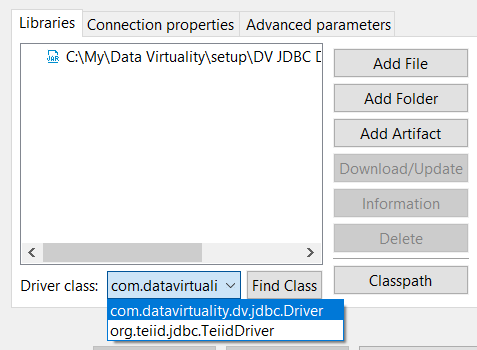
In URL Template, enter following:
jdbc:datavirtuality:{database}@mms://{host}:{port}
In general, the default database name is "datavirtuality
Port is "31001" if you are connecting over SSL else you can use "31000"
You can enter the port number 31001 in the Default Port textbox
For Driver Name, you can enter a descriptive driver name like "Data Virtuality" to refer it later easily
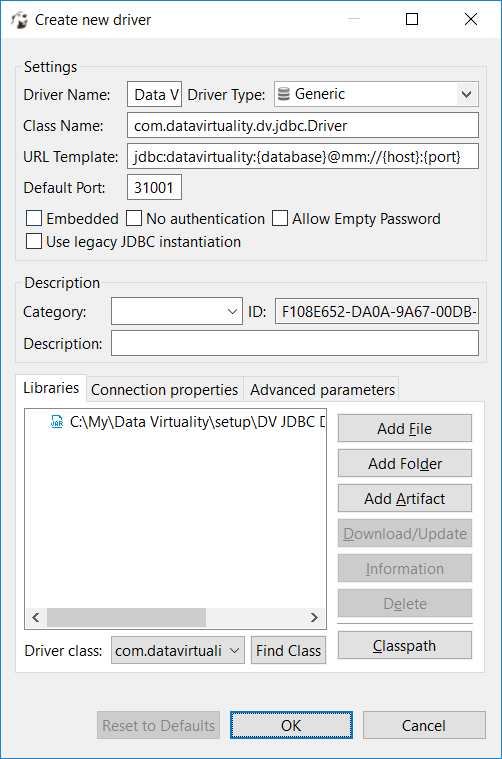
Click OK
Now Data Virtuality driver is in the list of defined database connection drivers of Dbeaver tool

Click Close to complete this task
Create Data Virtuality Database Connection from DBeaver
After database driver is defined on DBeaver, let's continue with new database connection to Data Virtuality platform.
On DBeaver toolbar click on Create New Database Connection button
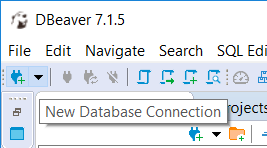
In "All" list, search for Data Virtuality by typing in filter text

Select Data Virtuality and press Next

In the default template values, provide the server name or IP address in Host
Enter the port number, leave default 31001 (if connection requires SSL) or enter 31000
In database, schema name enter the default database name Data Virtuality installations, "datavirtuality"
In Authentication section, enter the database native user credentials formed by a username and password
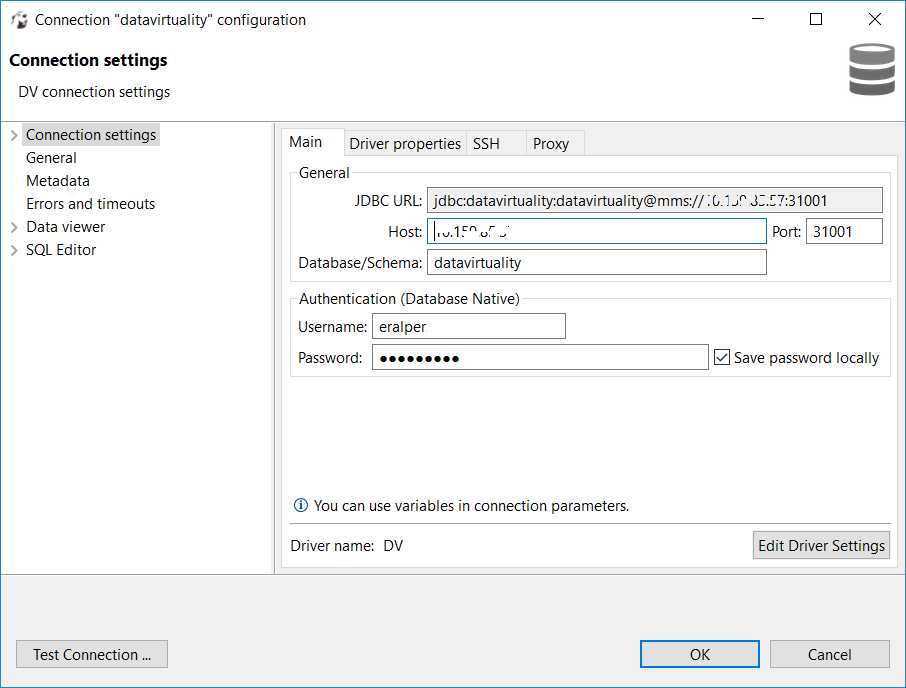
Here is the Data Virtuality database connection listed in DBeaver Database Navigator window
Data sources and virtual schemas are listed as database schemas within DBeaver Database Navigator screen

I hope this guide for data virtualization platform developers is useful for them to connect Data Virtuality using DBeaver Database Manager tool
TEIID20020 Error establishing socket to host and port Received fatal alert handshake_failure
In case you use SSL secure connection for Data Virtuality database connections, it is possible that your Data Virtuality database connection will fail using DBeaver tool.
If java.security file is not modified following error can occur, if you are connecting to Data Virtuality server over SSL
Connect to 'datavirtuality'
Received fatal alert: handshake_failure
TEIID20020 Error establishing socket to host and port: <host:port>. Reason: Received fatal alert: handshake_failure
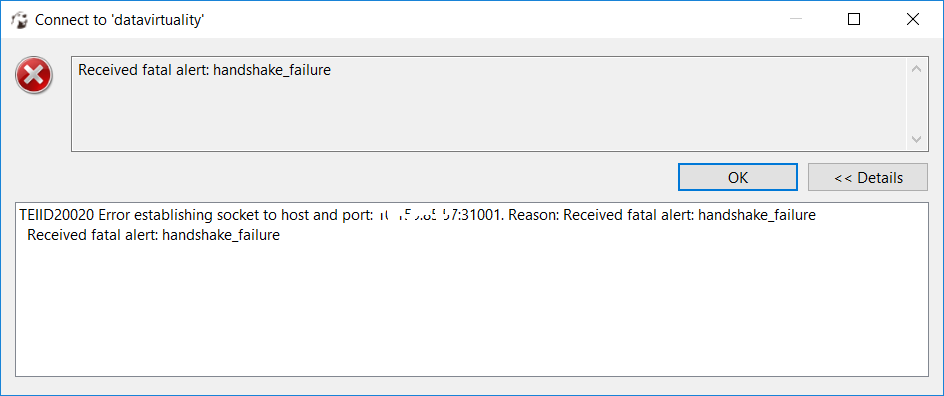
Thanks to Data Virtuality support engineers, they provided us the below solution which enables SQL developers using DBeaver Universal Database Manager to connect Data Virtuality database for basic SQL query execution tasks
First of all change java.security file located in C:\Program Files\DBeaver\jre\conf\security
Make sure you make a copy of it before you edit the file
You can save your changes with a local administrator account
In file, search for "jdk.tls.disabledAlgorithms"
Change from

to below format by removing DH keySize < 1024 and anon options.
This change on DBeaver java.security file will enable SQL programmers to connect to Data Virtuality database using SSL connection

Save changes on java.security file and launch DBeaver to try Data Virtuality connection once more.
