Connect Data Virtuality from Tableau using JDBC Connection
Tableau Desktop users can connect Data Virtuality using JDBC connection easily as described in this tutorial. Tableau is one of most common data visualization tools by reporting and business intelligence professionals. Data Virtuality is a data virtualization platform which provides access to numerous data sources transparent to front-end users and provides a unique standard SQL interface for developers.
In this tutorial, I want to show how Tableau report developers can easily connect to a Data Virtuality server using JDBC connection provided by a JDBC driver and using the data virtualization platform can access any data source connected to Data Virtuality.
Data Virtuality JDBC Driver for Tableau Desktop
For Tableau to connect Data Virtuality, there are two requirements
First, the Data Virtuality JDBC driver should be in Tableau Drivers folder
As the second step, the JDBC connection configuration should be established according to the Data Virtuality JDBC URL requirements.
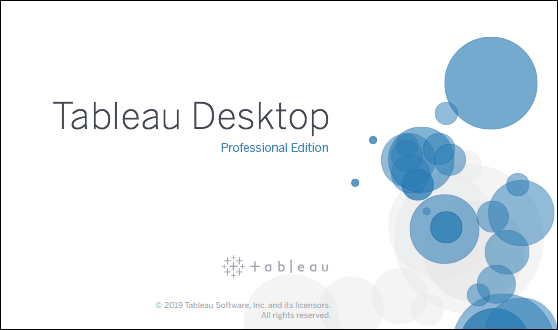
To connect to a data platform using JDBC, the JDBC driver file should be available. The JDBC driver file for connecting to Data Virtuality is datavirtuality-jdbc.jar file and is provided by Data Virtuality.
The Data Virtuality administrator can download the JDBC driver datavirtuality-jdbc.jar file from the Downloads section of the server and share with you. The total size of the JDBC .jar file is 546 Kb.
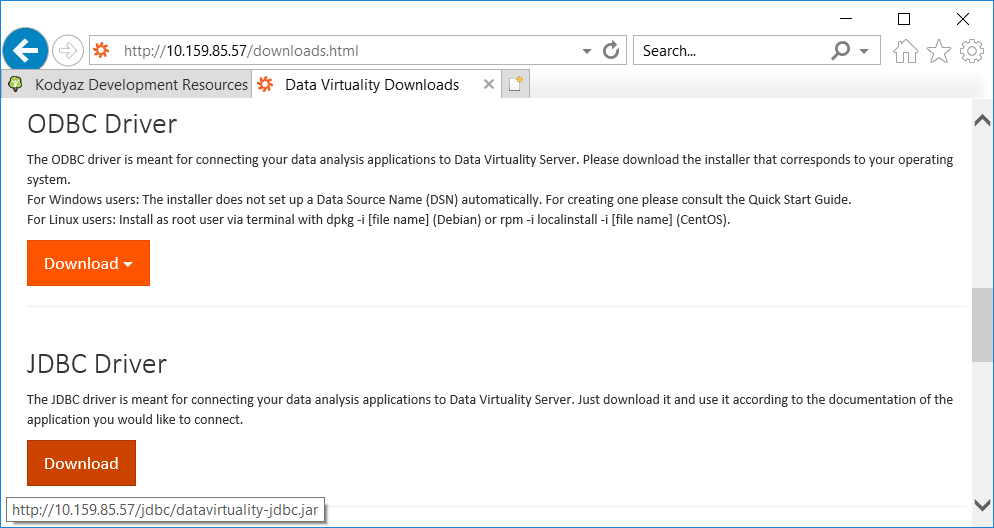
Although for this tutorial, we will not use for connecting to Tableau to DV Server, programmers will require the driver class name which is com.datavirtuality.dv.jdbc.Driver in their application code. I just wanted to add this JDBC driver class name as a note here.
After the Tableau users obtain the Data Virtuality JDBC driver file, they should copy the .jar file into following folder on their computer.
C:\Program Files\Tableau\Drivers
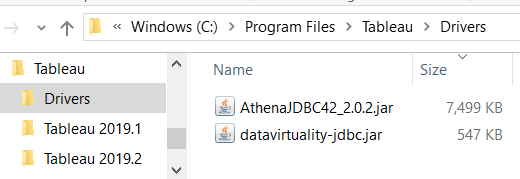
Connect Tableau to Data Virtuality Server using JDBC
After the JDBC driver is copied into the correct folder of Tableu software, now Business Intelligence developers building data visualizations using Tableau Desktop can create connection to Data Virtuality server.
Launch Tableau Desktop
On initial screen, follow the options: Connect > To a Server > More...
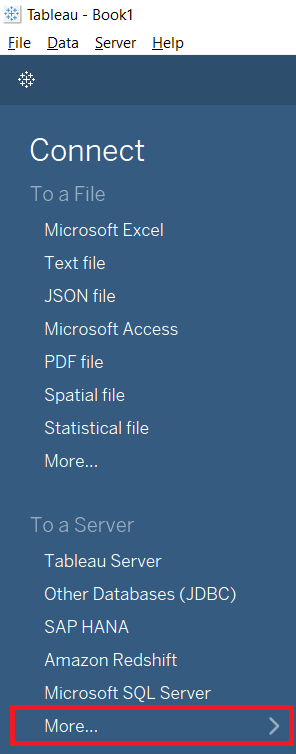
From the long list of possible database platforms, select Other Databases (JDBC)
Unfortunately in this long list Data Virtuality does not exist. Because of this reason, Tableau professionals should choose Other Databases (JDBC)
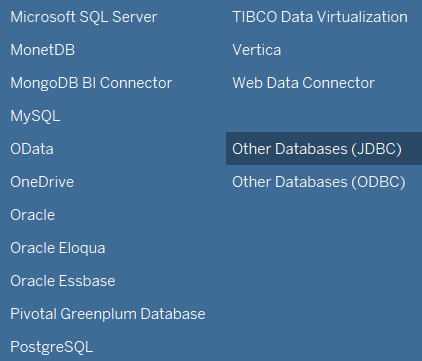
To connect Data Virtuality server from Tableau reports, on Other Databases (JDBC) dialog screen filling the URL, Dialect, username and password connection properties is enough.
The JDBC connection URL format is as follows: jdbc:datavirtuality:<Virtual Database>@mm[s]://<host>:<port>
<virtual database> is the Virtual Database (VDB) name to connect to.
If multiple virtual databases are not used, the name of the VDB is "datavirtuality" by default.
If the database connection to the Data Virtuality instance requires SSL then "mms" else "mm" has to be used
mm - Data Virtuality JDBC protocol for a connection not using SSL
mms - Data Virtuality JDBC protocol for a connection using SSL
<host> is the IP address of the Data Virtuality server.
<port> is Data Virtuality Server port number for the inbound JDBC connections.
If the SSL is used the default port number for Data Virtuality connections is 31001
Otherwise the port number used for connections is 31000.
A valid database username and password is required to establish a successful connection to Data Virtuality server.
Here is a the JDBC connection URL I used to connect to a PoC server:
jdbc:datavirtuality:datavirtuality@mms://10.159.85.101:31001
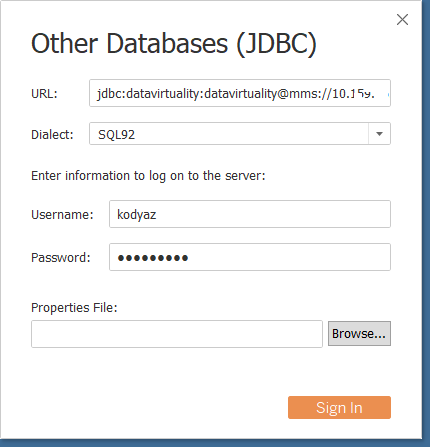
For the dialect please use SQL92
After all connection properties click "Sign In" to validate Data Virtuality database connection.
If it is successful, in Tableau data professionals can start developing their reports.
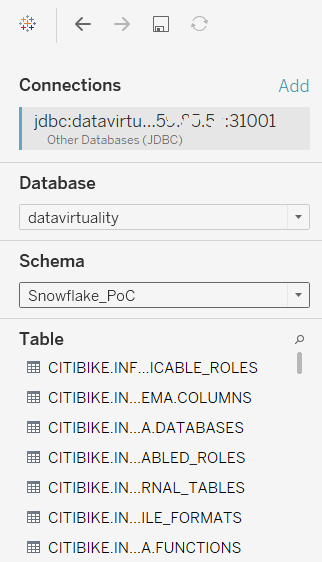
After Tableau developers connect to Data Virtuality server, using this data virtualization platform they can easily access to data sources which are accessible using SQL.
I hope Tableau data visualization tool users find this tutorial helpful
