Redeem AWS Credits using AWS Management Console Billing and Cost Management Dashboard
Amazon Web Services frequently provides promotion codes which worth different amounts of credits for different reasons like attending and giving feedback after online events, etc. to AWS account owners. In this AWS guide, I want to show AWS users how they can redeem AWS credits and apply them to their AWS account balance using AWS Management Console Billing and Cost Management dashboard.
First of all, login to your AWS account.
Click on the link that is provided to you in order to redeem your AWS credits.
If you had previously logged on to your AWS account, link will immeditely redirect you to the AWS Management Console AWS Billing and Cost Management service dashboard Credits section.
As seen in following screenshot, I have no credits up to now.
I will redeem my first AWS credit for my account.
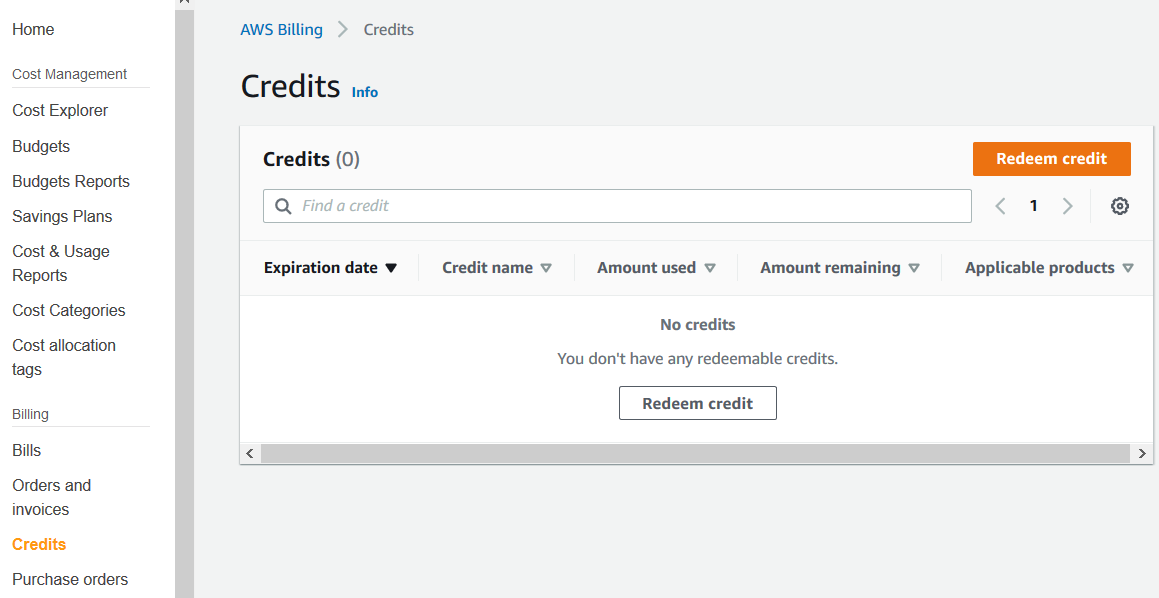
Click on "Redeem credit" button.
In below screen, fill the promotion code given to you into the corresponding "Promotion code" input box.
You can find the promotion code on the email sent to you by AWS.
Recently, I have attended an online event from AWS namely "AWS Builders Online Series" and awarded with 25$ value credit by Amazon Web Services.
Now I will apply this credit to my AWS account using the promotion code provided to me via an email from AWS.
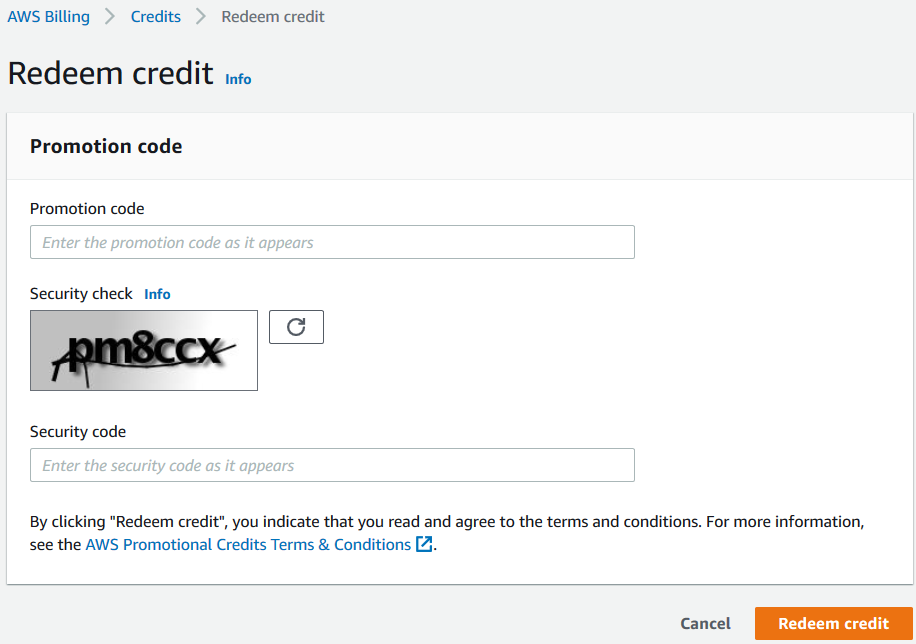
Enter the characters displayed as security check into "Security code" textbox on screen. If required click on the refresh icon to renew the security code.
Click "Redeem credit" to get your AWS credits into your AWS account balance.
If everything goes fine, you will see the AWS credits in your Credits table as seen in following screenshot from my AWS Management Console Billing Credits section.
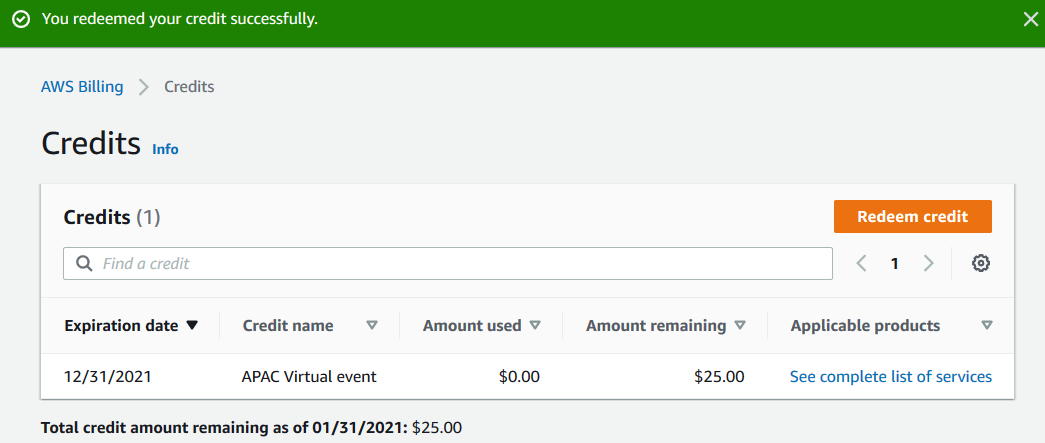
Next time when you pay for your activities and consumed cloud resources on AWS, Amazon will charge from your credits at first before charging to your credit card.
