Extend Data Virtuality License Applying New License File
If license period has expired for a Data Virtuality installation, it is possible to extend the Data Virtuality license period by replacing the license.lic with a valid file. In this guide I wanted to show how used can check their Data Virtuality license on its GUI Data Virtuality Studio and replace license file for extended period.
When I try to connect to Data Virtuality Server using Data Virtuality Studio, I experienced following error due to lack of a valid license.
Connection failed
No valid license found. Please contact sales to purchase a new license.
Please note that Test connection button will be successfull but Connect button will fail as seen in following screenshot.
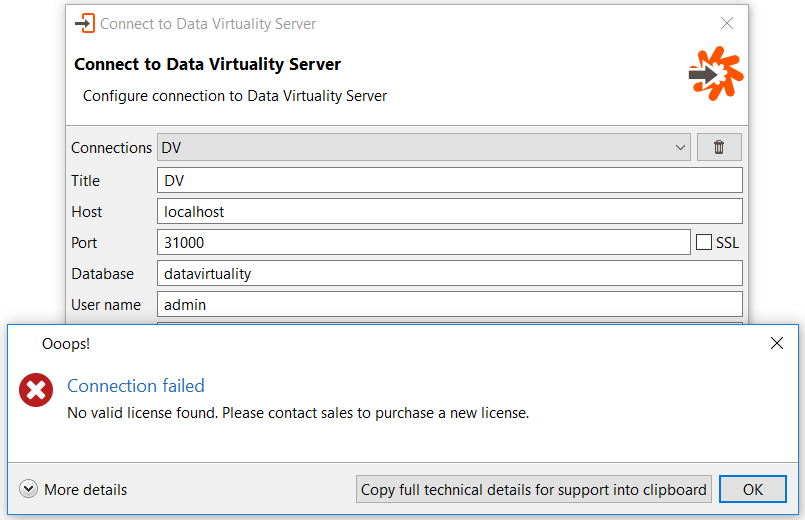
Here is details from technical details
com.datavirtuality.dv.gui.admin.backend.BackEndException: No valid license found. Please contact sales to purchase a new license.
at com.datavirtuality.dv.gui.admin.backend.BackEnd.validateConnection(BackEnd.java:179)
If you continue to GUI of the Logical Data Warehouse software Data Virtuality Studio, following menu options Help > License, you will see an empty license tab.
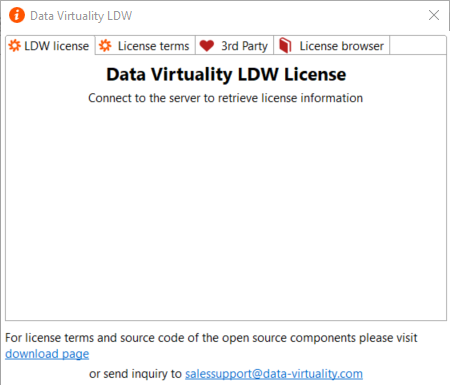
If you manage to purchase or obtain a valid license or license file "license.lic", you can copy the license.lic file into the "\DVServer\standalone\data\datavirtuality" folder within the Data Virtuality installation folder replacing the previous expired license file.
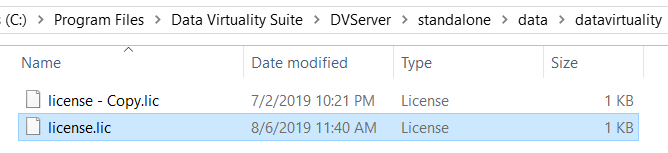
If you close Data Virtuality Studio and launch it again, you will be able to connect to the LDW server and display license details (expire data, license holder, etc) on DVS
