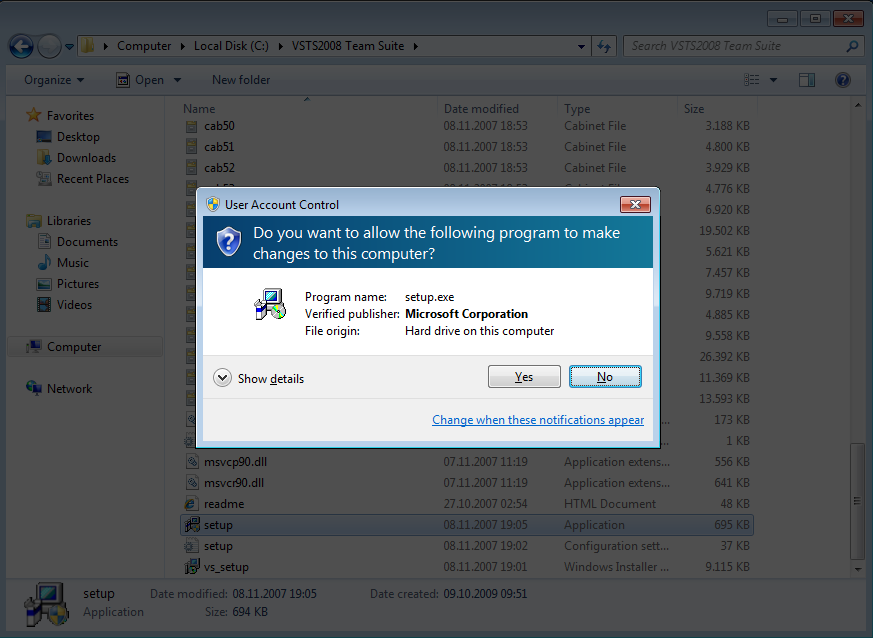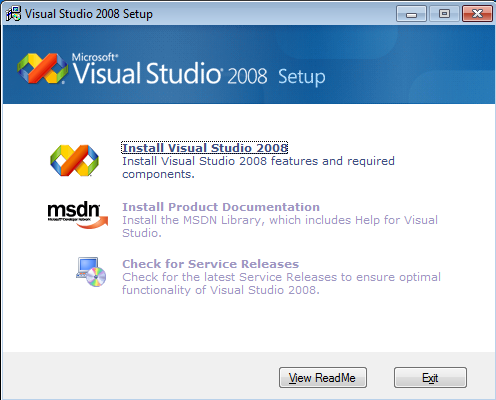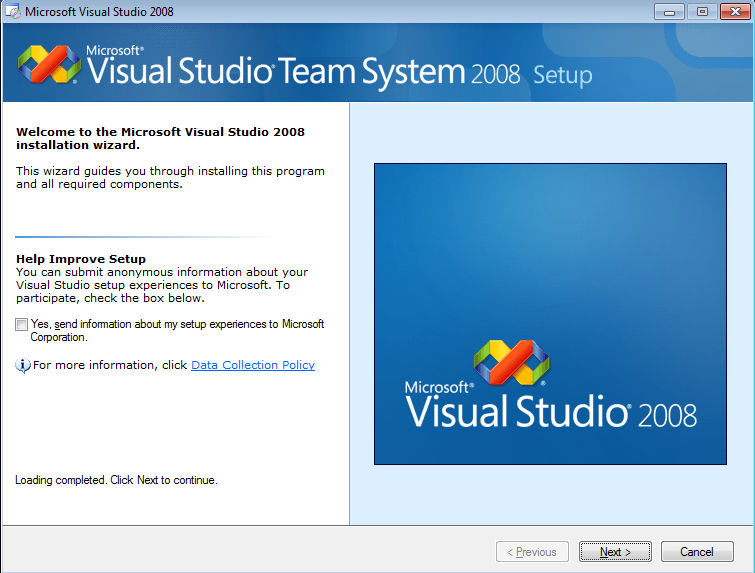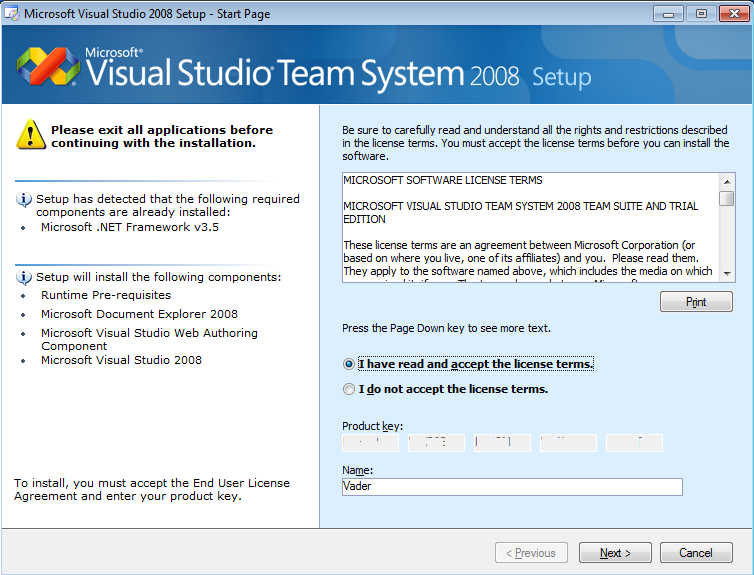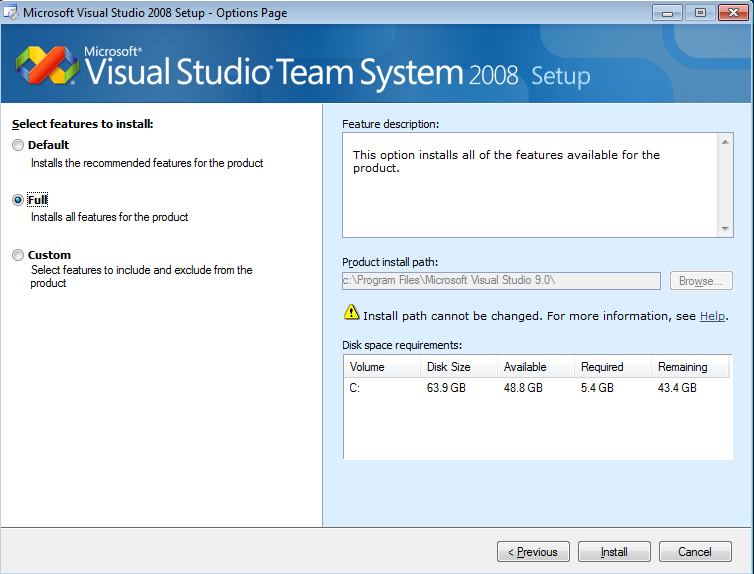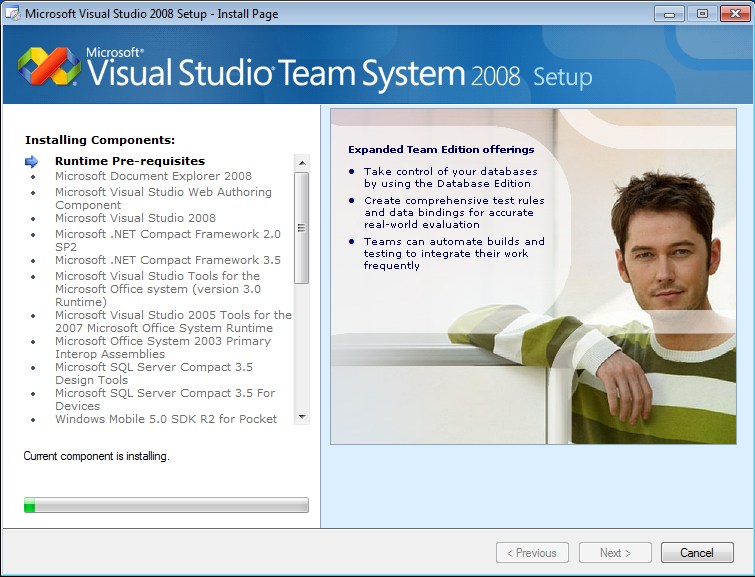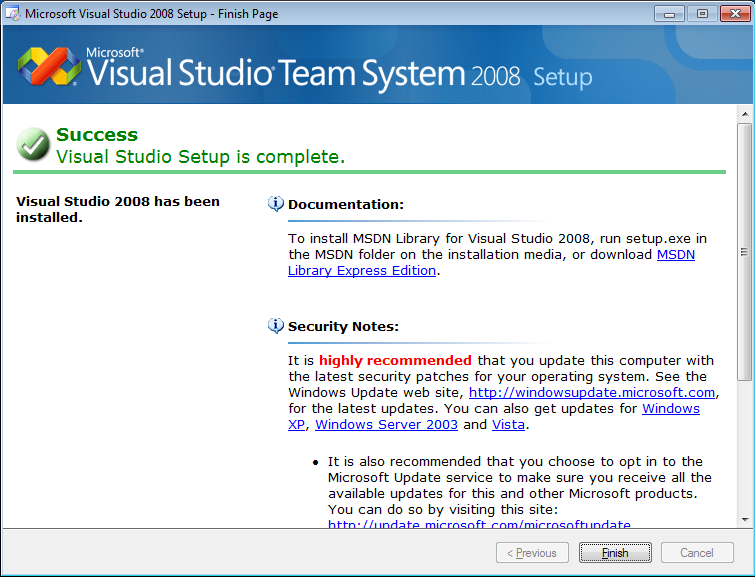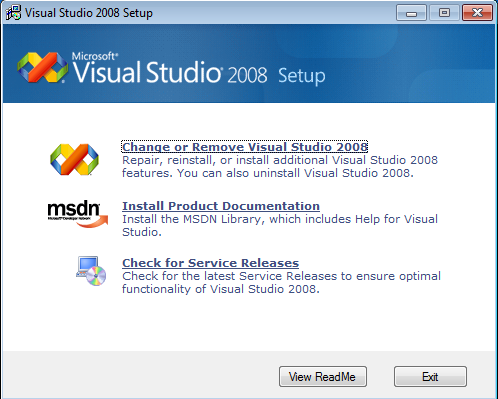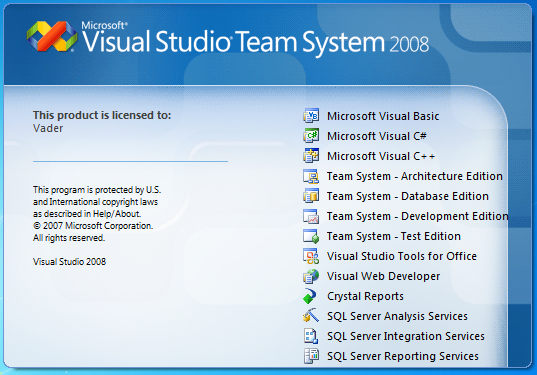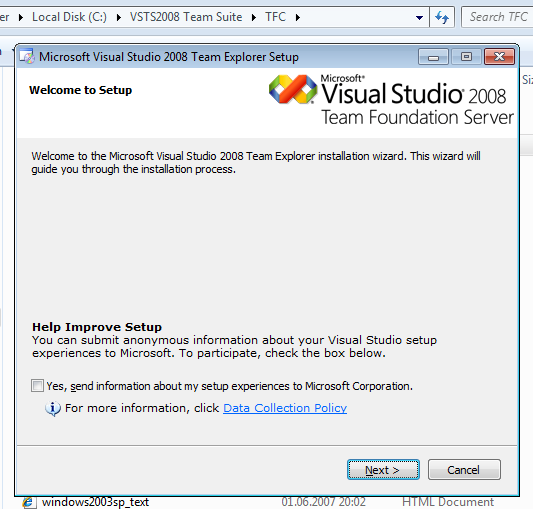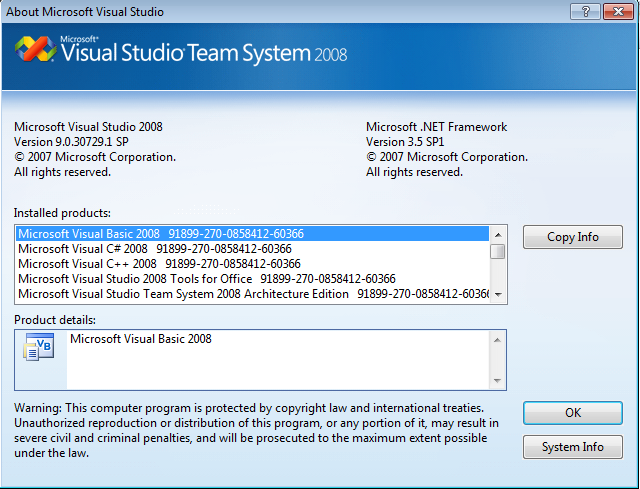Microsoft Visual Studio 2008 Installation on Windows 7 - Installing VS2008 SP1
This Windows 7 tutorial is going to show how to install Visual Studio 2008 on Windows 7.
I'll install Microsoft Visual Studio 2008 Team Suite Edition on Microsoft Windows 7 Ultimate.
I had a clean install of Windows 7 on my new computer and I tried to install Visual Studio 2008 on Windows 7. I managed installing VS successfully with a simple and plain installation process.
I have an .iso file of the VSTS2008 Team Suite and extracted it on a folder. Within the extracted folder the installation file is setup.exe install file.
When I double click to run the setup.exe file, the following User Account Control (UAC) screen is asking me if I allow the setup.exe program to run.
Click "Yes" to continue with Visual Studio 2008 installation further on Windows 7.
The first screen in Visual Studio 2008 Setup is the below setup dialog screen.
Click the "Install Visual Studio 2008" link in order to start VS2008 on Windows 7 installation process.
Microsoft Visual Studio Team System 2008 Setup wizard begins with the confirmation if you want to help improve setup of Visual Studio 2008.
If you agree to submit anonymous information about your Visual Studio setup experiences to Microsoft, mark the checkbox "Yes, send information about my setup experiences to Microsoft Corporation."
The next screen in the VS 2008 setup wizard requests you to confirm that you have read and accept the licence terms.
You should also supply the Microsoft Visual Studio 2008 product key.
This step is which you select the Visual Studio 2008 features to setup. You have two quick options first the default installation and the full installation.
Default installation will install common and recommended VS2008 features on the other hand full installation will install all the features of MS Visual Studio 2008.
You can configure VS2008 installation in more detail by selecting the third option, Custom installation.
The VS 2008 installation path is default "C:\Program Files\Microsoft\Visual Studio 9.0\" and can not be altered.
You can see the required disk space for each install option on the right bottom part of the setup wizard.
Actually I did not change the default install parameters in order to avoid any Visual Studio 2008 Installation problem.
I choosed to select all Visual Studio features so selected Full installation option which requires 5.4 GB disk space.
And the Microsoft VSTS 2008 installation process starts as seen in the below screenshot.
And the installation finished within one screenshot as you see here :)
Unfortunately if you are working on a Virtual PC, this section might take a long time perhaps more than 2 hours according to your resources.
But when I installed VS2008 on my desktop computer with a powerful configuration it lasted less than half an hour.
After the VS 2008 installation is completed successfully on Microsoft Windows 7 Ultimate operating system, it is time for an update or installing the product documentation like help documents, tutorials and samples, etc.
I will install MSDN documentation for VS2008 after installting service pack for VS2008 installation. I want to show you the below screenshot that I have installed the Visual Studio 2008 on my Windows 7 computer with its all features selected without any problem.
And here is the start page of the Microsoft Visual Studio Team System 2008 IDE with general development settings is selected running successfully on Windows 7.

Installing VS 2008 Team Explorer on Windows 7
Before I continue with VS 2008 SP1, I'm going to continue with installation of VS2008 Team Explorer setup.
MS VS2008 Team Explorer setup is in the TFC (Team Foundation Client) folder of the VSTS 2008 (Visual Studio Team Suite) install folder.
When I started the Team Explorer screen, the following setup wizard will take the process and it will successfully install Team Explorer for VS2008 without any problem with a straight-forward installation process.
Why I chosed to install Team Explorer before VS2008 SP1 is that the order is actually very important. If you try to install Team Explorer after VS2008 SP1, you have to install the SP1 once again in order to complete the Team Explorer with SP1.
Installing VS 2008 SP1 on Windows 7
So after VS2008 TFS Team Explorer client is also installed on Windows 7 for VS2008, it is time for installing Visual Studio 2008 SP1 (Service Pack 1).
Installing VS 2008 SP1 on Windows 7 is also straight forward and does not require any complex user interaction just like the Team Explorer setup. For that reason I did not place any screenshots of VS2008 SP1 installation on Windows 7 here.
And here I just copy the About screen where installed Microsoft Visual Studio 2008 SP1 products are listed and the version of VS2008
information is shown as Version 9.0.30729.1 in detail.
This screen is taken after Visual Studio 2008 SP1 installation.
I have tried to show you VS2008 SP1 installation on Windows 7 steps with screenshots in this tutorial.
When I read some posts and articles on how to install VS2008 SP1, I see that some have faced installation problems.
I did not actually get any errors or problems during Visual Studio 2008 SP1 installation, so I think I'd better share my experience with developers like you that will want to go through Visual Studio 2008 installation on Windows 7 as soon as they have a new copy of Windows 7 operating system.